All Experro API endpoints require a valid API access token. You must have administrator privileges in the Experro Admin Panel to create and manage tokens.
Obtaining Your Access Token
- Log in to the Experro Admin Panel.
- Go to Workspace Settings → API & CLI Tokens.
- The API Tokens tab is selected by default.
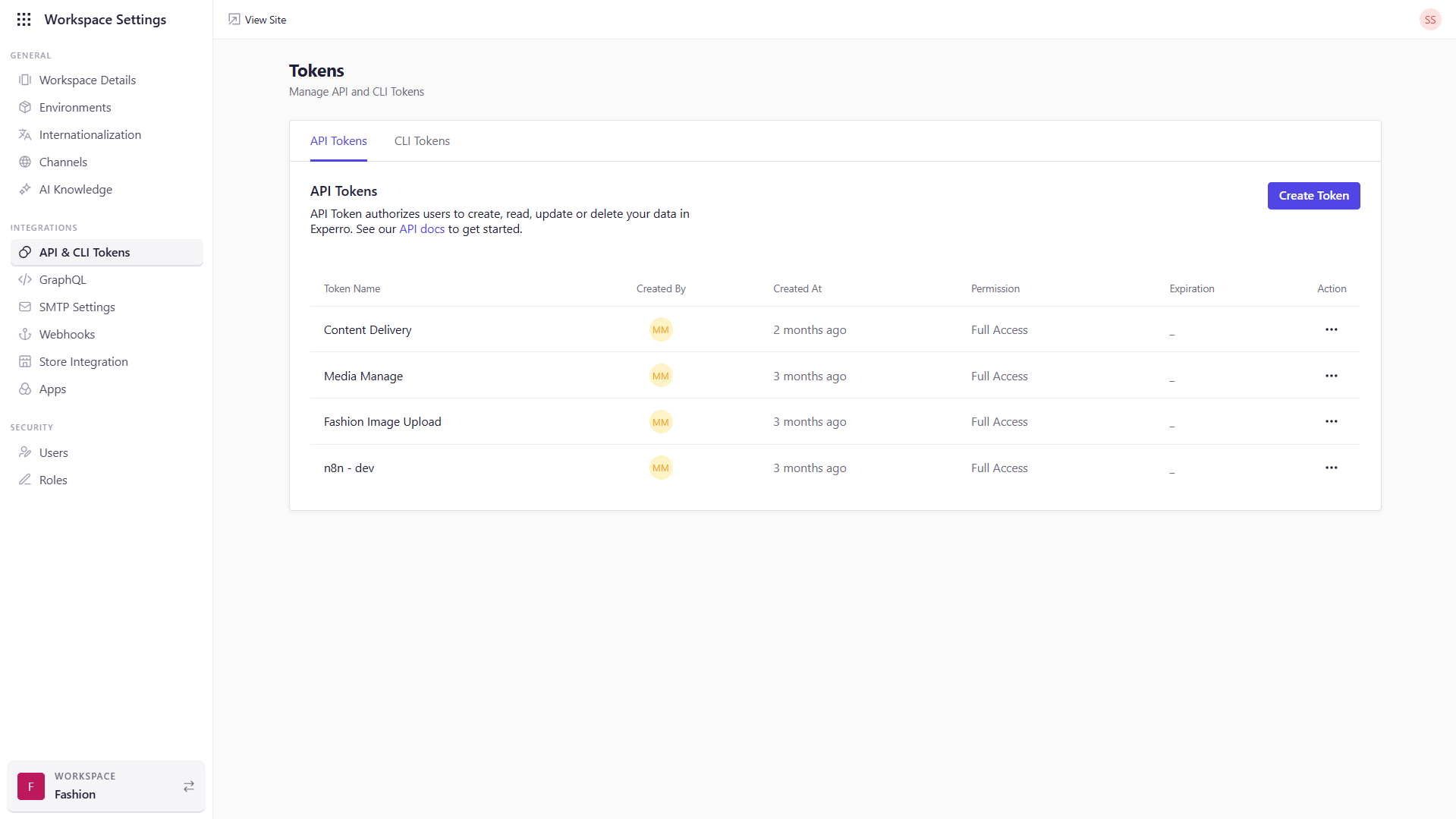
Viewing Existing Tokens
On the API Tokens screen, you’ll see a table of your organization’s tokens with these columns:- Token Name : The unique label you assigned at creation.
- Created By : The user who generated the token.
- Created At : Timestamp of token creation.
- Permissions
- Read-Only: Only
GETrequests. - Full Access:
GET,POST,PUT, andDELETE.
- Read-Only: Only
- Expiration : The date (and optional time) when the token expires. (If blank, the token never expires.)
Creating a New Token
- Click Create Token.
- In the dialog, fill in:
- Name (required): A descriptive name for your app or integration.
- Description (optional): Brief note on what this token is used for.
- Permissions (required): Select Read-Only or Full Access.
- Expiration (optional): Choose a date, or leave blank for no expiry.
- Click Save.
- When prompted, copy or download the token—this is your only chance to record it.
- Click Done.
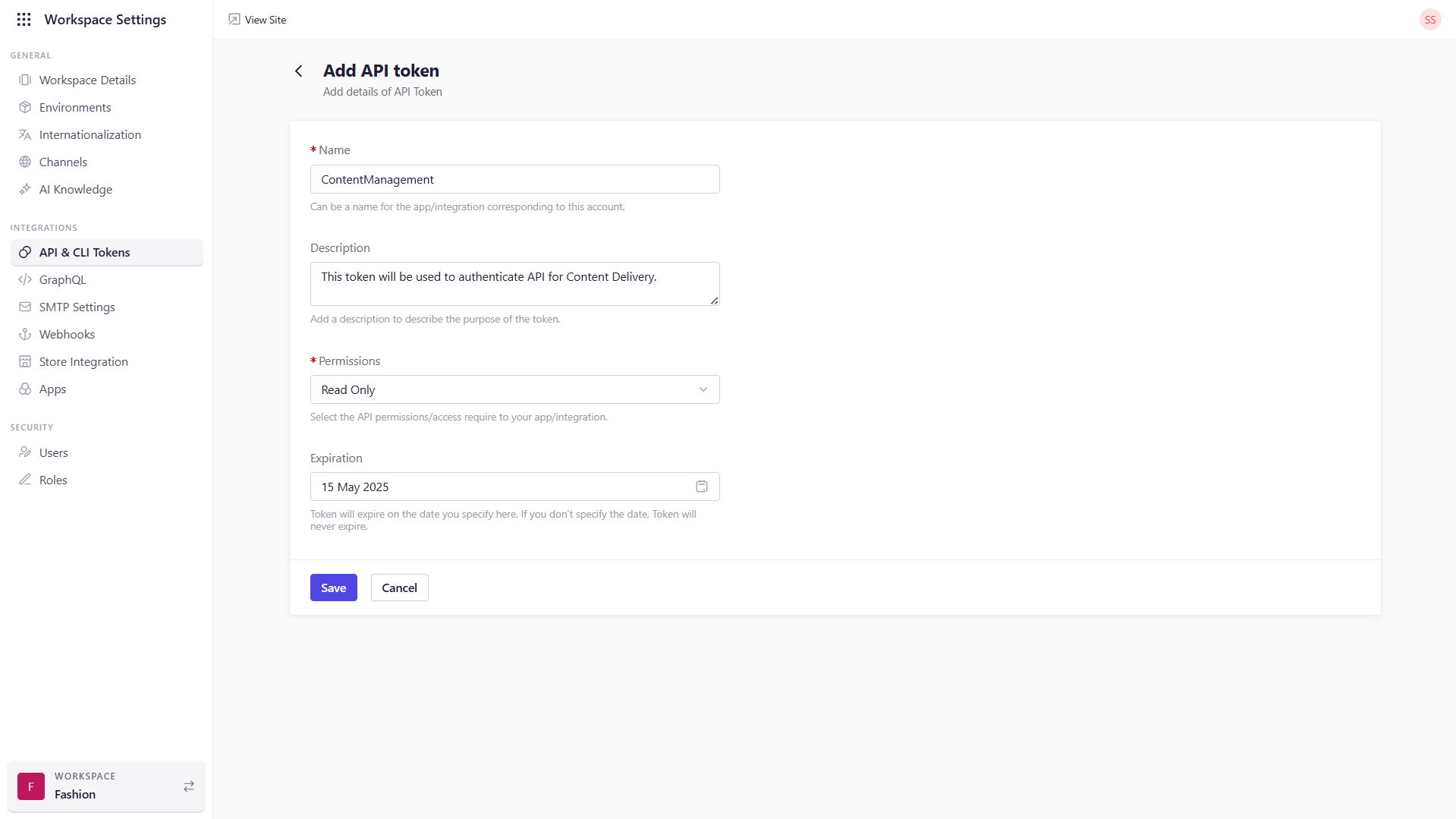
Using Your Token in Requests
Include your token in theAuthorization header for every API call, using the Bearer scheme:
Replace {YOUR_ACCESS_TOKEN} with the token string you copied.
Fetching Required Headers & Parameters
After creating and downloading your API token, you can retrieve several important headers needed for authenticating your API requests:Fetching x-tenant-id and x-workspace-id
Once you click Download after creating a token, the following fields are included in the file:
- Tenant ID → Use this for the
x-tenant-idheader. - Workspace ID → Use this for the
x-workspace-idheader.
Fetching x-environment-id
To retrieve the x-environment-id:
- Log in to the Experro Admin Panel.
- Navigate to Workspace Settings → Channels.
- In the list of configured channels, locate the ID column.
- Copy the desired Environment ID from that column.
x-environment-id header.
Fetching x-customer-group-id
This value corresponds to your customer group ID in BigCommerce.
Using x-ecomm-provider
This header identifies the eCommerce platform you’re using. It can be one of the following values:
shopifybigcommercemagento
Troubleshooting
Token not recognized?
Token not recognized?
• Verify no extra spaces were copied.
• Check if the token has expired.
• Check if the token has expired.
Permission denied?
Permission denied?
• Ensure you selected Full Access for write operations.
Lost your token?
Lost your token?
• Tokens cannot be retrieved once created—delete and regenerate.