Step-by-Step Configuration Guide
1
Navigate to Facets
- Use the left-hand navigation panel to go to Discovery.
- Select Facets
 to view the list of existing facets.
to view the list of existing facets.
2
Add a New Facet
- Click the Add Facet button to open the configuration form.
- Define the facet attributes by selecting the product category from the dropdown menu.
- Click Save to create the new facet.
3
Configure Facet Options
- Once a facet is created, click on the Edit option in the Actions column.
- Under the Filters dropdown, select View All Facets to see all available facets.
- Locate the facet you want to configure and use the toggle button to enable or disable it as required.
-
Click Save to apply your changes.
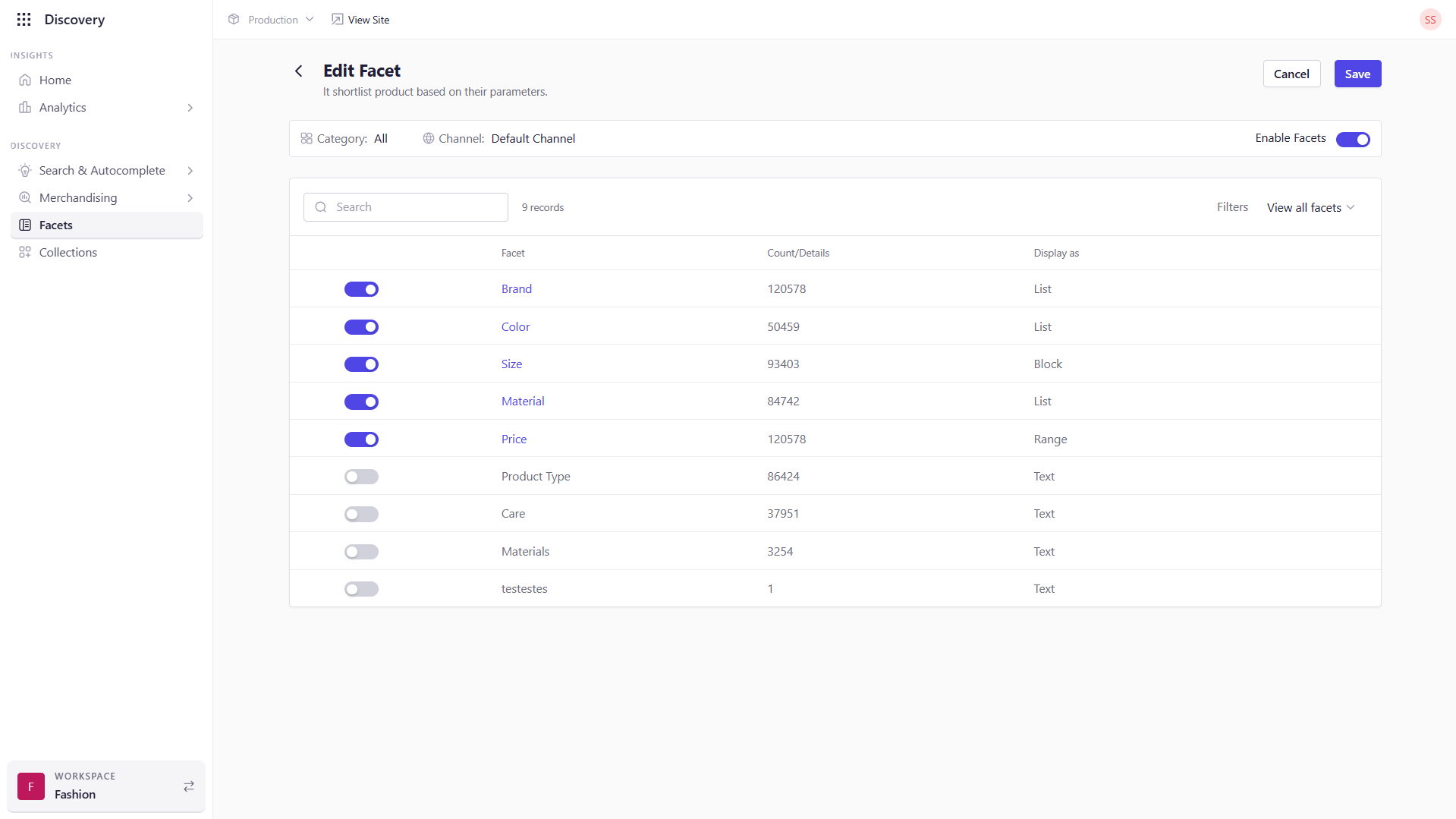
4
Customize Individual Facets
- Click on a specific facet (e.g., Price or Brand) to access advanced customization options.
- Each facet type exposes a unique set of configuration settings to better control the user experience.
Example: Price Facet
| Field | Description |
|---|---|
| Display Name | The visible name of the facet. You can rename it. |
| Show | Choose how many options to show in the facet (e.g., 10, 20, 50, 100). |
| Display As | Format options: List, Block, Range, or Detail Slider. Use sliders for price ranges. |
| Facet Field Type | Select between Number and Text. Use Number for price to enable range logic. |
| Collapse by Default | Toggle to keep the facet collapsed by default on page load. |
| Sort Order | Toggle to set the display order. |
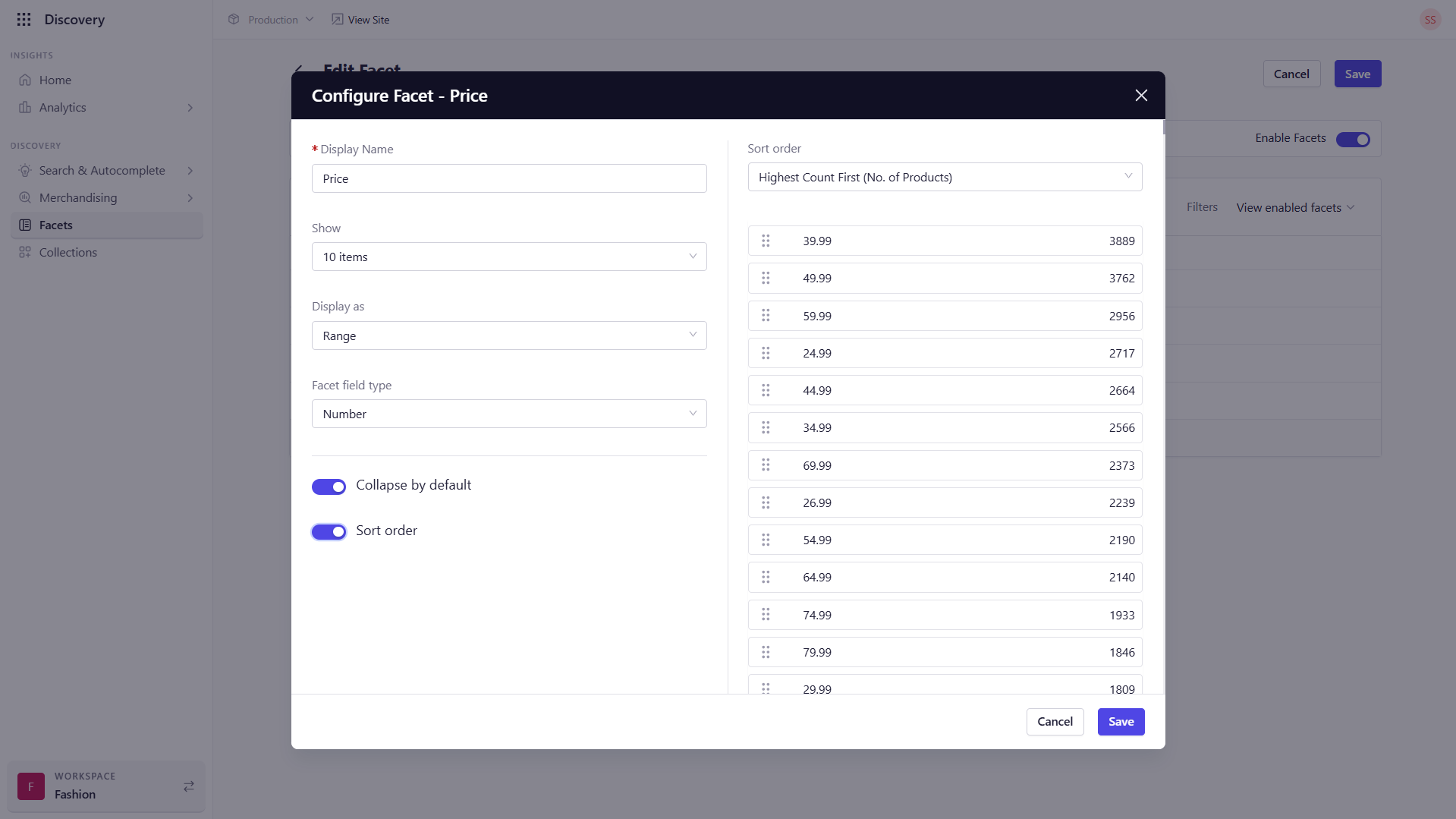
Example: Brand Facet
| Field | Description |
|---|---|
| Display Name | The visible name of the facet. You can rename it (e.g., “Top Brands”). |
| Show | Select how many brand options to display (10–100). |
| Display As | Format options: List or Block. |
| Facet Field Type | Choose between Number and Text. Use Text for brand names. |
| Show Count | Toggle to show how many products are associated with each brand. |
| Collapse by Default | Toggle to keep the facet collapsed by default on load. |
| Sort Order | Toggle to set the display order. |