Navigating the Discovery Interface
Accessing the Interface
ClickHome Screen Overview
The Home screen in Experro Discovery is designed as a dynamic, data-driven hub that provides immediate insight into your store’s search performance. The Home screen integrates interactive widgets that offer real-time metrics and trends to help you make informed decisions. Key Widgets on the Home Screen These widget gives you a comprehensive snapshot of your search performance. It displays critical metrics such as: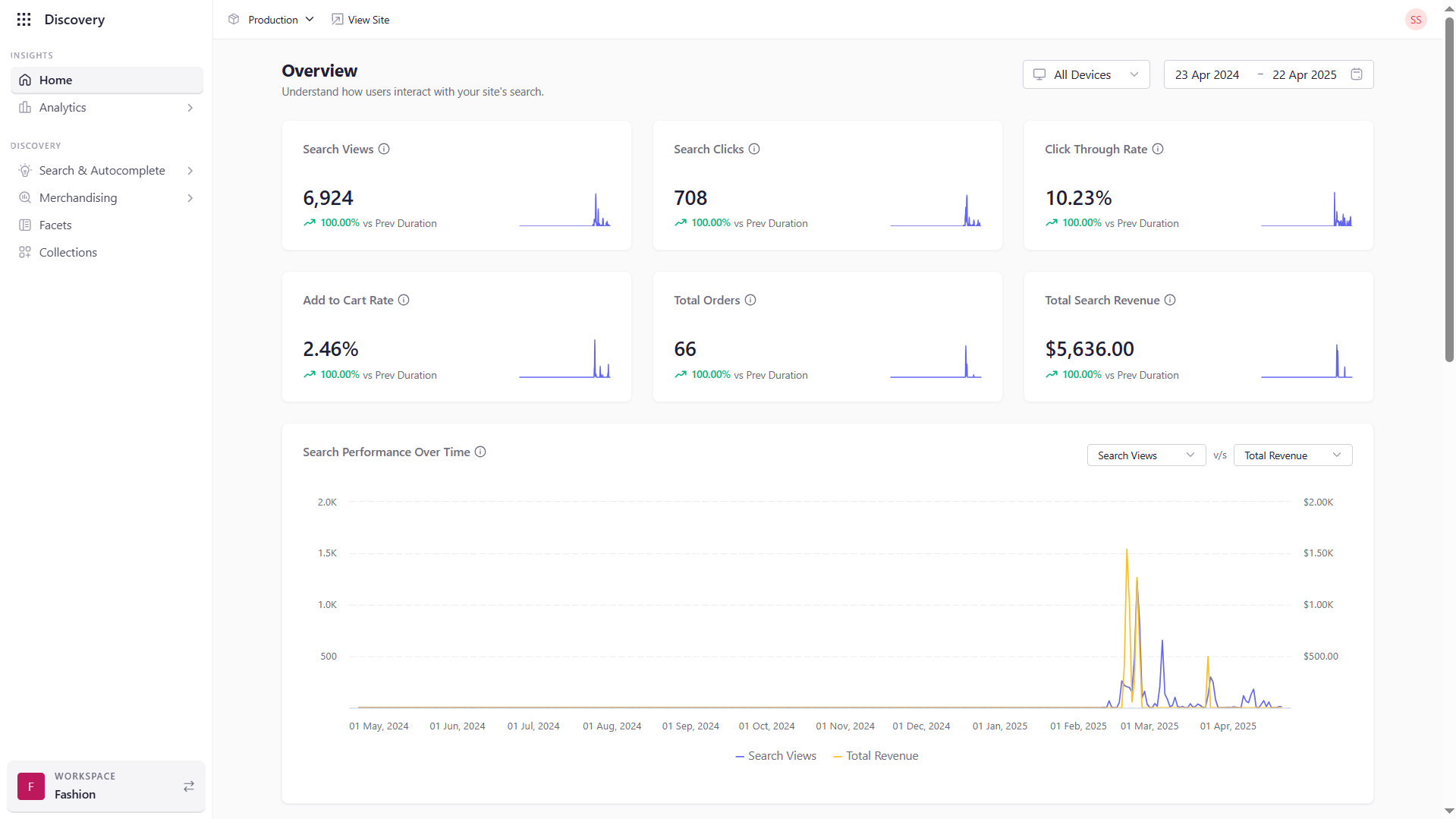
- Search Views: Total number of times search results are viewed.
- Search Clicks: Number of clicks on search results.
- Click Through Rate (CTR): The percentage of views that convert into clicks.
- Add to Cart Rate: Percentage of search clicks that result in products being added to the cart.
- Total Orders: Number of orders placed as a result of search interactions.
- Total Search Revenue: Revenue generated from search-driven purchases.
- Search Performance Over Time: Trends in search activity across a specified period.
- Search Conversion Funnel: A visualization of the progression from search initiation to purchase.
- Search Sessions by Device: A breakdown showing search activity across different device types.
- Overall Search Performance: Aggregate metrics that provide an overall evaluation of search effectiveness.
Key Navigation Elements
The left-hand navigation panel organizes Experro Discovery’s primary functions into distinct tabs, making it easy to switch between managing insights, search configurations, merchandising rules, and facet settings. Analytics- Overview: Located just below the Home tab, this tab provides a suite of dashboards and reports.
- Features: Monitor opportunities, search performance, autocomplete behavior, category engagement, and facet usage.
- Further Reading: Analytics Documentation
- Overview: Dedicated to managing and fine-tuning all aspects of search functionality.
- Features: Configure autocomplete, search redirection, content search, synonyms, phrases, dictionaries (stopwords, spellcheck, stemming), re-ranking, and more.
- Further Reading: Search Configuration Guide
- Overview: The hub for creating, managing, and reviewing merchandising rules.
- Features: Access global, category-specific, and search-specific rules to boost, bury, pin, or sort products for optimal visibility.
- Further Reading: Merchandising Documentation
- Overview: Manage the facets that allow users to filter and refine their search results.
- Features: Configure, update, and monitor facet filters based on product attributes like price, brand, or category.
- Further Reading: Facet Configuration Guide