Prerequisites for BigCommerce Integration
To prepare your BigCommerce store for Experro Discovery, make sure you have:-
BigCommerce Control Panel Admin Access
Administrator rights to the BigCommerce control panel, including the ability to create and manage Store “API Accounts.” -
API Account Creation Capability
Access to Settings → Store Level API Accounts to create a V2/V3 API token with the required OAuth scopes. -
Desired API Scopes Defined
Identify the OAuth permissions you need (e.g., Store Catalog, Customers, Orders, Themes, Content) before token creation. (These details will also be provided in this integration guide.) -
Downloaded Credentials File
Ability to securely download and preserve the.txtfile containing your access token, client ID, client secret, and API path—this file cannot be retrieved again. -
Experro Admin Panel Access
A Workspace Admin role in Experro to navigate to Workspace Settings → Store Integration, select BigCommerce, and enter the credentials. -
Store Hash Identification
Knowledge of the BigCommerce Store Hash (from the API path URL:https://api.bigcommerce.com/stores/<storehash>/v3) for input during Experro configuration.
Connect to the Store
Connecting to your store consists of two main steps:- Create an API Token in BigCommerce
- Configure the Integration in the Experro Admin Panel
Create an API Token in BigCommerce
1
Access Store‑Level API Accounts
- Log in to your BigCommerce admin panel.
- Navigate to Settings → Store‑Level API Accounts.\
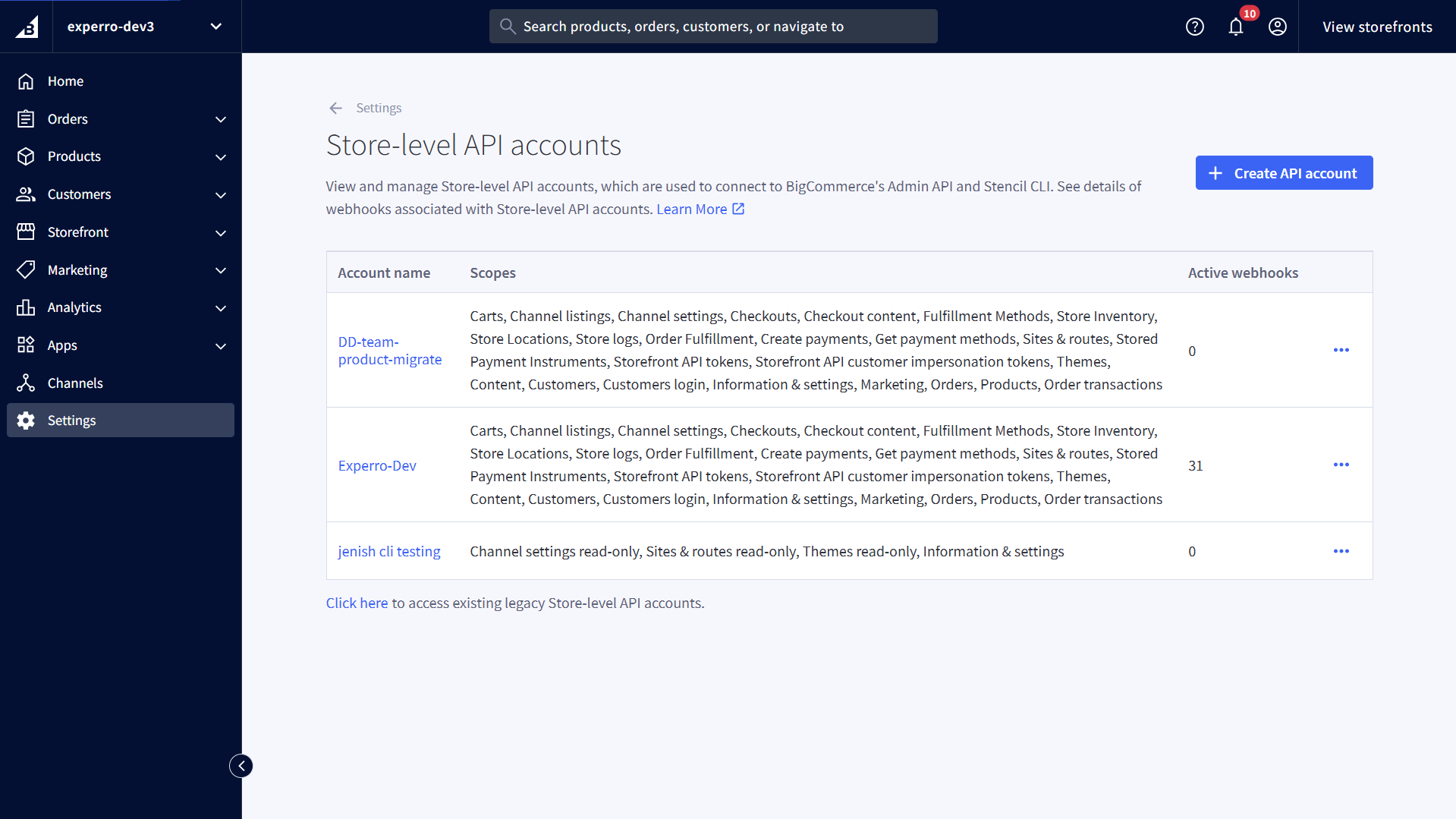
2
Create a New API Account
- Click Create API Account.
- For Token Type, select V2/V3 API Token.
- Give the account a descriptive name (e.g.,
exp_discovery). - The API Path will be populated automatically.\
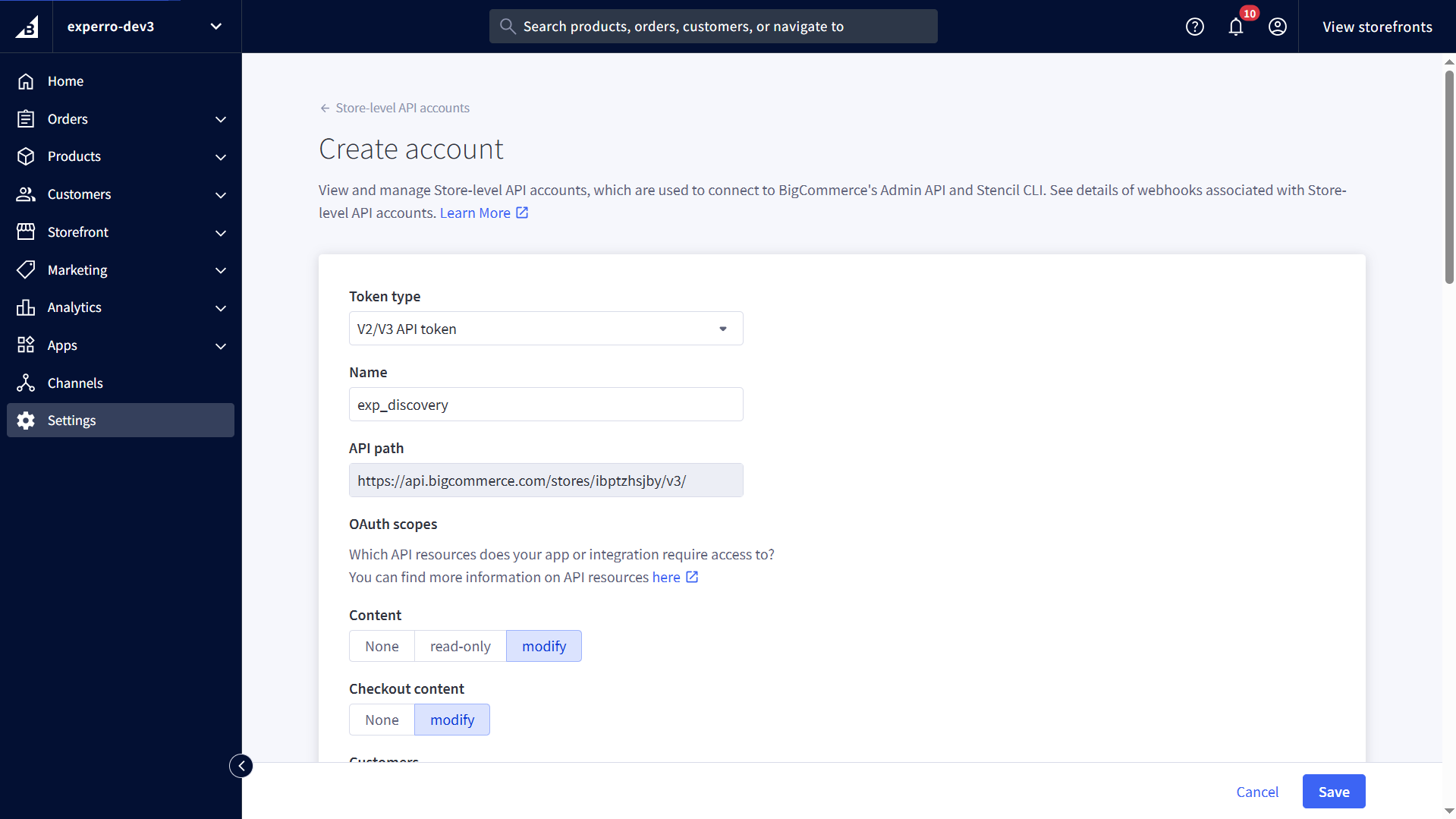
3
Configure OAuth Scopes
- In the scopes list, enable the permissions required by Experro for full functionality. Refer to the BigCommerce admin panel screenshot provided below.

4
Save and Retrieve Credentials
- Click Save. A
.txtfile containing your Client ID, Client Secret, Access Token, and API Path will automatically download.Store this file securely.
Configure the Integration in the Experro Admin Panel
1
Navigate to Store Integration
- In Experro, go to Workspace Settings → Store Integration.
- Choose BigCommerce and Click Add Platform.
- Click Install to begin configuration.
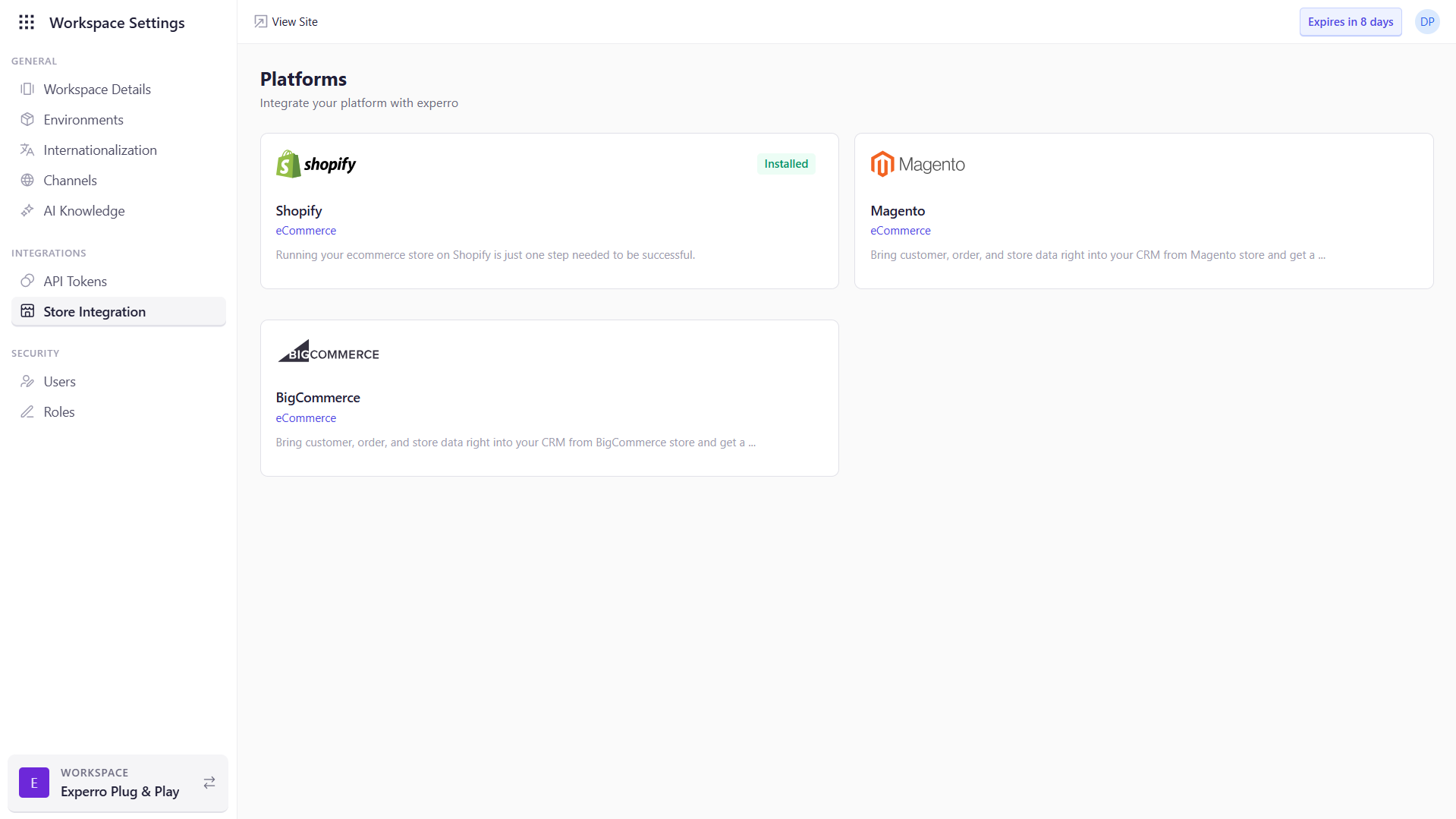
- Click Add Store.
2
Enter Store Details
- Environment: Select Production or Development.
- Store Name: Enter a memorable identifier (e.g.,
BigCommerce_store).
3
Provide API Credentials
- Store Hash: Extract the
<storehash>from your API Path (https://api.bigcommerce.com/stores/<storehash>/v3). - Store Token: Paste the Access Token from the downloaded
.txtfile. - Client ID and Client Secret: Also copied from the
.txtfile.\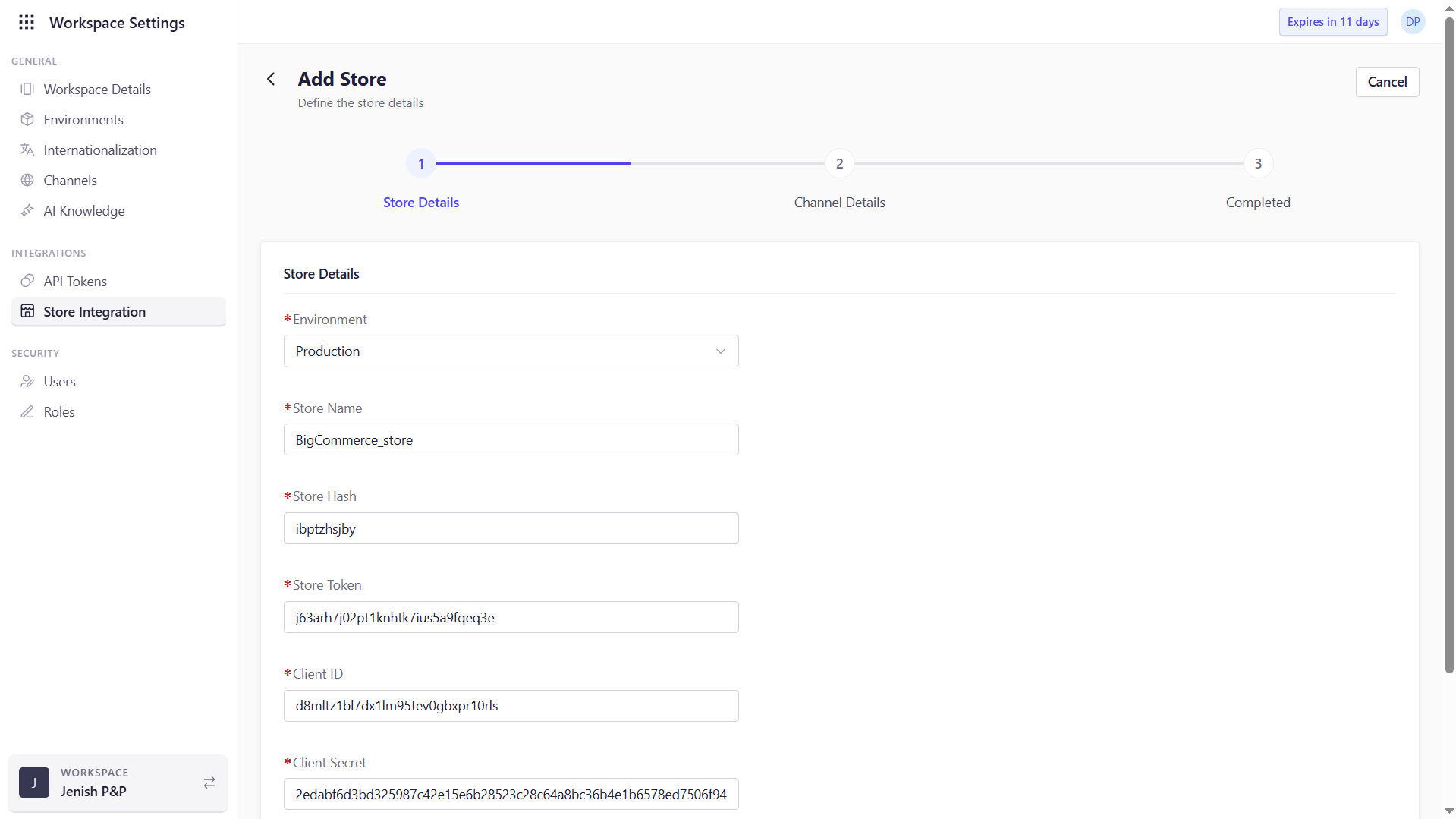
4
Test Connection
- Click Test API to verify that Experro can connect to your store.
- Upon success, click Next.
5
Configure Data Synchronization
- Languages: Select the storefront language(s).
- Channel: Choose which sales channel to integrate.\
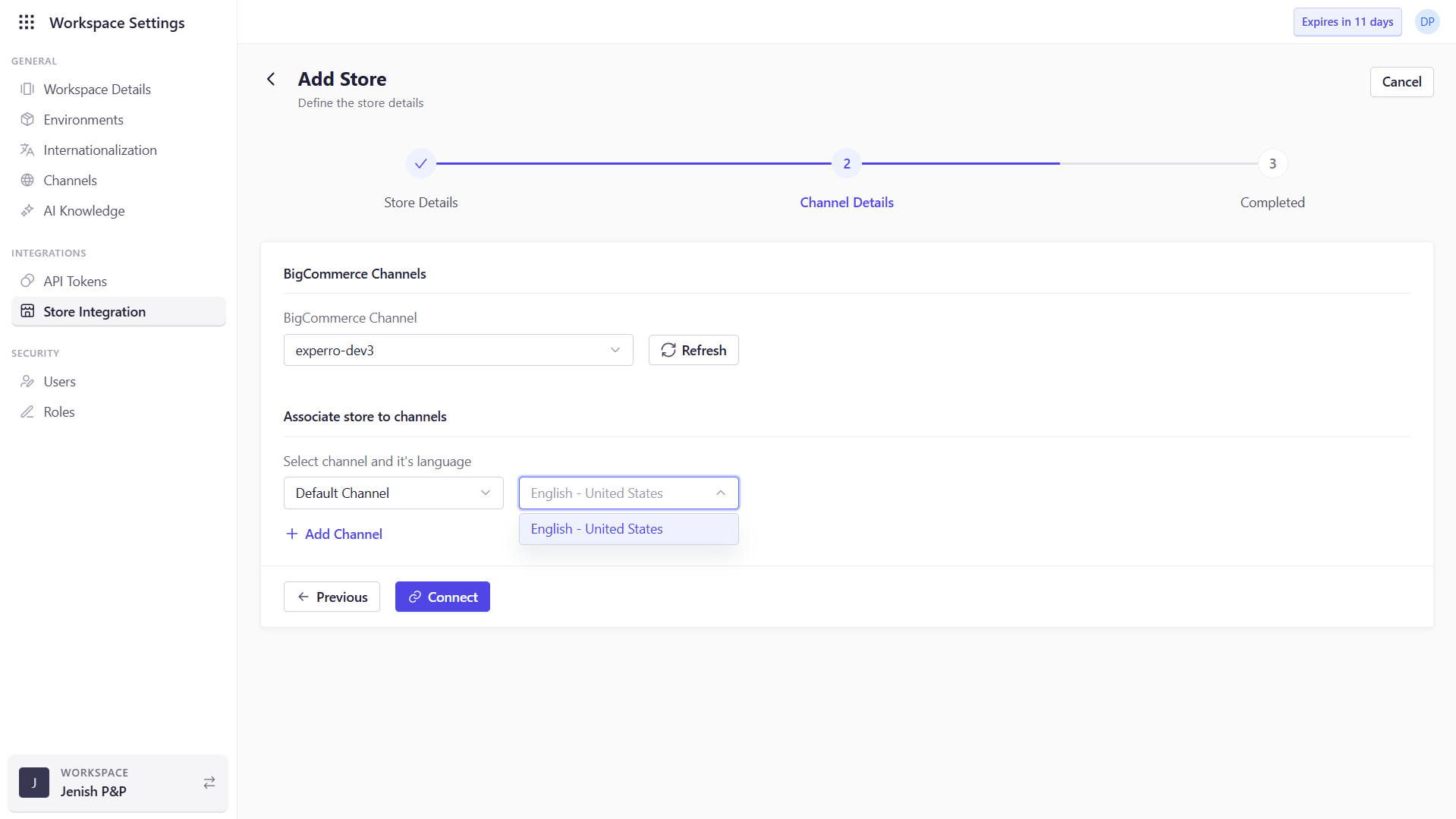
6
Establish Connection
- Click Connect. Experro will begin importing your catalog, orders, and customer data.