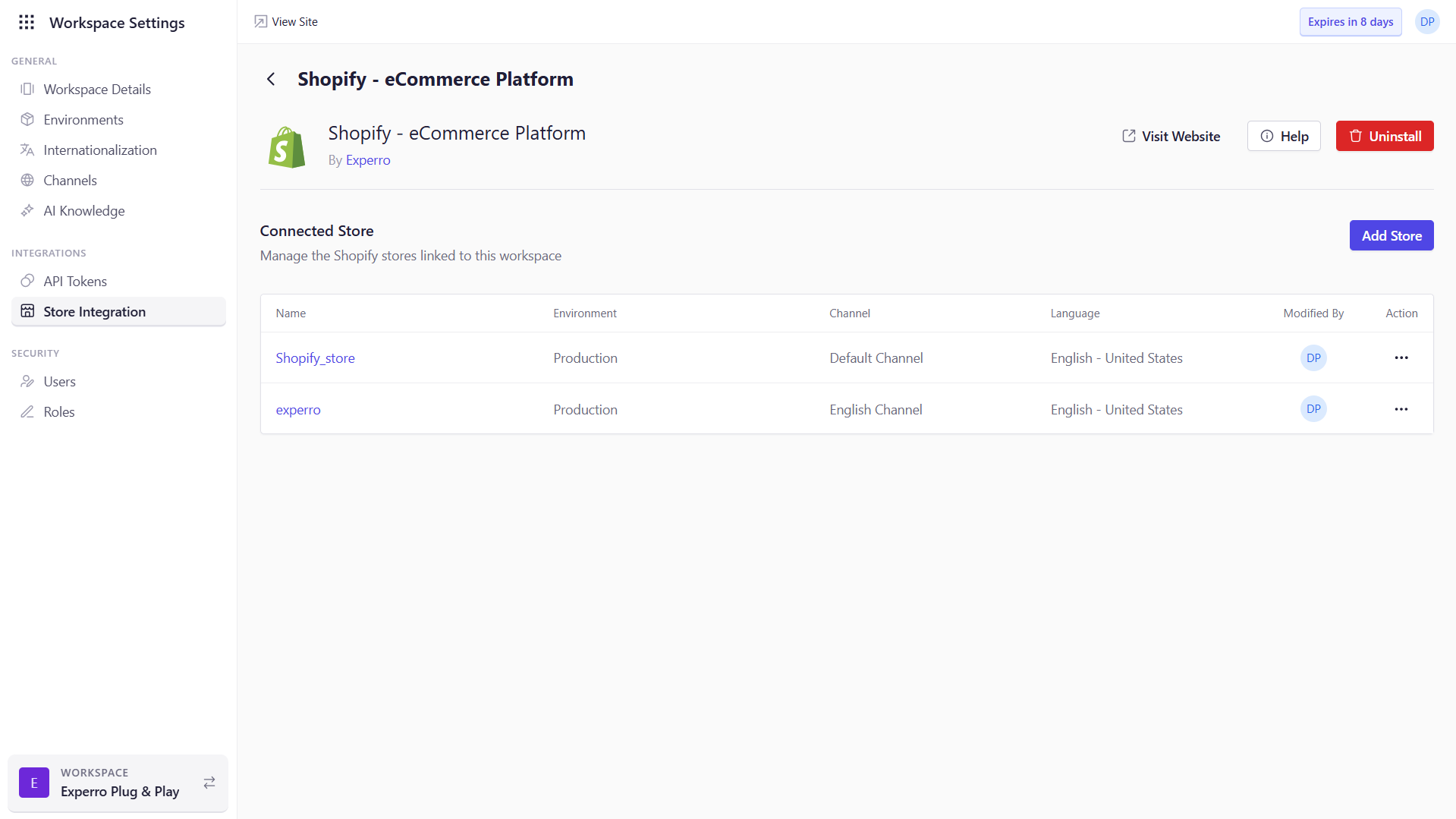Prerequisites for Shopify Integration
Before you begin connecting your Shopify store to Experro Discovery, ensure you have the following:-
Shopify Store Admin Access
Full administrator privileges in your Shopify store so you can create and manage custom apps and API credentials. -
Shopify Plan Supporting Custom Apps
A Shopify plan (or Shopify Plus) that allows creation of custom apps or access to the “Apps & Sales Channels” → “Develop apps” section. -
Storefront Domains & Credentials
The exact store domain (e.g.your-store.myshopify.com) and familiarity with where your admin access token, API key, and secret key will be displayed. (These details will also be provided in this integration guide.) -
API Scopes Checklist
A list of required Admin API scopes ready to configure:read_customersread_inventoryread_metaobjectswrite_online_store_pagesread_online_store_pagesread_ordersread_product_listingsread_productsread_publicationsread_localeswrite_contentread_contentwrite_themesread_themesread_translations
- Secure Storage for Tokens
A secure vault (e.g., 1Password, LastPass) to store the one‑time installation access token and client secrets before completing Experro setup. - Experro Admin Panel Access
An active Experro account with Workspace Admin privileges to add store integrations.
Steps to Connect to the Store
1
Create a Shopify Custom App
- In Shopify Admin, navigate to Settings > Apps & sales channels.
- Click Develop apps.
-
Click Create an App
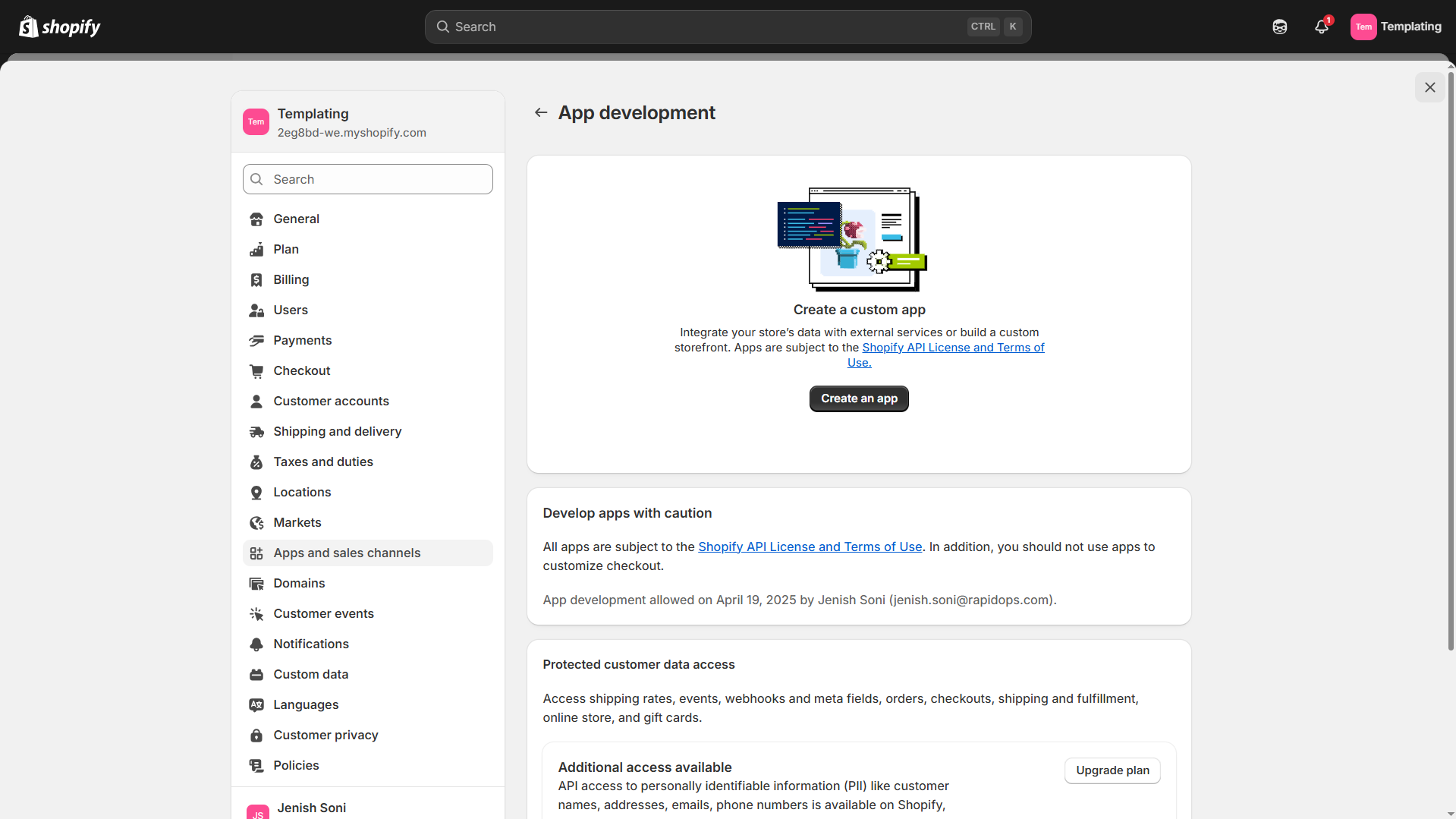
-
Enter an Application name such as “Exp_Discovery”, and click Create app.
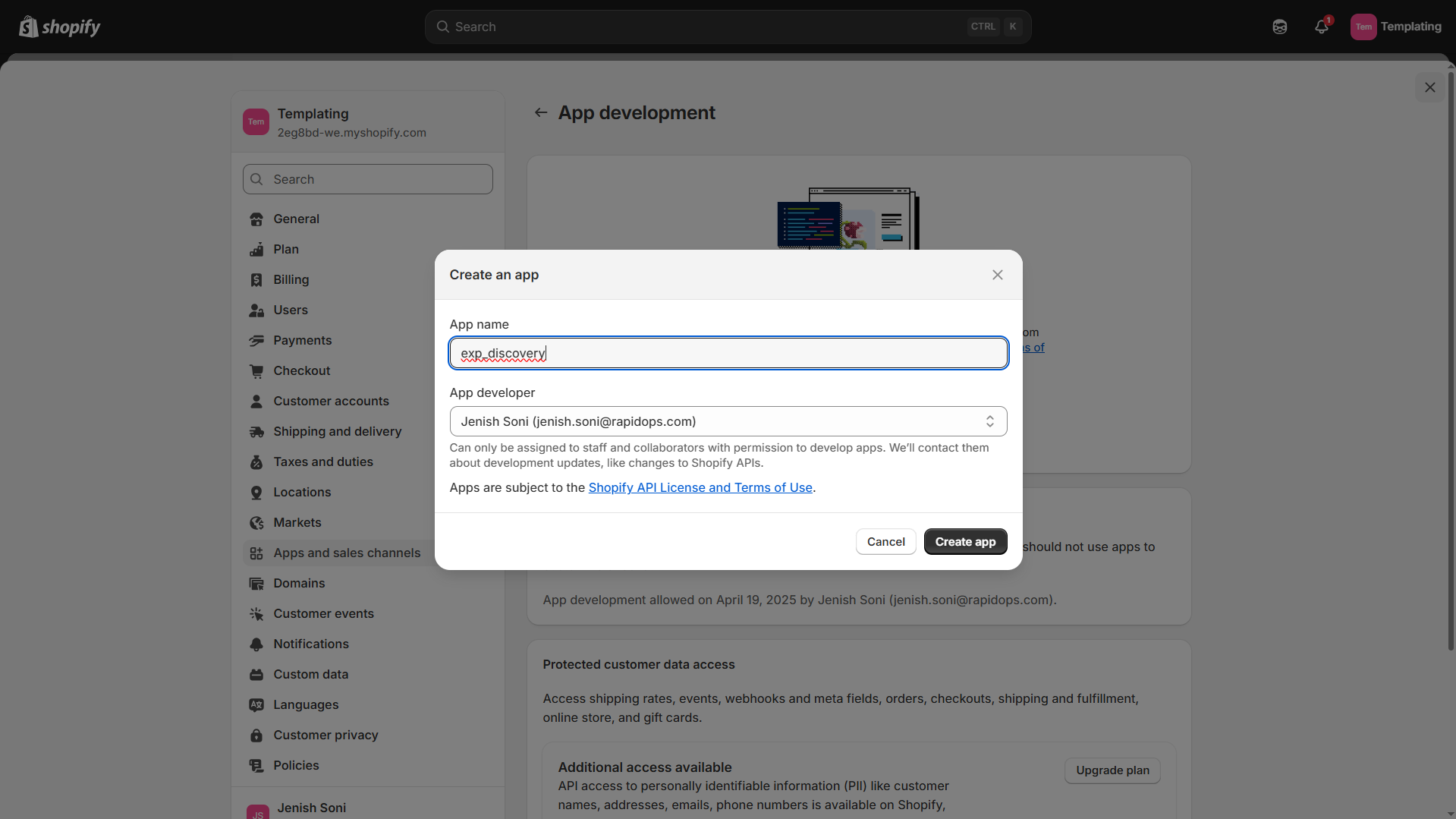
2
Assign Required API Scopes
-
Click on Configure Admin API scopes.
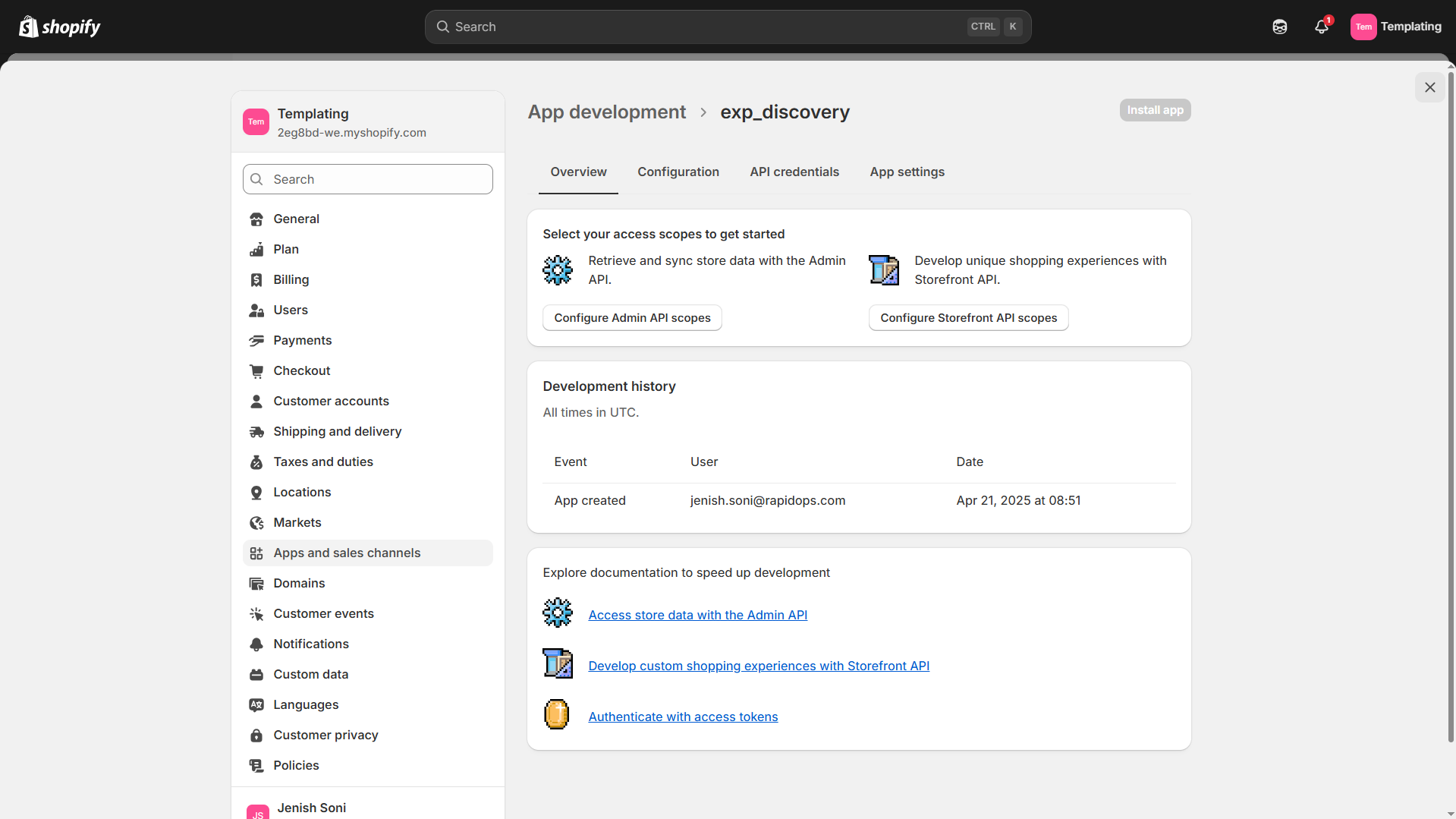
-
Enable the following scopes:
read_customersread_inventoryread_metaobjectswrite_online_store_pagesread_online_store_pagesread_ordersread_product_listingsread_productsread_publicationsread_localeswrite_contentread_contentwrite_themesread_themesread_translations
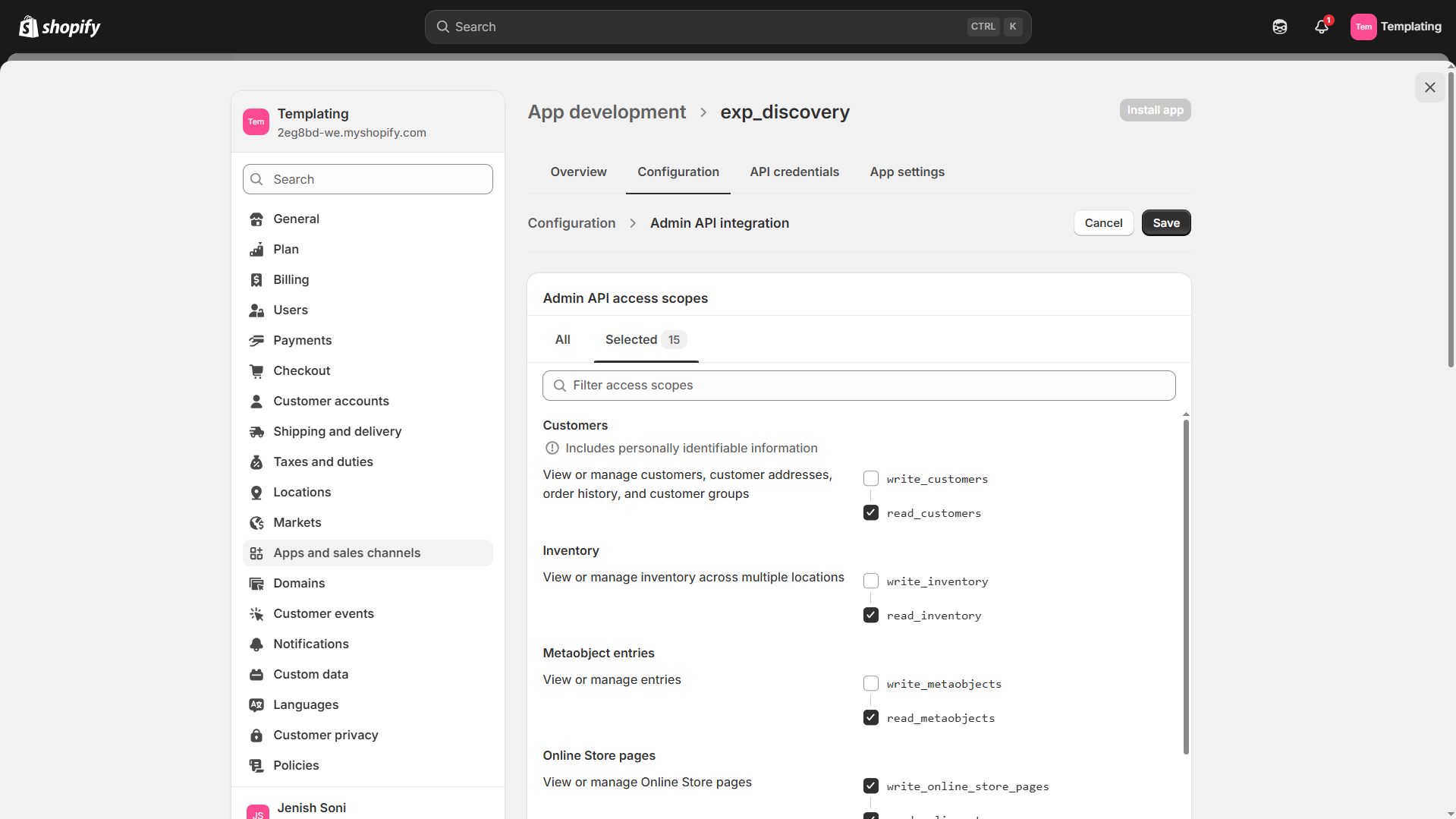
- Click Save to confirm your selections.
3
Install and Retrieve Credentials
-
Return to the Overview tab and click Install app.
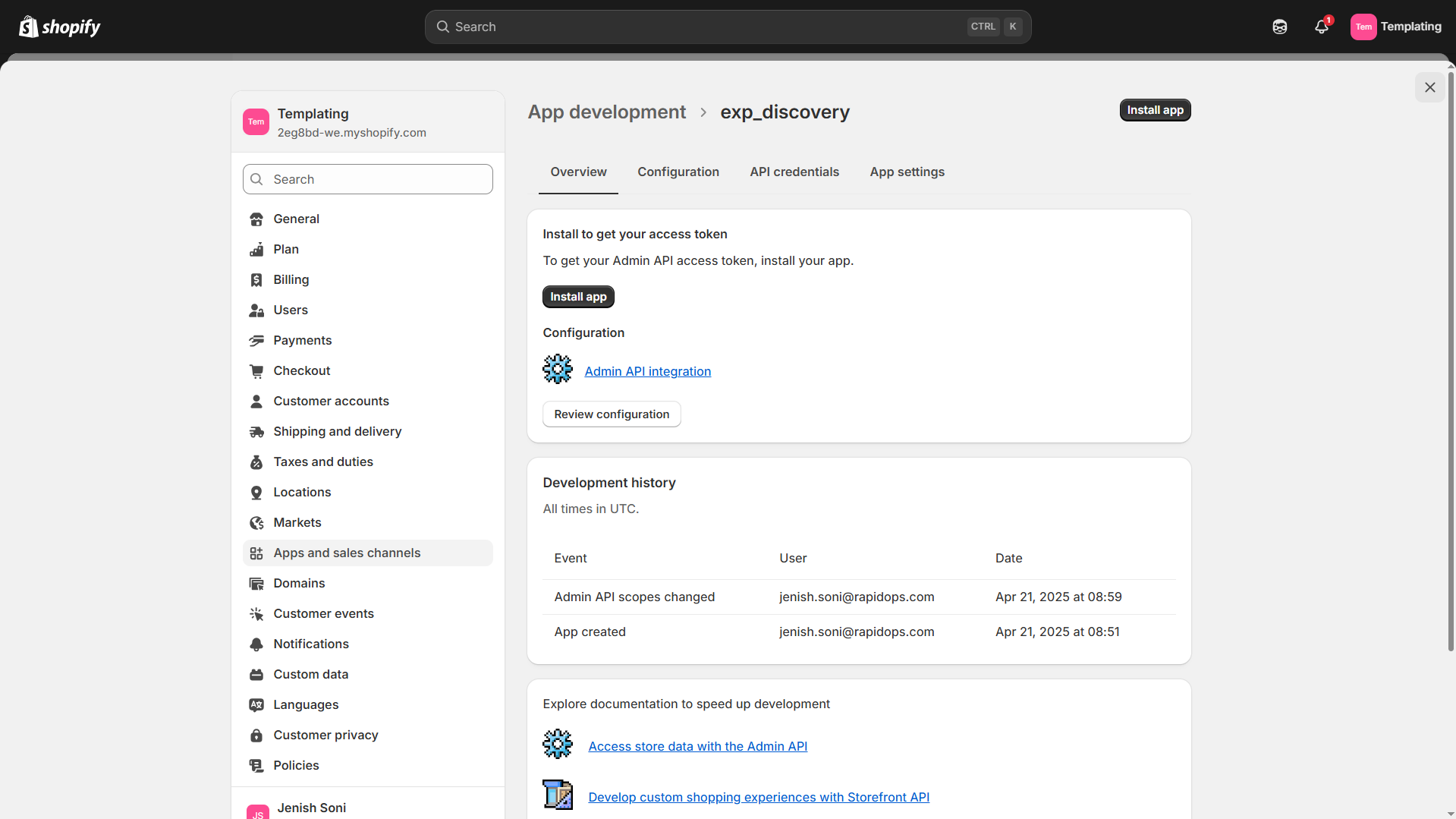
-
Once installation completes, copy the Admin API access token from API credentials tab (it displays only once—store it securely).
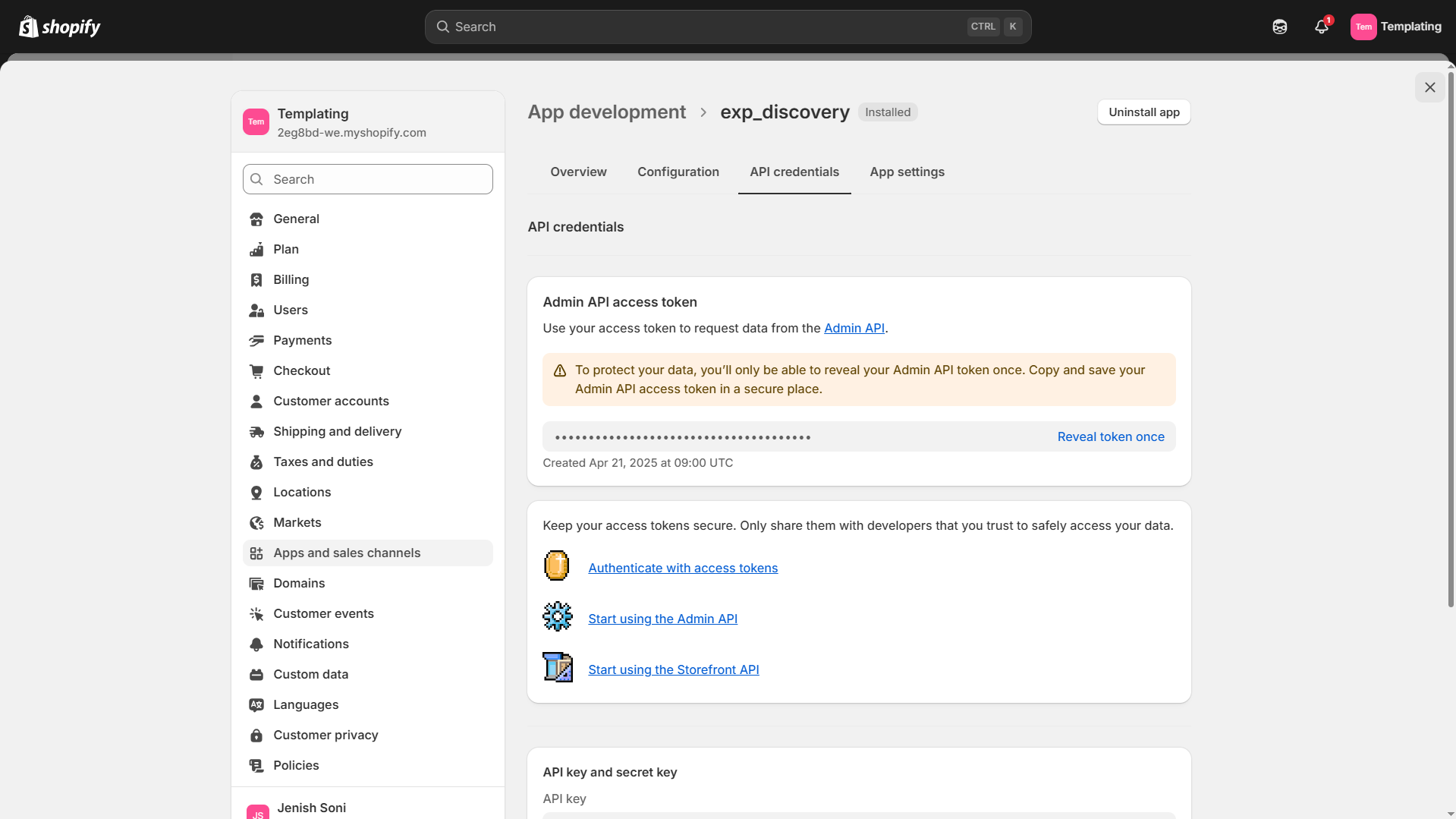
- From the same page, note down the API key and API secret key.
4
Configure Experro Panel
- In Experro, go to Workspace Settings > Store Integration.
-
Click Shopify and then click on Add Store.
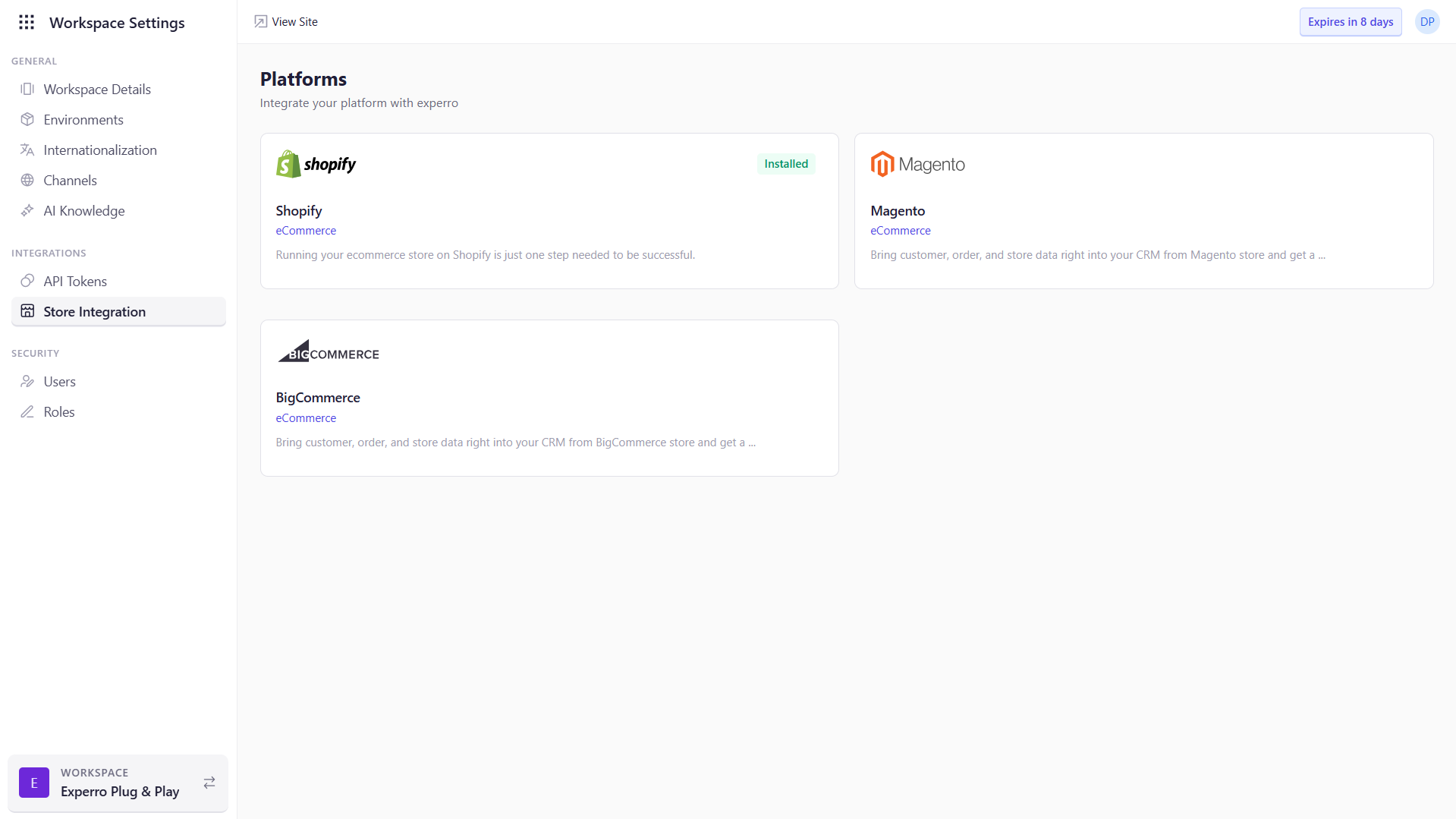
5
Enter Shopify Connection Details
- Environment: Choose Production or Development.
- Industry: Select the industry that best represents your business.
- Store Name: A friendly label (e.g., “Shopify_store”).
- Storefront Domain: This field will be automatically fetched after the store is connected.
-
Store Domain: Your store’s MyShopify URL from the Domains tab in the Shopify Admin Panel as selected in the screenshot below.
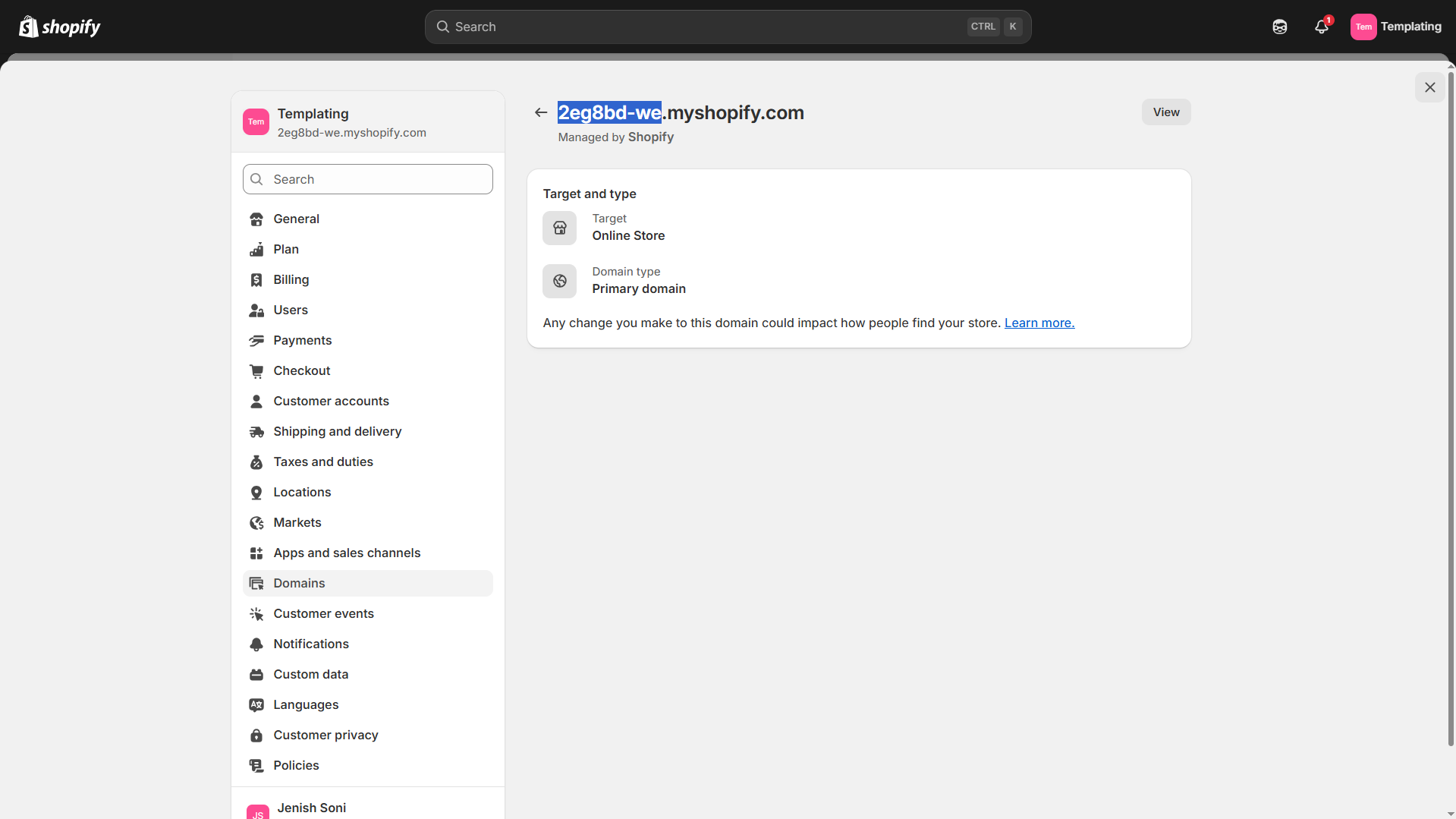
- Admin API Access Token: Paste the token you saved.
-
API Key & Secret Key: Enter the values that you saved from Shopify.
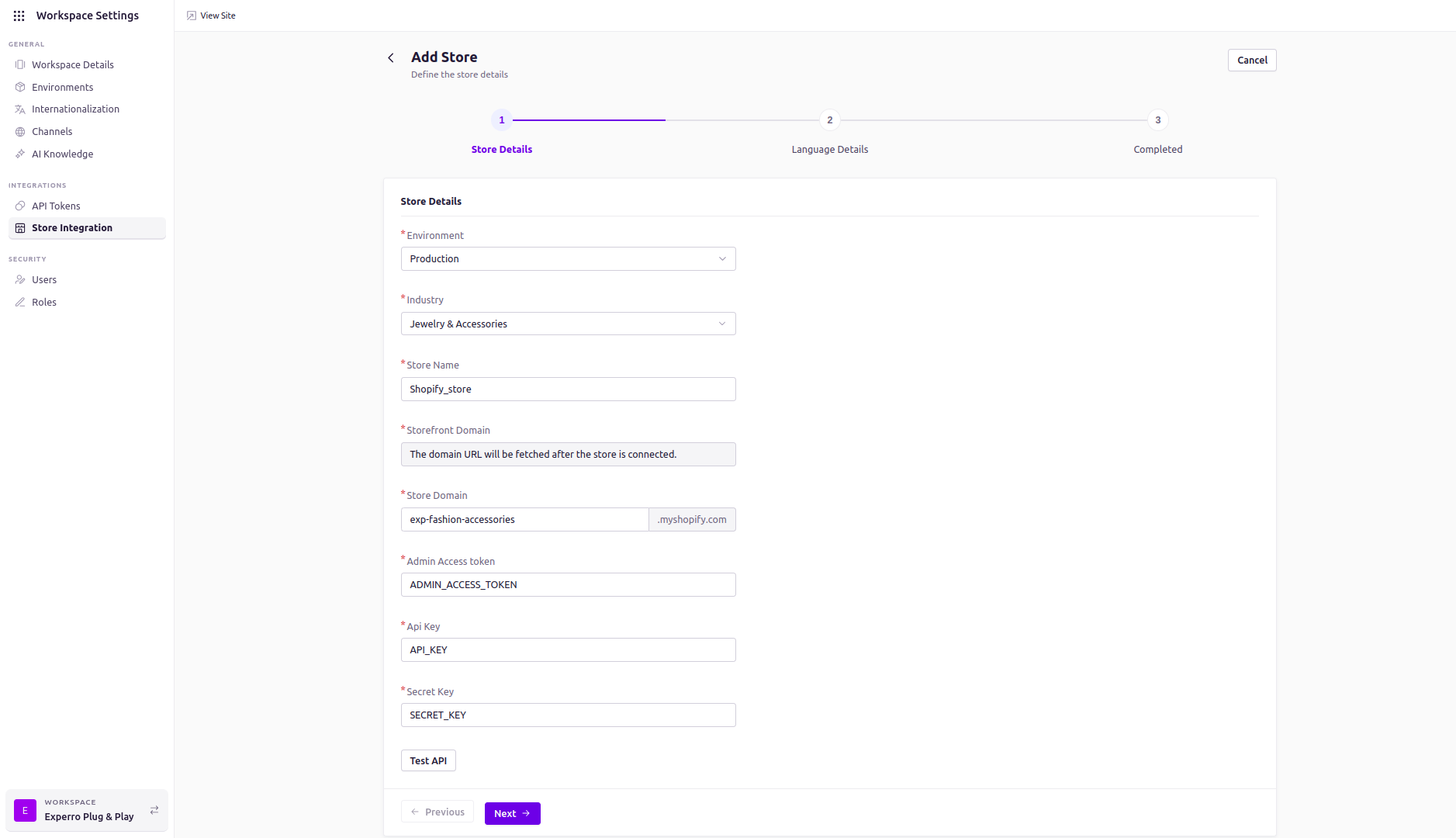
6
Finalize Store Settings
- Language & Channel: Select your storefront’s default language and sales channel.
-
Metafield Namespaces: List any namespaces to sync (e.g.,
global,custom).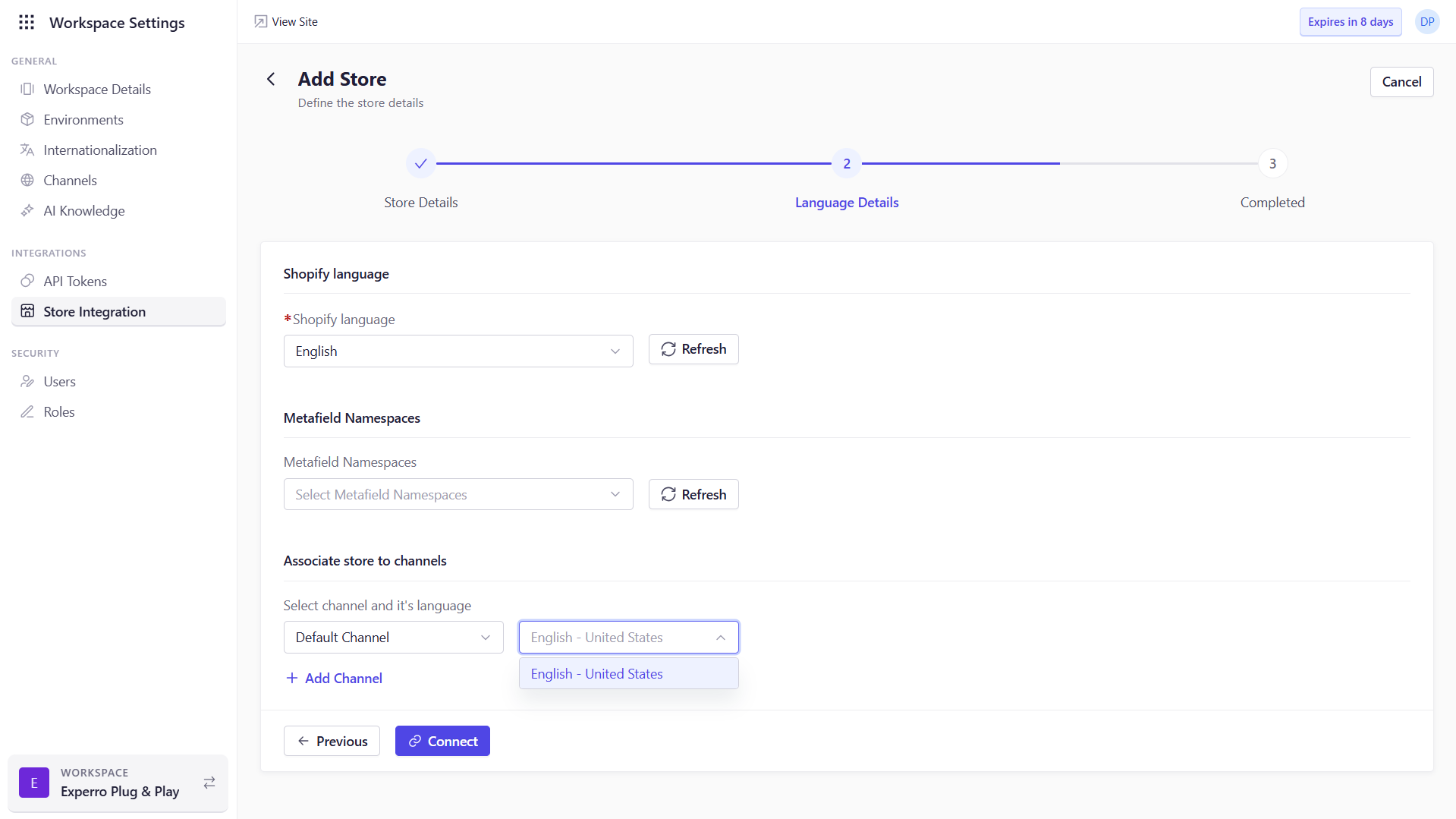
-
Click Connect to establish the store connection and begin initial data ingestion.