1
Open the Recommendations Tab
- In the left navigation panel, click Discovery → Recommendations.
- The menu has three further options: Home, Analytics, and Widgets.
-
Select Widgets to see your existing widgets and then click on the Add Widget button to create a new widget.
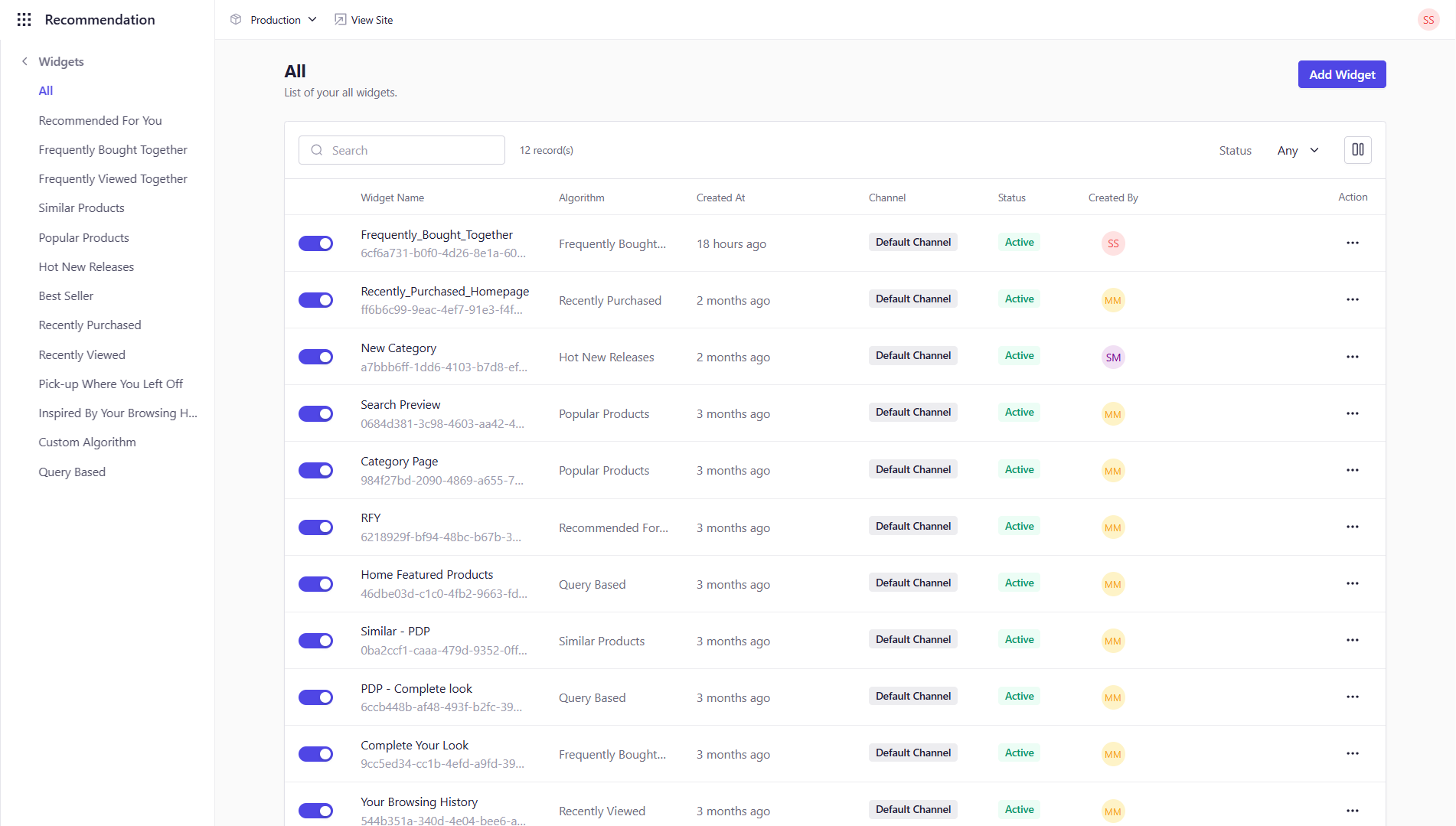
2
Launch the Add Widget Flow
- Click Add Widget.
-
A full-screen panel appears listing all available recommendation algorithms (RFY, Frequently Bought Together, Similar Products, etc.).
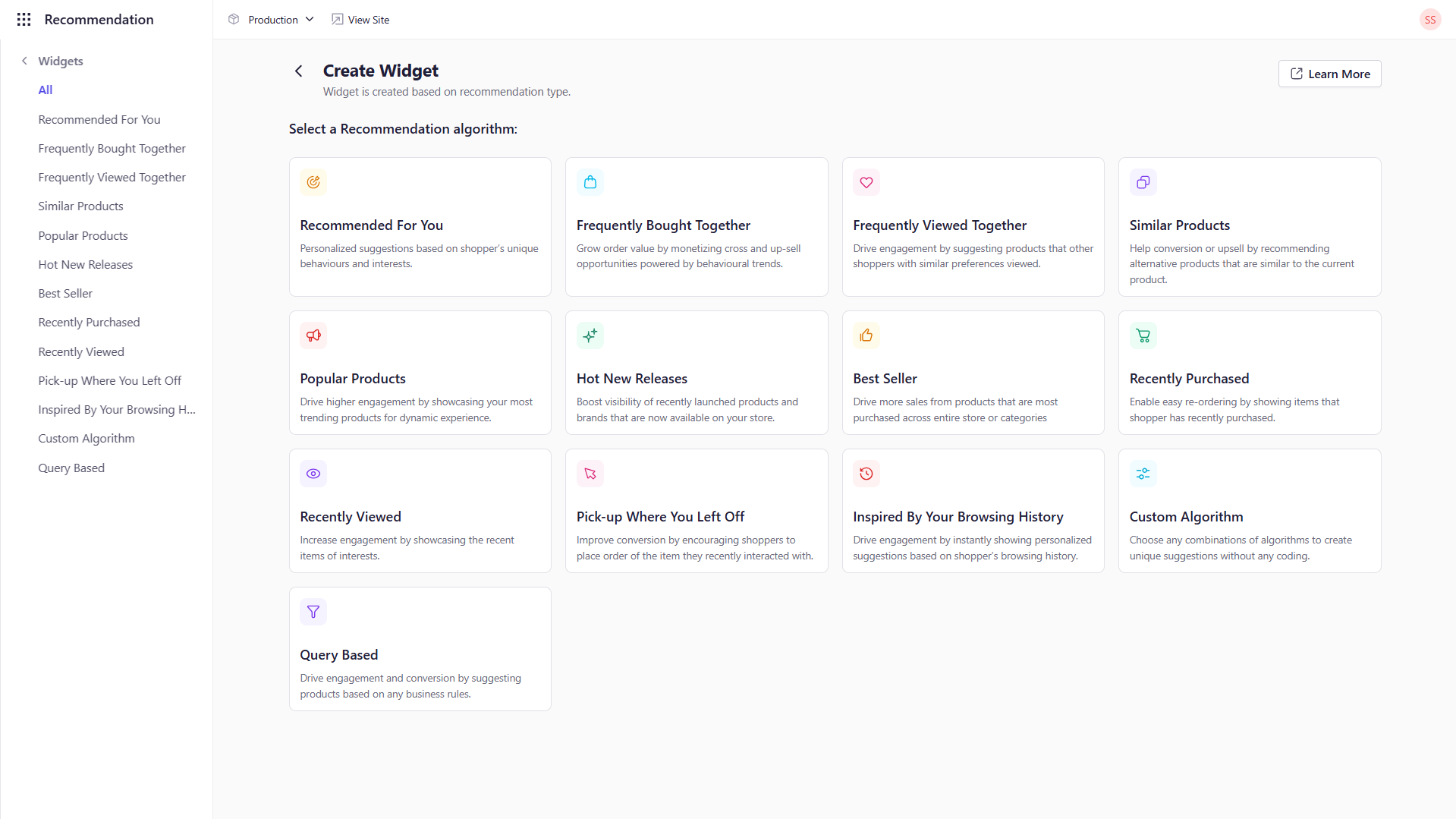
3
Choose Your Algorithm
- Find and click the algorithm that fits your goal (e.g. “Recommended For You” for personalized picks).
- Each algorithm tile includes a brief use case description.
4
Name & Describe
-
In the modal that appears, fill out:
- Widget Name: A descriptive title (e.g. “Homepage RFY Carousel”).
- Description (optional): Notes for your team about placement, audience, or context.
-
Click Save to create your widget.
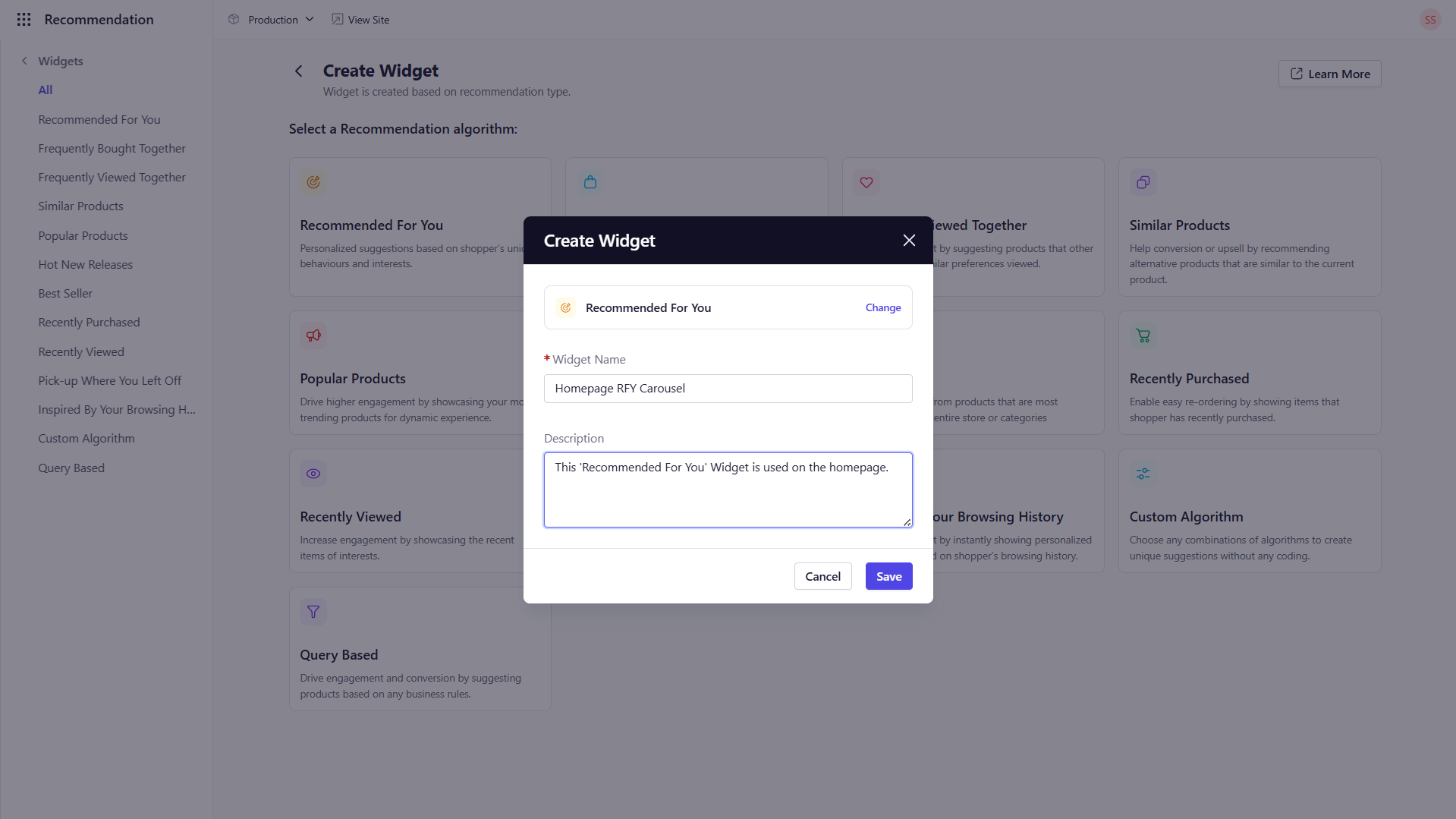
5
Configure Your Default (Global) Rule
- You’re taken to the widget’s Rules screen.
- A Global rule is selected by default—any merchandising or fallback settings configured here apply wherever this widget is rendered (homepage, PDP, cart).
- Global rule is mandatory; you cannot remove it.
6
Add Page-Level Overrides (Optional)
-
To customize behavior on specific pages, click Add Rule and provide the following details :
- Rule Name: A descriptive title.
- Description: Notes for your team.
- Rule Type: Select Homepage, Product, or Cart based on the context you want to target.
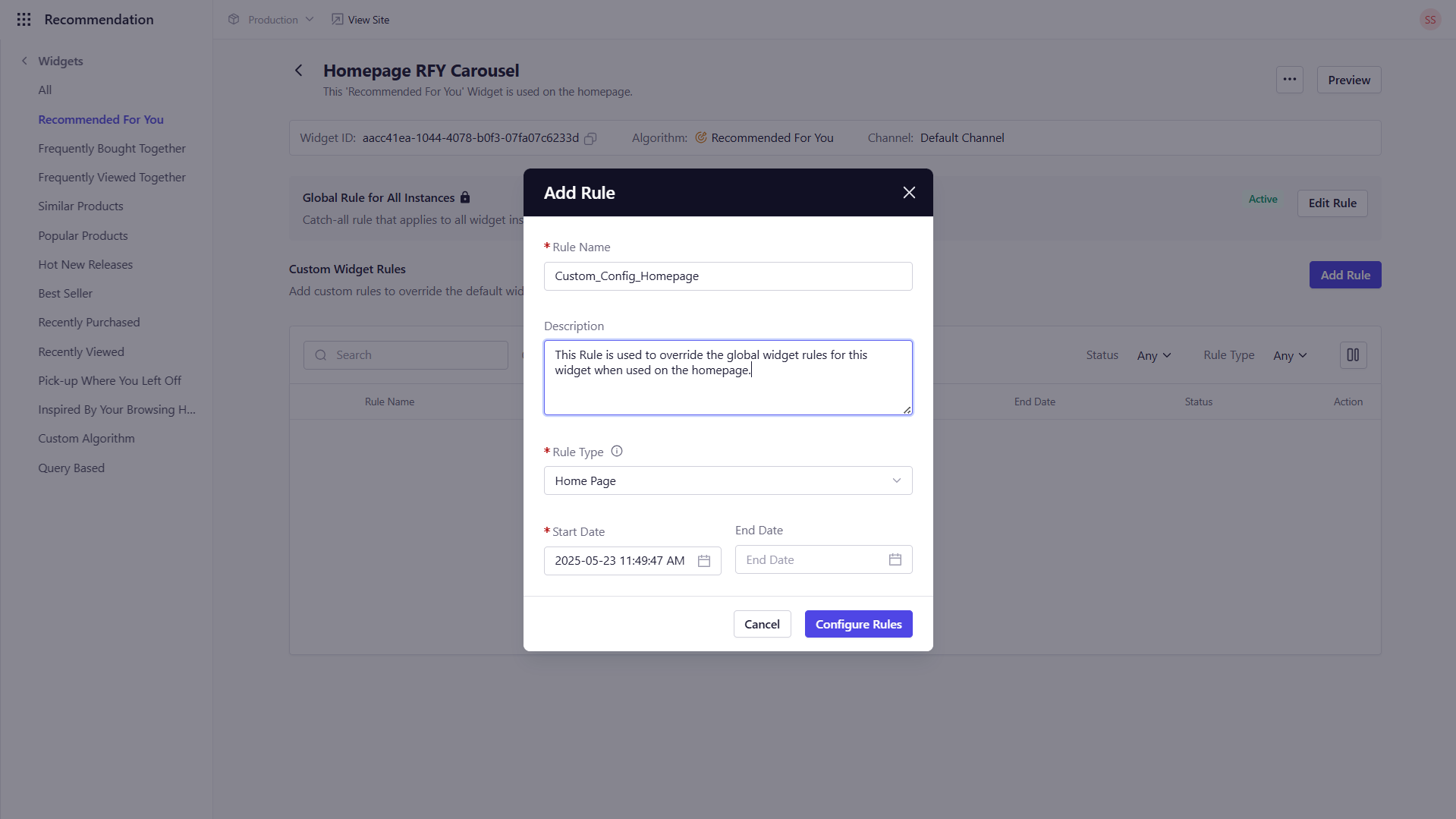
-
Each page-level rule overrides the Global rule for that context, whether Homepage, Product, or Cart page.
You may only have one rule active for each context in a given time window.
7
Edit a Rule
- Click the Edit Rule option against the global rule or the Edit option under Actions next to custom created widget rules.
- Toggle Merchandising on/off and configure boost/pin/slot/sort/include/exclude rules.
- Toggle Fallback Algorithm on/off and select your backup recommendation engine.
-
Click Save within the rule editor to apply.
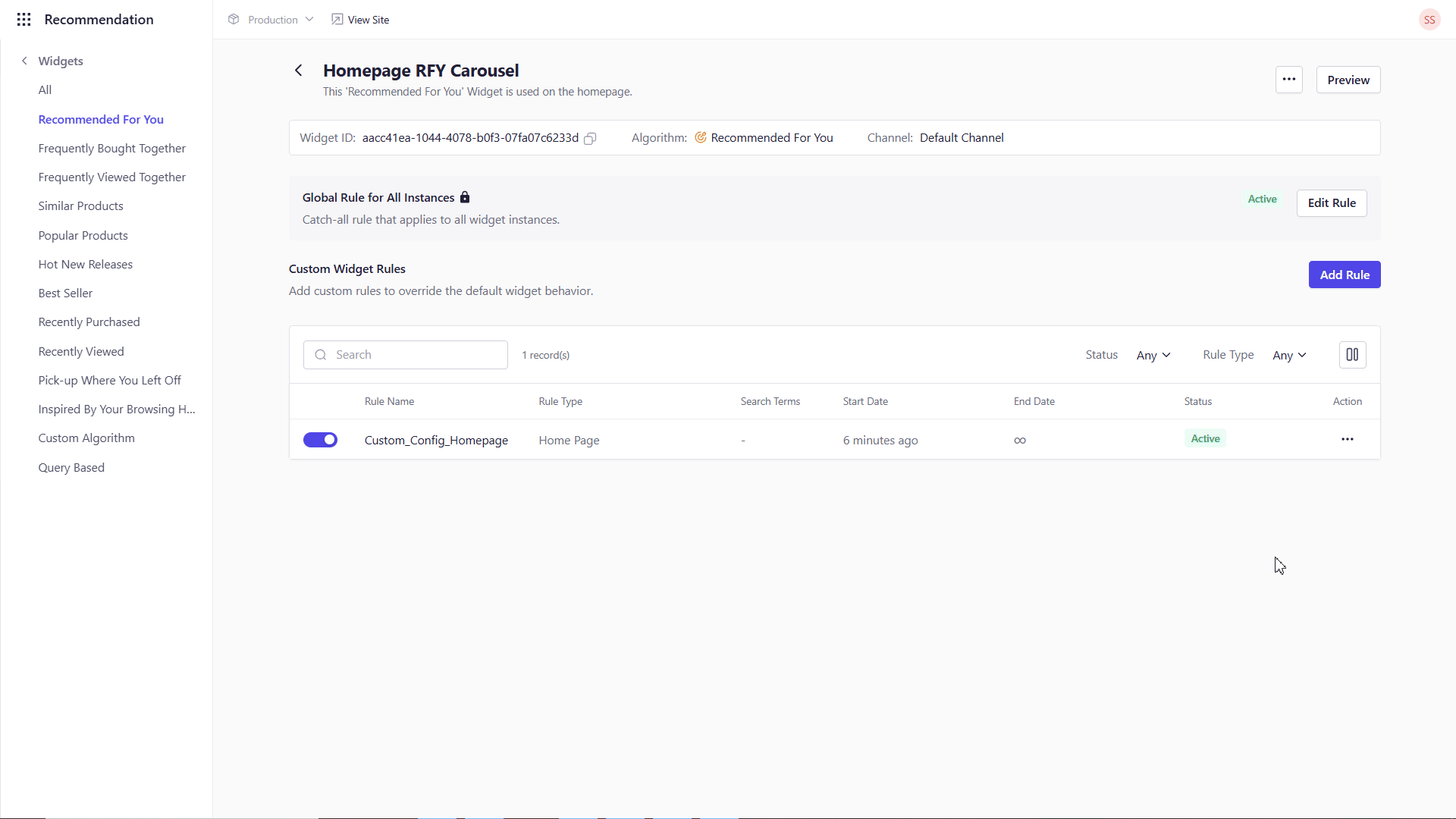
8
Activate & Publish
- Once all rules and settings are configured, toggle your widget Active if it is not already active.
- Navigate to Content Library to map the widget you created to the storefront.
- Read about Publishing Widgets on Storefront to publish the widget on your storefront.
Key ConceptsNow that your widget and rules are in place, explore Recommendation Algorithms to learn more about each algorithm.
- Global Rule: Applies everywhere the widget appears.
- Page-Level Rule: Overrides Global on homepage, product, or cart.
- Only one rule per page type may be active at any given time.
- Merchandising + Fallback toggles live inside each rule’s editor.