Any updates you make to the model will be applied during the next training session.
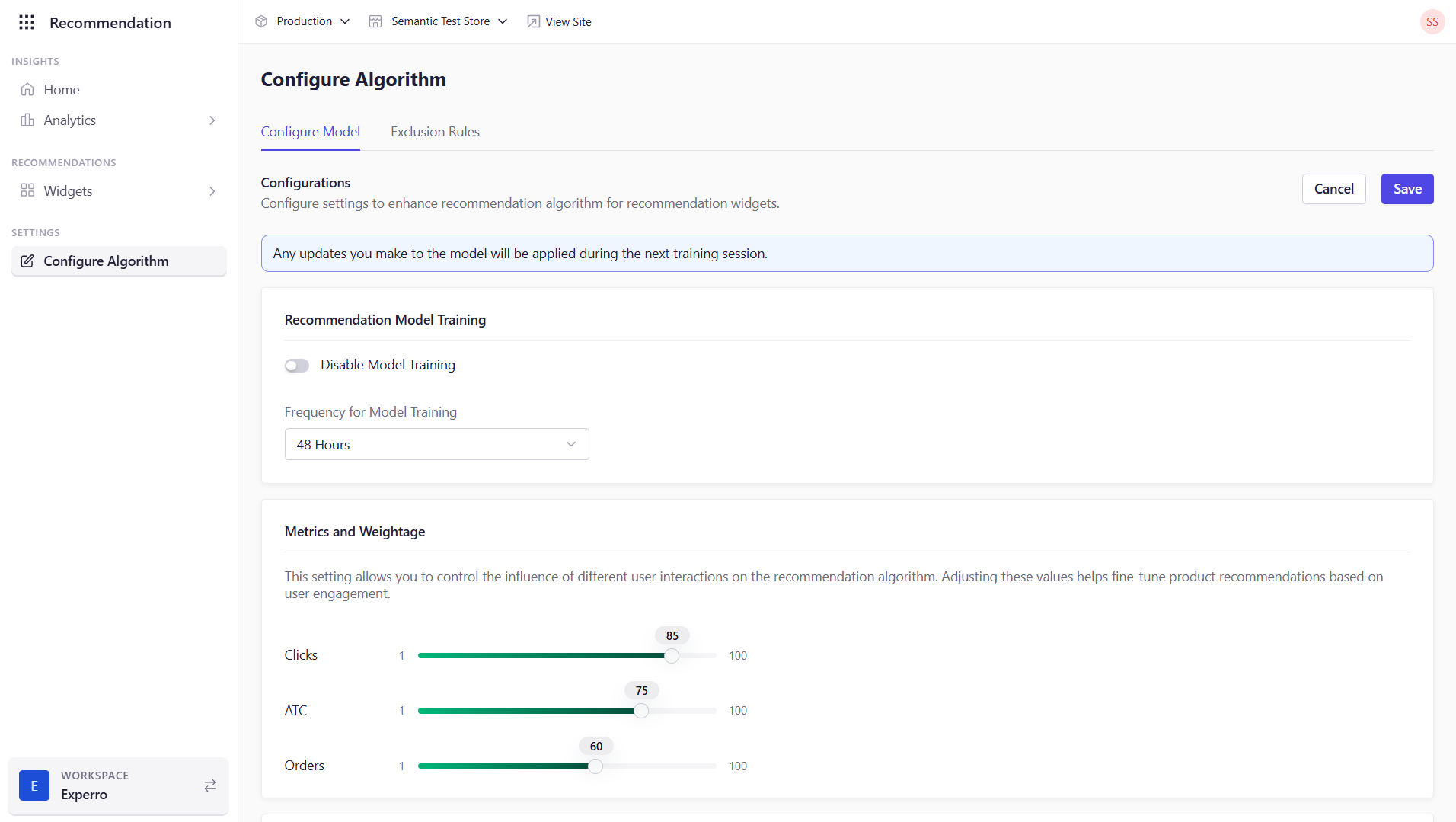
Configurations
Recommendation Model Training
-
Disable Model Training (toggle)
Turn off automated training if you want to freeze the model in its current state. -
Frequency for Model Training
Specify how often (in days) Experro retrains this algorithm with fresh data. This field is available on if you keep the Disable Model Training toggle off. Example: “Weekly” runs weekly retraining.
Metrics & Weightage
Adjust how much each type of user interaction influences your recommendations:- Clicks
- Add to Cart
- Orders
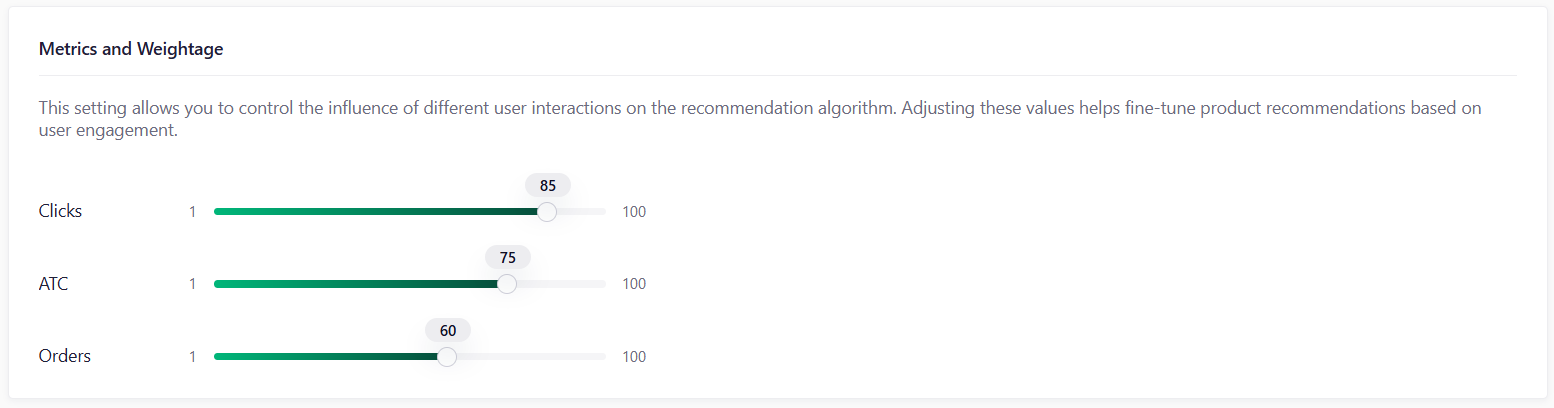
Timeframe
Sliding window (in days) over which user activities are considered for generating personalized recommendations. Behaviors older than this window have diminishing influence.
Threshold Value
Threshold Value for Recommendation AI Model. Controls how “strict” or “broad” matches must be for recommendations to surface.- Guidance:
- Lower = broader matches (risk of irrelevant suggestions)
- Higher = stricter relevance (fewer but more accurate picks)

To change this setting beyond the UI default, please contact our support team.
Attributes for Similarity
Select fields for similarity. Pick the product attributes (e.g., Name, Brand, Category, Price) that the algorithm uses to determine “similarity”. Matching on the right attributes ensures more meaningful “Similar Products” and “Frequently Viewed Together” recommendations.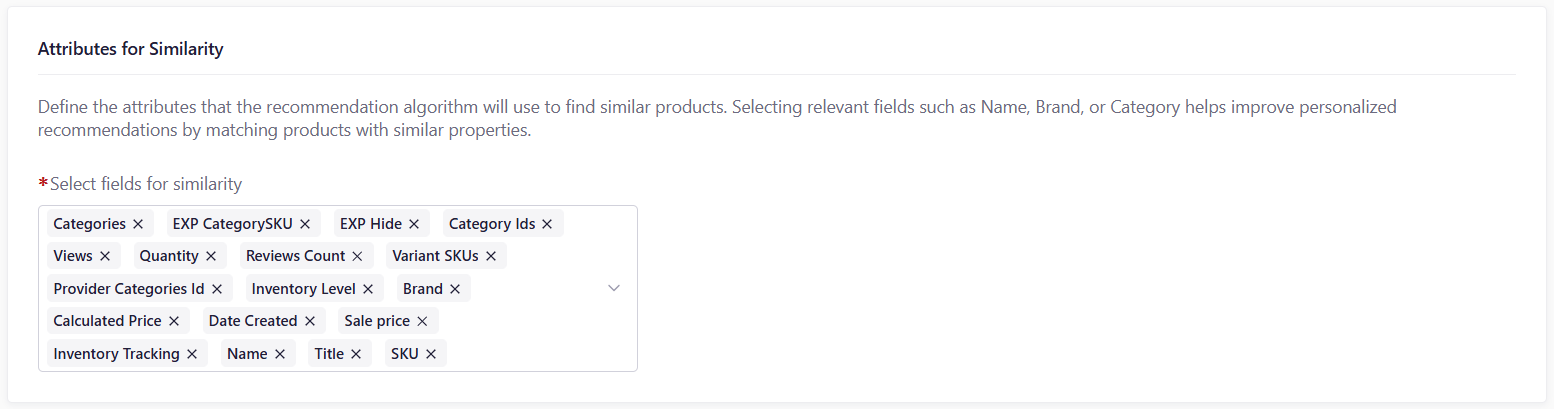
Configure Algorithm Sessions
Fine-tune how Experro interprets in-session user behavior to train co-occurrence-based recommendation algorithms more accurately. By defining the minimum number of interactions required for signals to be counted as meaningful, you can balance precision with coverage across your catalog.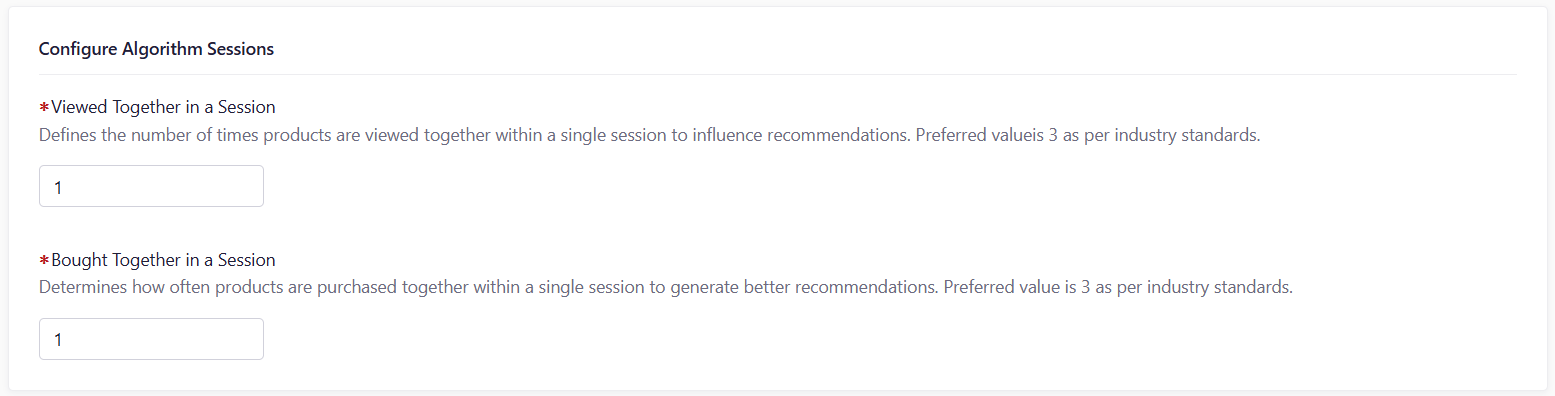
| Metric | Description |
|---|---|
| Viewed Together in a Session | The number of times a product needs to be viewed in the same session as another product to be considered a “viewed together” match. |
| Bought Together in a Session | The number of times a product needs to be bought in the same session as another product to be considered a “bought together” match. |
Exclusion Rules
Use Exclusion Rules to prevent certain SKUs or categories from ever appearing in a widget’s results.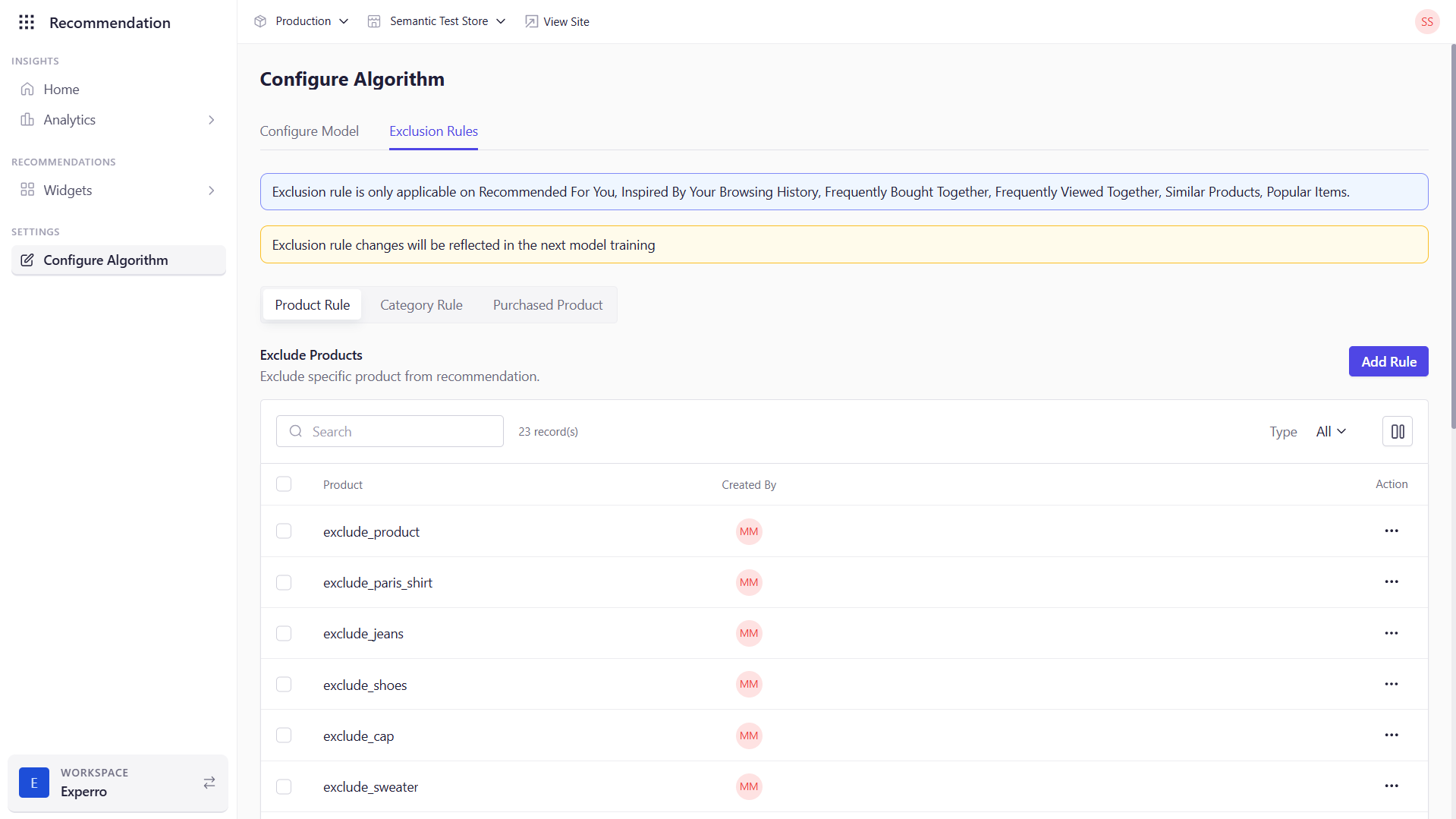
- Navigate to the Exclusion Rules tab.
- Next, select the Product Rule or Category Rule tab to exclude specific products or categories from a widget. Select Purchased Product to exclude products that have been purchased.
- Add Products or Categories to exclude based on the tab that you have selected.