Overview
The Theme tab in Experro’s UI Customization lets you instantly transform the look and feel of your search, autocomplete, and recommendation components to match your storefront’s branding—no coding required. Select from our curated, mobile‑friendly themes, preview them in context, and apply your choice with a single click.Key Features
-
Instant Preview
View each theme in action across the Category List, Search Results, Autocomplete dropdown, and Recommendations widget before you commit. -
One‑Click Apply
Select your preferred theme and hit Save—Experro will automatically update all search‑related UI components in your storefront. -
Extensible Library
Our backend supports adding new themes or uploading custom theme packages, ensuring you can expand your visual toolkit as your brand evolves.
Selecting & Previewing a Theme
1
Open the Theme Tab
Navigate to UI Customization → Theme.
2
Browse Available Themes
Each theme tile displays a thumbnail and a brief description.
3
Preview in Context
Click Preview to preview the storefront with the selected them in action.
4
Compare Styles
Select another theme and preview it again to compare the styles until you find the perfect match.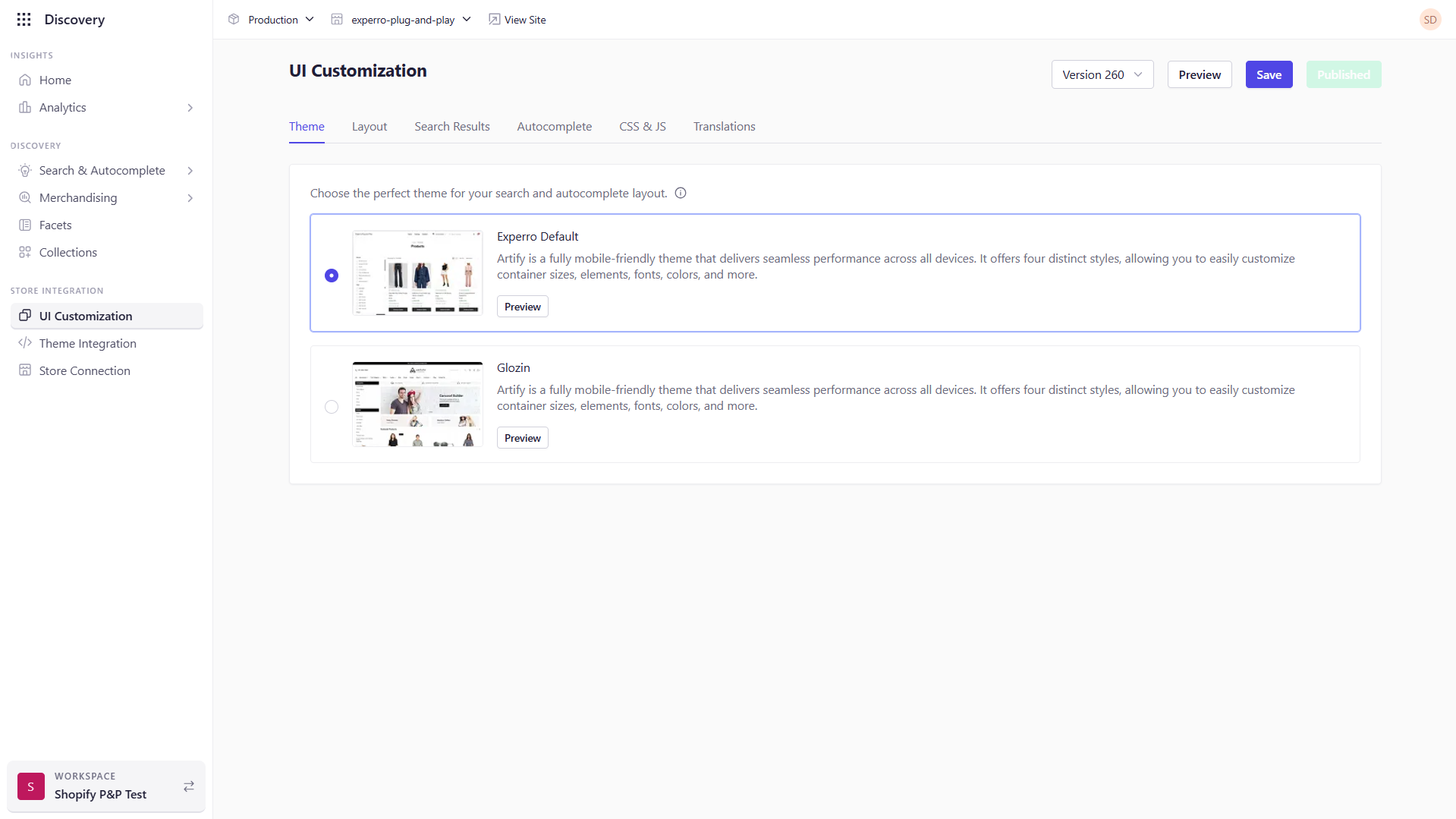
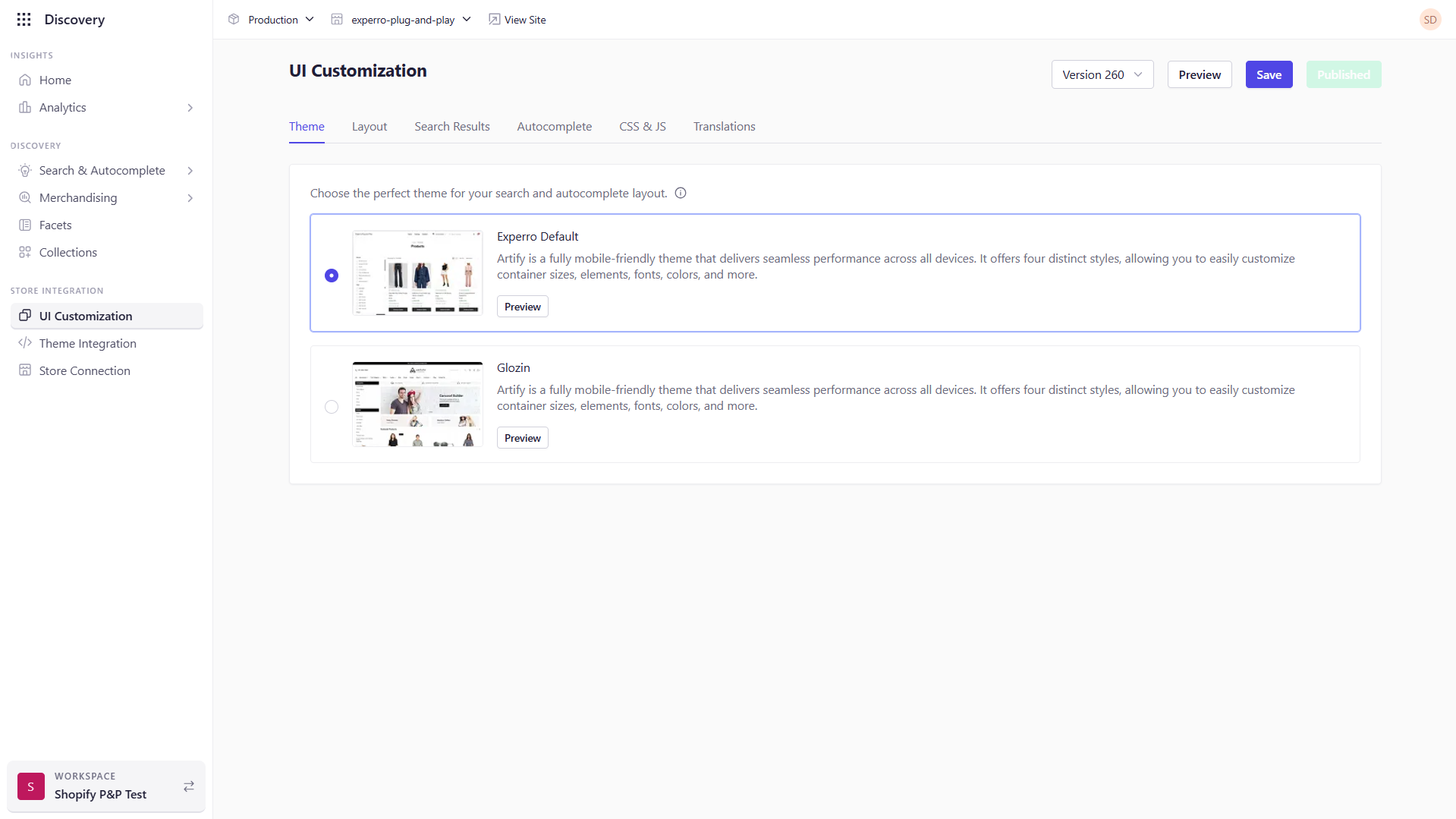
Applying Your Theme
1
Select Your Theme
After previewing, click the theme’s radio button to mark it as your choice.
2
Save Your Selection
Click Save at the bottom of the Theme tab to persist your choice in Experro.
3
Publish to Store
Once styling and any other UI customizations are complete, navigate to Publish button and deploy to production. The new theme will replace your previous look across all search‑related elements.
Best Practices
-
Brand Consistency
Choose a theme whose typography and color accents align with your primary storefront palette to maintain a unified customer experience. -
Preview on Multiple Devices
Use Experro’s preview carousel on desktop, tablet, and mobile to confirm responsive layouts before publishing. -
Leverage Custom CSS/JS
For fine‑tuned adjustments beyond the theme settings, switch to the CSS & JS tab and apply targeted overrides without affecting your core theme. -
Version Control
Keep track of which theme you publish and when—this makes it easy to roll back if you need to revert to a previous look.