Use-Cases
- Improved Search Relevancy:
When a customer searches for “sofa,” synonyms like “couch” ensure that all relevant products are displayed, even if different terms are used in the product catalog. - Maintain Consistency:
By bridging the gap between varied terminologies (e.g., “TV” and “television”), synonyms deliver consistent results, reducing user frustration. - Language Localization:
Supporting multiple languages ensures that synonyms are relevant for diverse audiences. For instance, “mobile” might be used as a synonym for “cell phone” in certain regions, ensuring a unified search experience.
Configuration Guide
Viewing and Searching Synonyms
-
Access the Synonyms Section:
- Use the navigation panel on the left side of the screen.
- Navigate to Discovery → Search & Autocomplete, then select the Synonyms tab.
- The screen will display a list of existing synonym rules.
- Use the search bar at the top to locate a specific synonym by entering the term or synonym you are looking for.

Adding Synonyms
-
Click on “Add Synonyms”:
- On the Synonyms screen, click the Add Synonyms button to open the pop-up form.
- Fill in the Fields:
| Field Name | Description |
|---|---|
| Term | Enter the primary term for which you want to add synonyms. |
| One Way / Two Way | One Way maps only from the primary term to its synonym (e.g., “trainers” → “sneakers” but not the reverse) while Two Way creates a reciprocal mapping so that either term (e.g., “sneakers” or “trainers”) returns results for both. |
| Synonyms | Enter the synonym(s) for the term. Type each synonym and press the tab key to confirm it. You can add multiple synonyms in this manner. |
| Languages | Select the language for which the synonym applies. Use the checkbox Apply to all languages if applicable. |
-
Save the Synonym:
- Once you have entered all required information, click Save to add the synonym to your list.
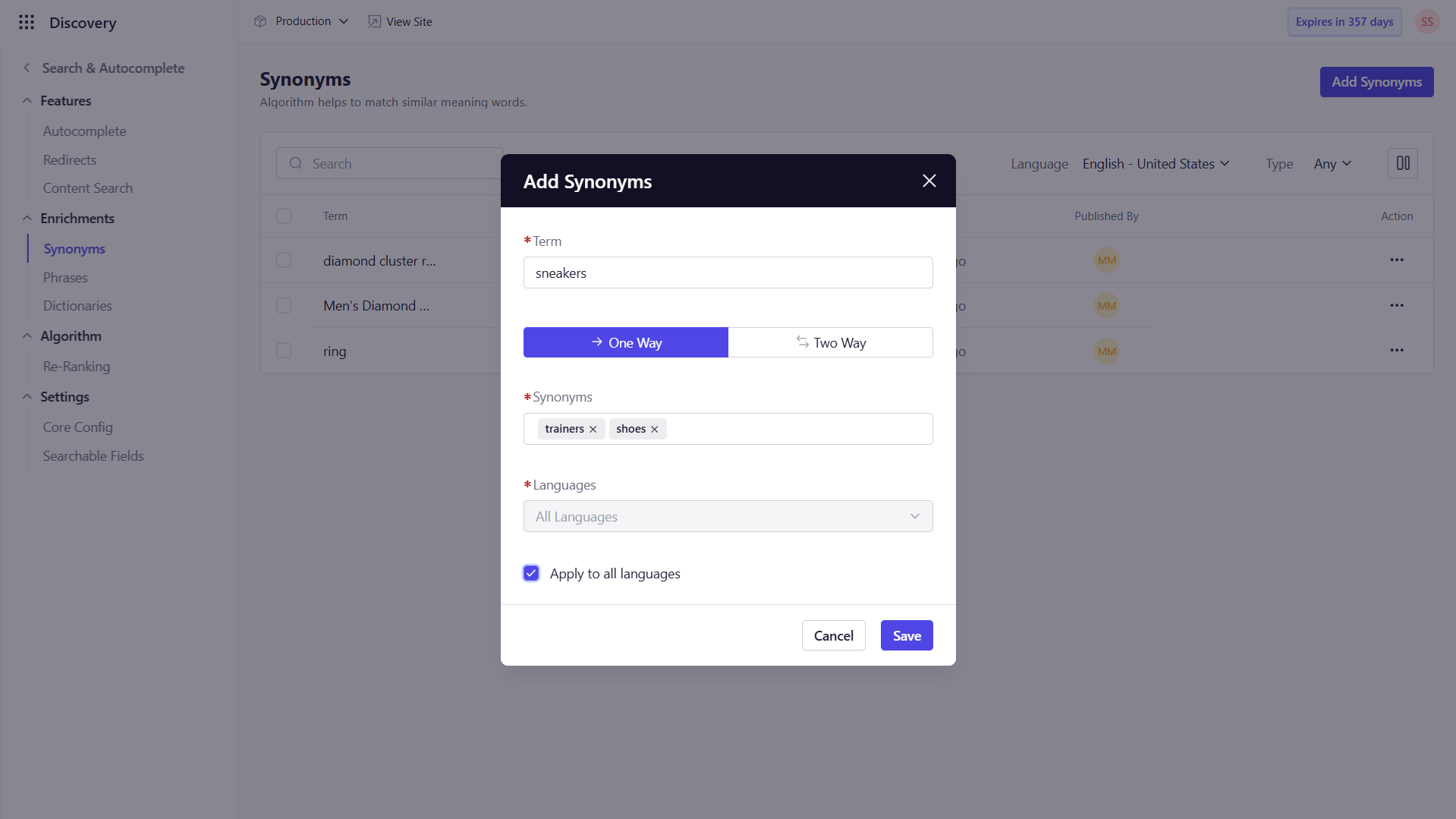
Editing Synonyms
-
Find the Synonym to Edit:
- Use the search bar to locate the synonym you wish to modify.
-
Edit the Synonym:
- Click on the synonym to open the edit form, or navigate to the the term and click
 under the Action field , then select Edit.
under the Action field , then select Edit. - Update the necessary fields (e.g., Term, One Way/Two Way setting, Synonyms, Languages).
- Click on the synonym to open the edit form, or navigate to the the term and click
-
Save Changes:
- Click Save to apply the updates.
Deleting Synonyms
-
Select the Synonym to Delete:
- Use the search bar to locate the synonym you want to remove.
-
Delete the Synonym:
- Hover over the synonym, click
 under the Action field, and select Delete from the dropdown menu.
under the Action field, and select Delete from the dropdown menu. - Confirm deletion in the popup prompt.
- Hover over the synonym, click