- Stopwords
- Spellcheck
- Stemming
Stopwords
Stopwords are common words that are filtered out during search queries because they typically do not contribute to meaningful search results. By omitting words like “the,” “is,” or “an” from search indexing, Experro improves search efficiency and relevance by allowing the engine to focus on more significant keywords.Example:In an online apparel store, excluding stopwords ensures that a query like “the red dress” is interpreted simply as “red dress,” returning a more accurate list of relevant products.
Use-Cases
-
Improving Search Efficiency:
Filtering out stopwords enables the search engine to focus on more meaningful terms, leading to faster and more relevant search results. -
Reducing Noise:
Eliminating common, irrelevant words reduces search result noise, resulting in more precise product matches.
Configuration Guide
Viewing and Searching Stopwords
-
Navigate to Stopwords:
- Use the navigation panel on the left side of the screen.
- Go to Discovery → Search & Autocomplete, then select the Dictionaries tab under Enrichment .
- The Stopwords tab is selected by default on the screen.\
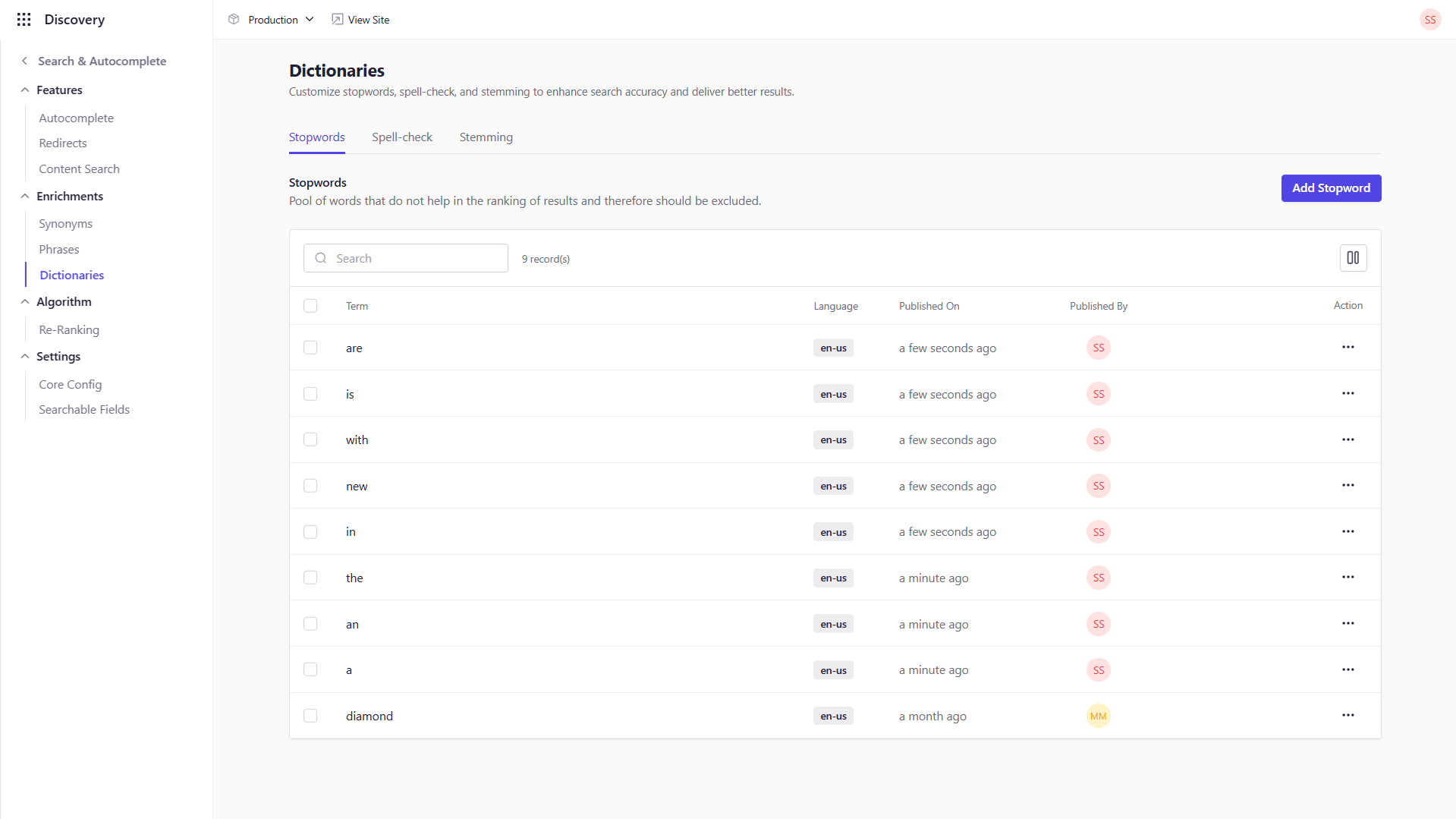
-
Search for a Stopword:
- Use the search bar at the top of the Stopwords screen to locate a specific stopword by entering the term and pressing Enter.
Adding Stopwords
-
Click on “Add Stopword”:
- On the Stopwords screen, click the Add Stopword button to open the pop-up form.\

- On the Stopwords screen, click the Add Stopword button to open the pop-up form.\
- Fill in the Fields:
| Field Name | Description |
|---|---|
| Term | The word you want to filter out from search queries. |
- Save the Stopword:
- Click Save to add the Stopword to the list.
Editing Stopwords
-
Find the Stopword to Edit:
- Use the search bar to locate the stopword you wish to modify.
-
Edit the Stopword:
- Click on the stopword to open the edit form or click
 under Action and select Edit.
under Action and select Edit. - Update the term as needed.
- Click on the stopword to open the edit form or click
-
Save the Changes:
- Click Save to apply your updates.
Deleting Stopwords
-
Locate the Stopword to Delete:
- Use the search bar to find the stopword you want to remove.
-
Delete the Stopword:
- Navigate to the stopword, click
 under Actionand select Delete from the dropdown menu.
under Actionand select Delete from the dropdown menu. - Confirm the deletion in the popup prompt.
- Navigate to the stopword, click