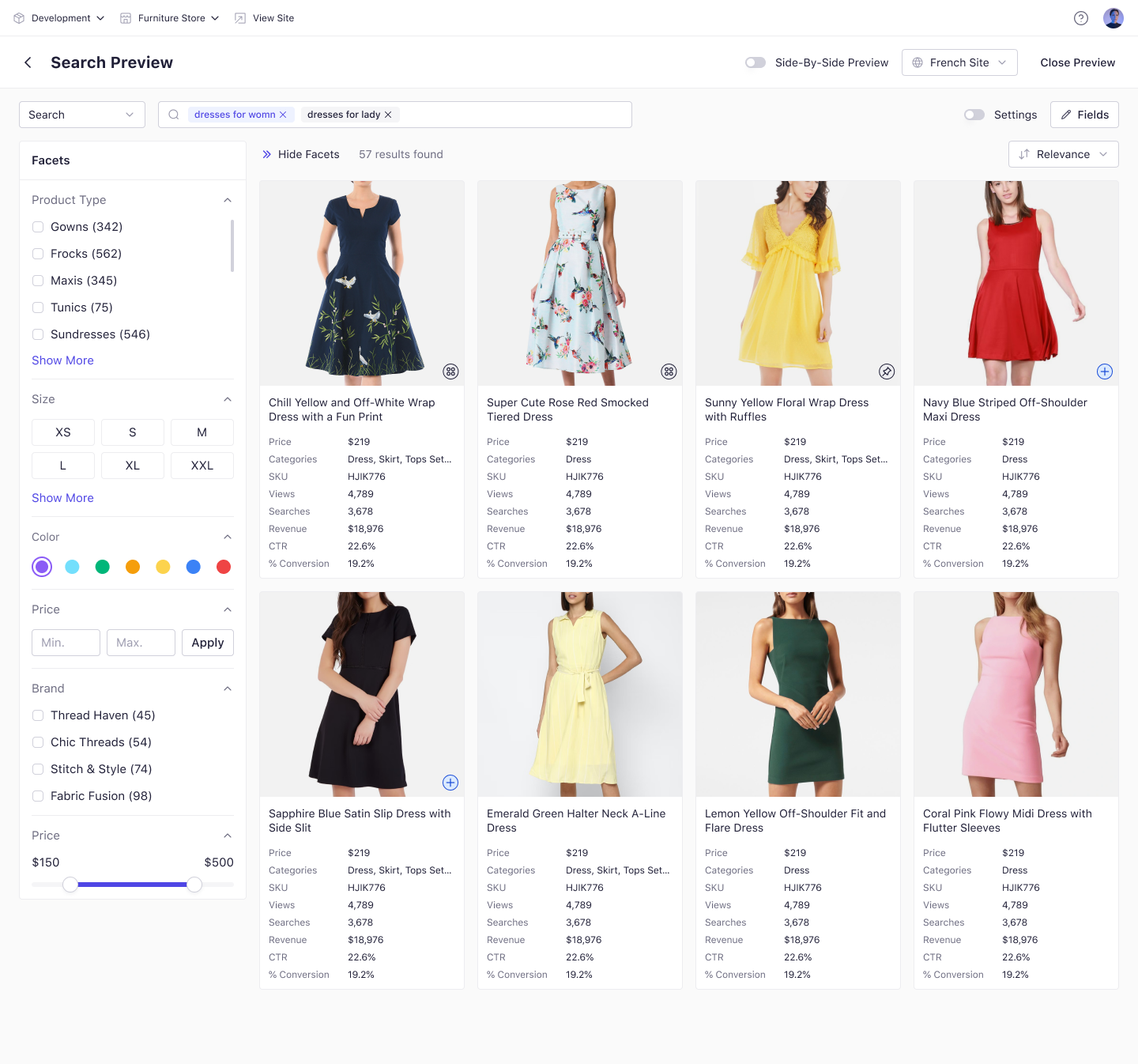
Prerequisites
- You must have Administrator access, or explicit permissions for the Discovery modules.
- Any search algorithms or merchandising rules you plan to preview should already be configured and active in your workspace.
Opening the Search Preview
There are three entry points to launch Search Preview:Global Search Preview
- Navigate to Discovery in the main menu.
- Click the Search Preview button in the top navigation bar.
- A new window overlays your screen, displaying an empty search interface.
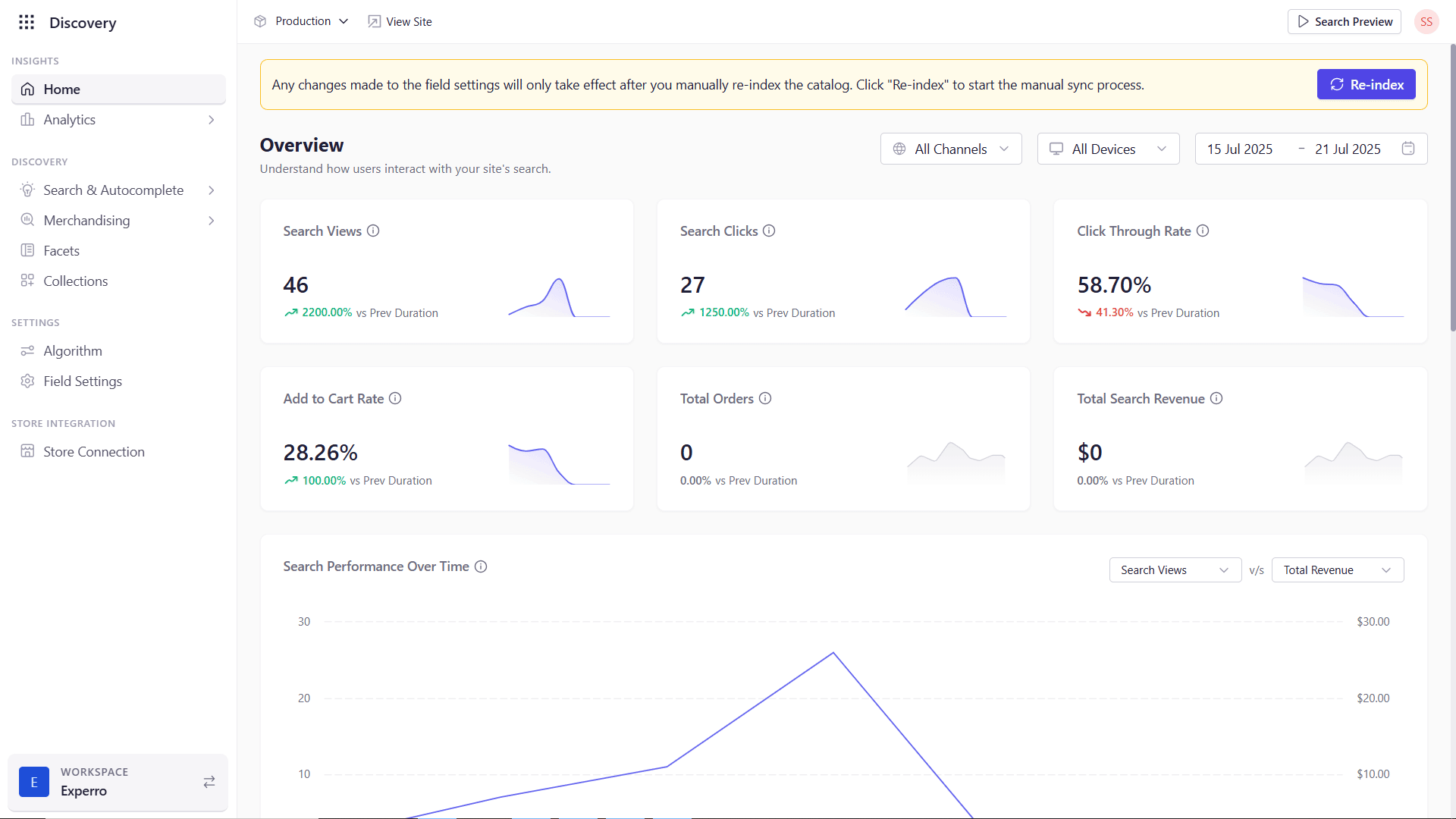
No products load until you enter a search term or select a filter.
Algorithm‑Specific Preview
- Open any search Algorithm in the Discovery module.
- Click Preview in the top‑right corner of the Algorithm settings page.
- The preview window auto‑populates results based on the current algorithm configuration and your search term.
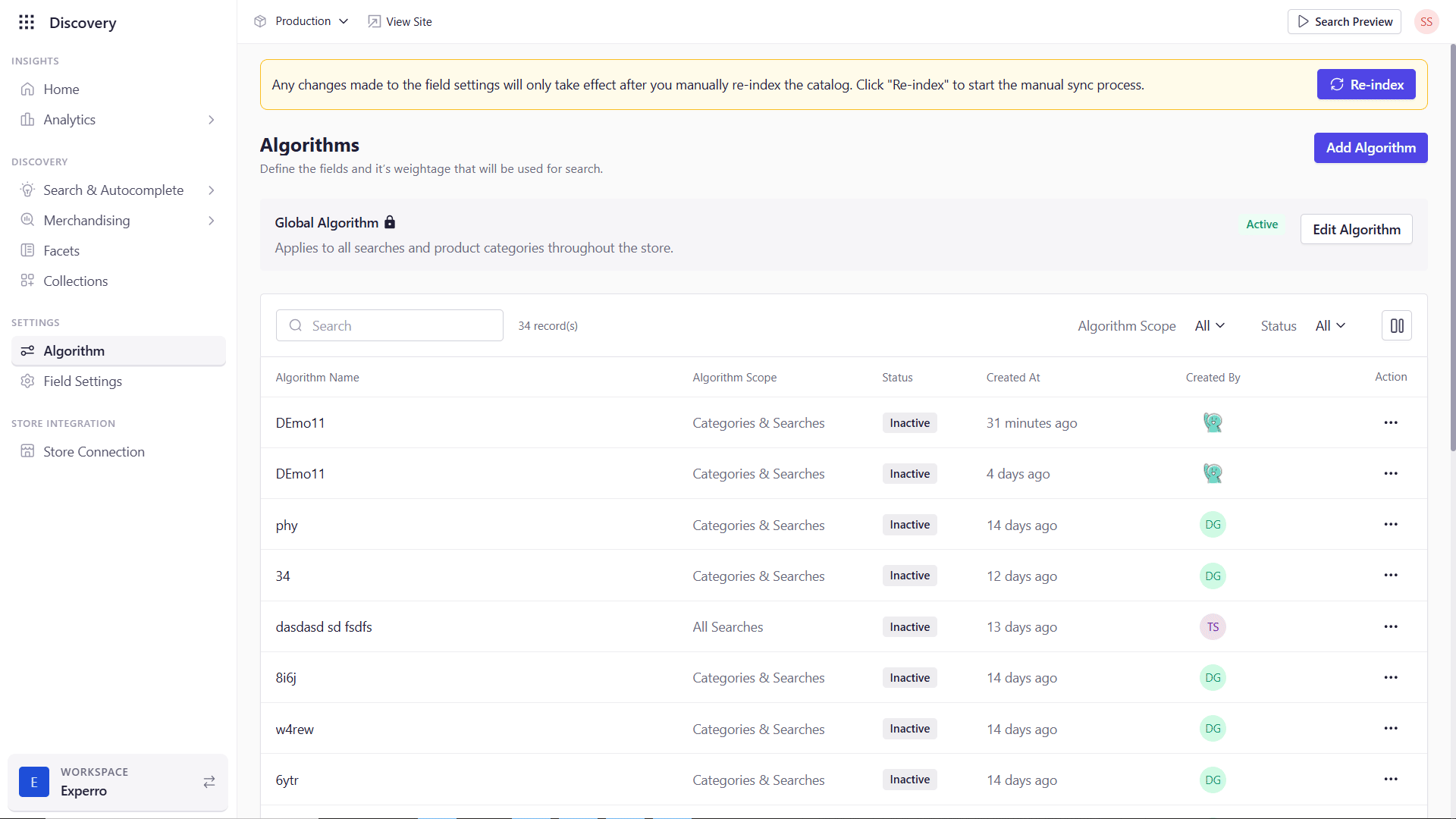
Merchandising Preview
- Navigate to any rule in your Merchandising Rules list.
- Click the Preview action for that rule.
- The search preview window then reflects the combined impact of all the merchandising rules on your results (boosts, buries, pins, slots, etc.).
Selecting a Search Scope
Within the preview window, use the Scope dropdown (to the left of the search bar) to choose one of three modes:- Search: Perform a global keyword search across your entire catalog.
- Category: Restrict results to product categories.
- Collection: Limit results to a Experro‑defined collection.
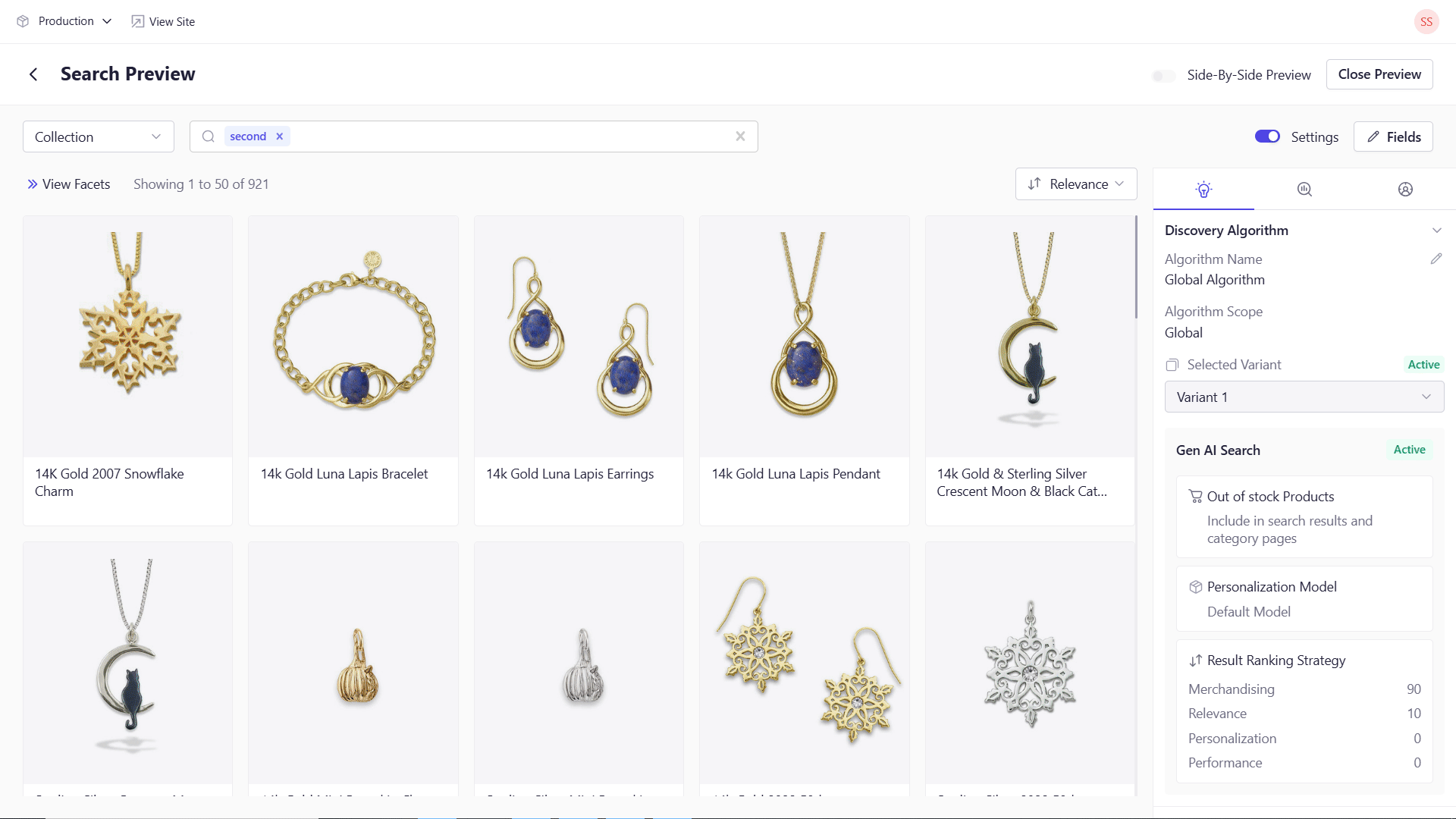
Using the Search Bar and Suggestions
Focus‑Triggered Suggestions
- Popular Searches: Appears when you click into the search bar without typing, showing commonly used search terms.
Typing‑Based Suggestions
As you enter text, a dynamic dropdown offers:- Recent Searches for your user session.
- Did you mean…? corrections for misspellings.
- Category Suggestions matching your terms.
- Content Suggestions (e.g., relevant blog posts or guides).
- View all (X) products link when the result set is large.
Reviewing Search Results
Product Grid Layout
- Displays product cards in a responsive grid.
-
Each card includes:
- Image and Title (fixed)
- Key metrics: Price, SKU, Views, Searches, Revenue
- Performance data: CTR, Conversion %
- Merchandising icons (Pin, Boost, Exclude, etc.)
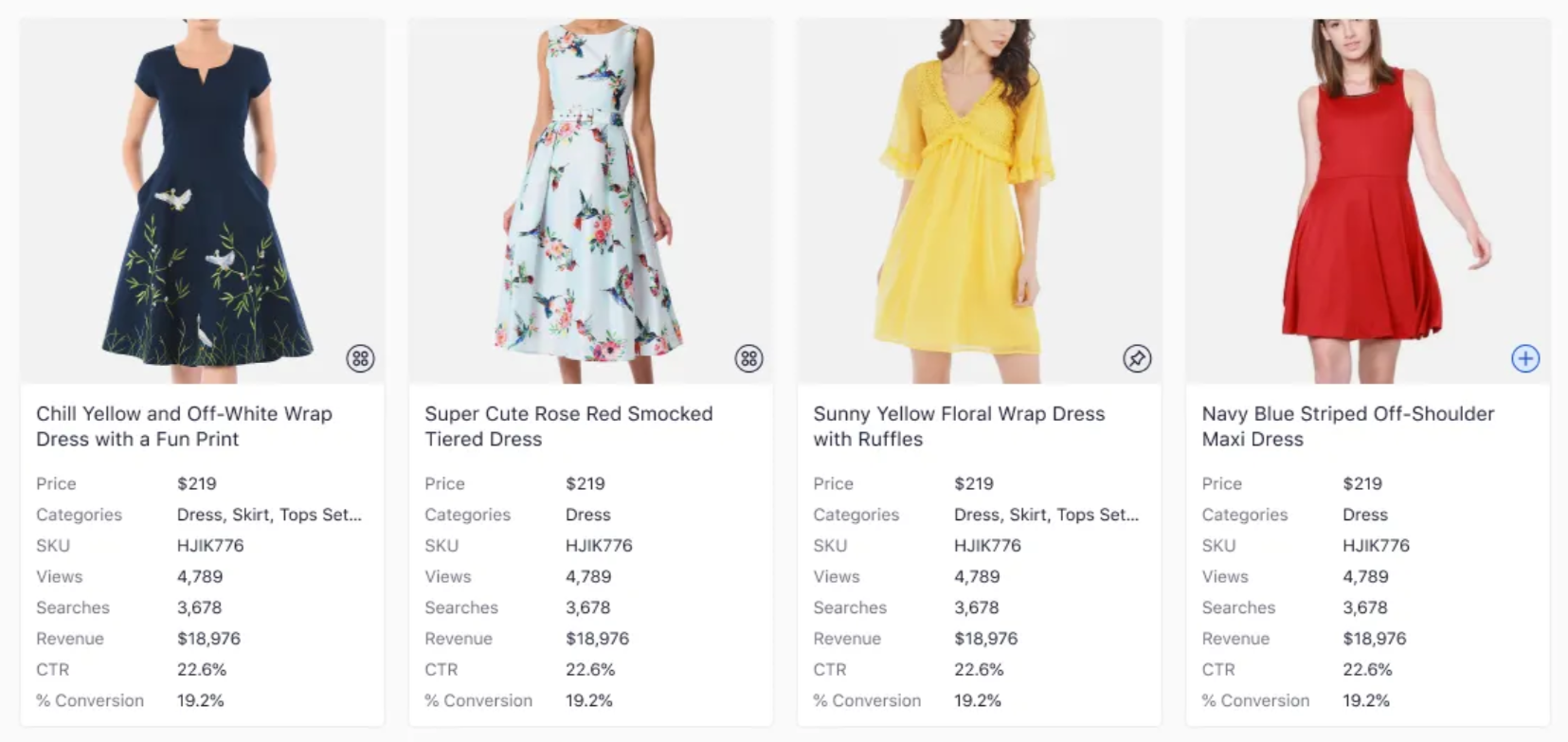
Facet Filters
- Toggle the View Facets button to open or collapse the filter sidebar.
Sorting Options
- Click the Sort dropdown in the top‑right of the results panel.
- Choose from: Relevance (default), Price (Low→High/High→Low), A→Z, Z→A, Newest.
- Results reorder instantly based on your selection.
Customizing Displayed Fields
To tailor which data points appear on product cards:- Click Fields → Edit Product Fields.
- In the popup, drag required fields from the Available list into the Selected list (max 10).
- Reorder fields by dragging them up or down.
- Click Save to update the product cards or Cancel to revert.
Locked Fields: Image and Title cannot be removed to maintain clarity.
Comparing Algorithm Variants
Activate Side‑by‑Side Preview to evaluate two algorithm variants simultaneously: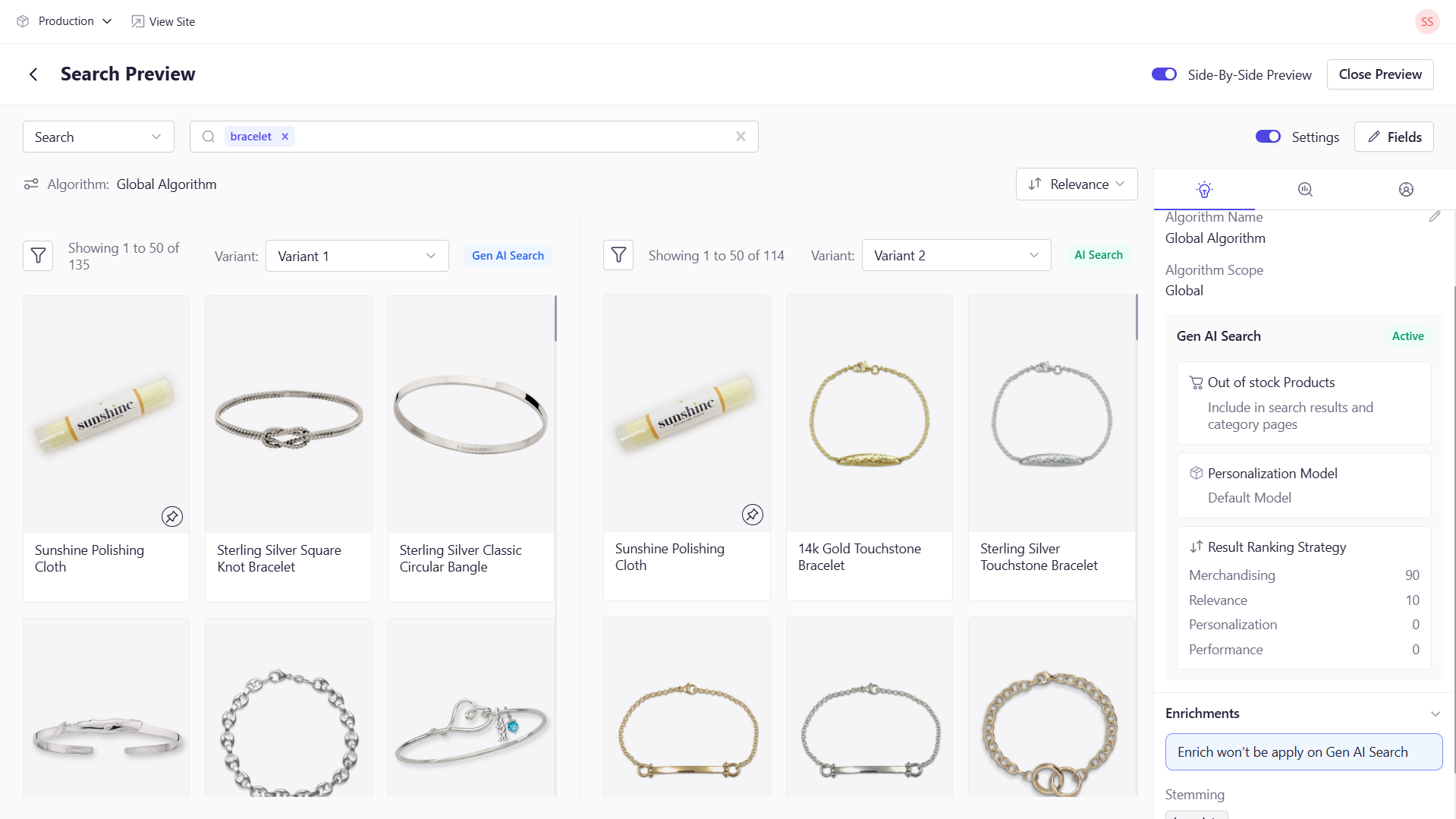
- Toggle Side‑by‑Side in the preview toolbar.
- Two panes appear, each reflecting a different variant’s results.
- Use this comparison to decide on optimal ranking or personalization strategies.
Requirement: At least two variants must exist for this view to enable.
Exploring the Settings Sidebar
Click the Settings icon (top‑right) to open the sidebar, then switch between tabs: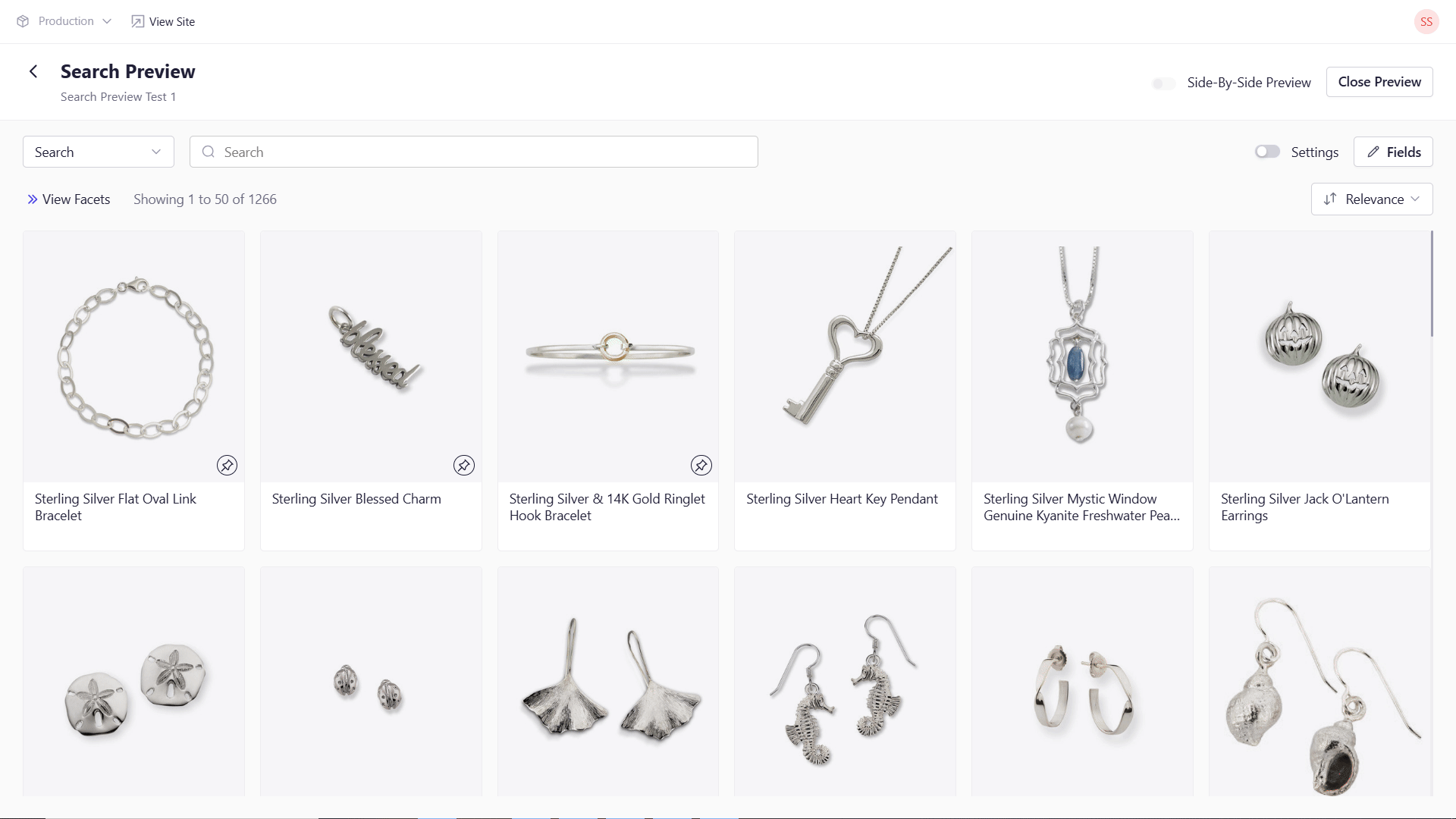
Discovery Settings
- Algorithm Overview: View the algorithm’s name, scope, and currently selected variant. You can also switch between the variants here.
- Configuration Snapshot: See Gen AI Search configuration, enrichment settings (synonyms, stopwords, etc.), and the active results ranking strategy.
- Deep Dive: Click the edit icon next to the algorithm name to jump directly to the Algorithm page and update settings.
Merchandising Rules
- Rule Summary: Review all active merchandising rules—global, search‑term, category, and collection applied to your current preview.
- Toggle & Edit: Enable or disable any rule on the fly.
- Quick Access: Click an individual rule’s name and click on the edit icon to navigate to its full configuration screen.
Personalization Settings
- When Disabled: You’ll see a prompt with a button to open the Algorithm settings. From there, enable personalization under the Discovery Algorithm configuration.
- When Enabled: A searchable dropdown appears, letting you select a user to apply their Ideal Customer Profile (ICP) to the preview.
- Sync with Algorithm: The personalization options and ICP details reflect whatever algorithm variant is active in the above Discovery settings.