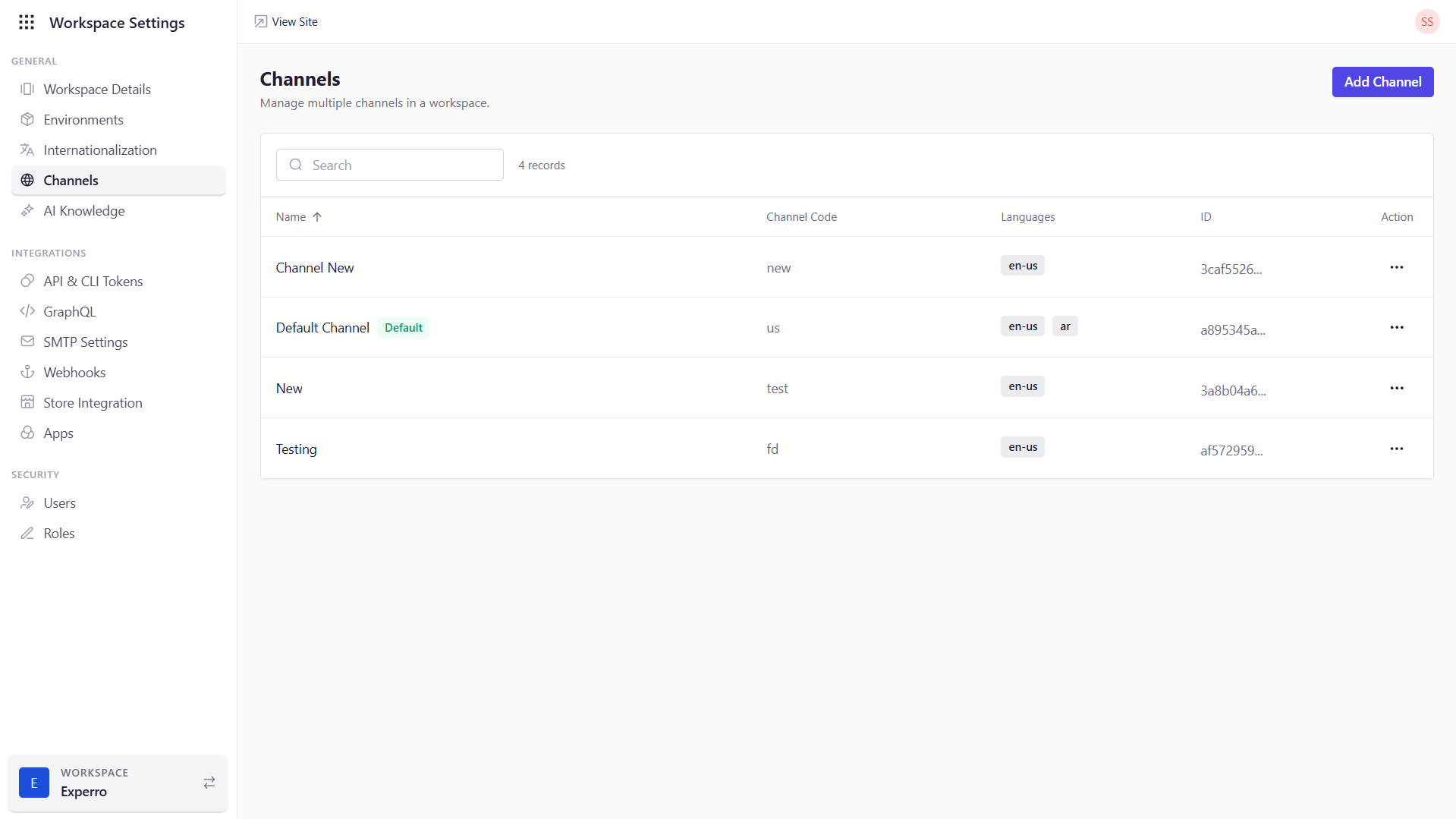
What You Can Do on This Page
- Browse Existing Channels – See every channel you’ve configured, including its code, supported languages, and unique ID.
- Create New Channels – Click Add Channel to define a fresh channel, mapping it to one or more languages and setting URL prefixes.
- Edit Channel Settings – Use the Edit action to adjust core details, publish themes to different environments, or view theme history.
- Manage Redirects – From Channel Settings, add 301 redirects to handle URL changes or route legacy links.
- Delete Channels – Remove channels you no longer need via the Delete action in the list (this cannot be undone).
Field-by-Field Breakdown
| Field | Description |
|---|---|
| Name | The human-friendly label for the channel (e.g., “US Storefront”, “French Site”). Visible in the navigation panel and channel selector. |
| Channel Code | A short identifier (e.g., us, fr, ca-en). Used internally and in URL generation. Must be unique across channels. |
| Languages | Lists the locale(s) mapped to this channel (e.g., “English – United States”, “Français – France”). These are the languages you added under Internationalization. |
| ID | The system-generated unique identifier for the channel. This is needed when referring to the channel in API calls or CLI commands. |
| Actions | - Edit: Modify channel name, code, or mapped languages; publish themes; view theme history; configure redirects. - Delete: Permanently remove the channel and its settings. |
Adding a New Channel
- Click Add Channel.
-
Enter Basic Details
- Name: e.g., “EU Storefront”.
- Channel Code: e.g.,
eu,de,es.
-
Map Languages
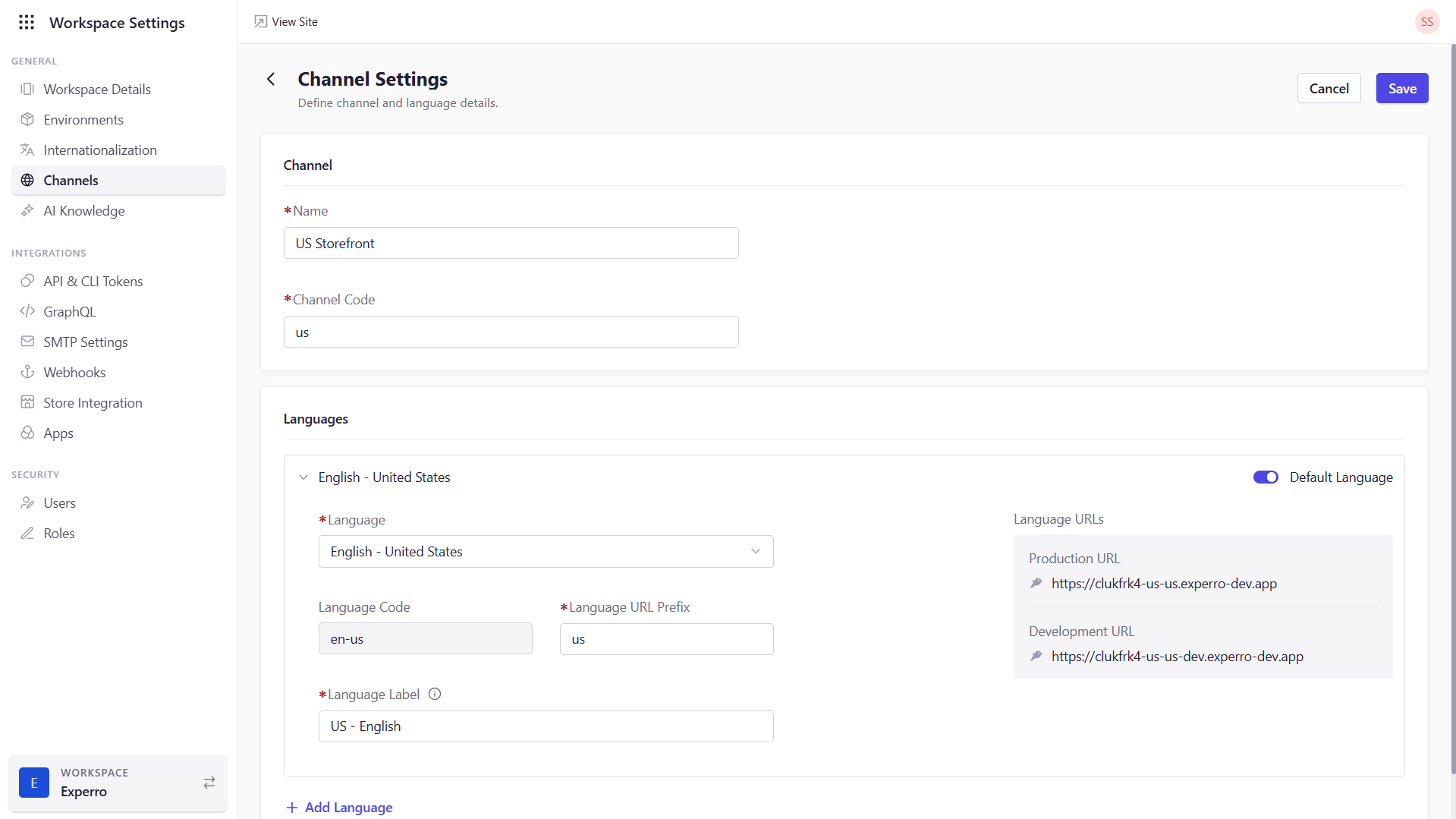
- Select a Language from the dropdown (populated from your Internationalization settings).
- The Language Code auto-fills based on your choice.
- Enter a Language URL Prefix (e.g.,
de,es)—this becomes part of the channel’s URLs. - Provide a Language Label (e.g., “Deutsch”, “Español”) which visitors will see when switching locales.
- Click Add Language to map additional locales to the same channel.
- Save the channel via the button at the top of the screen.