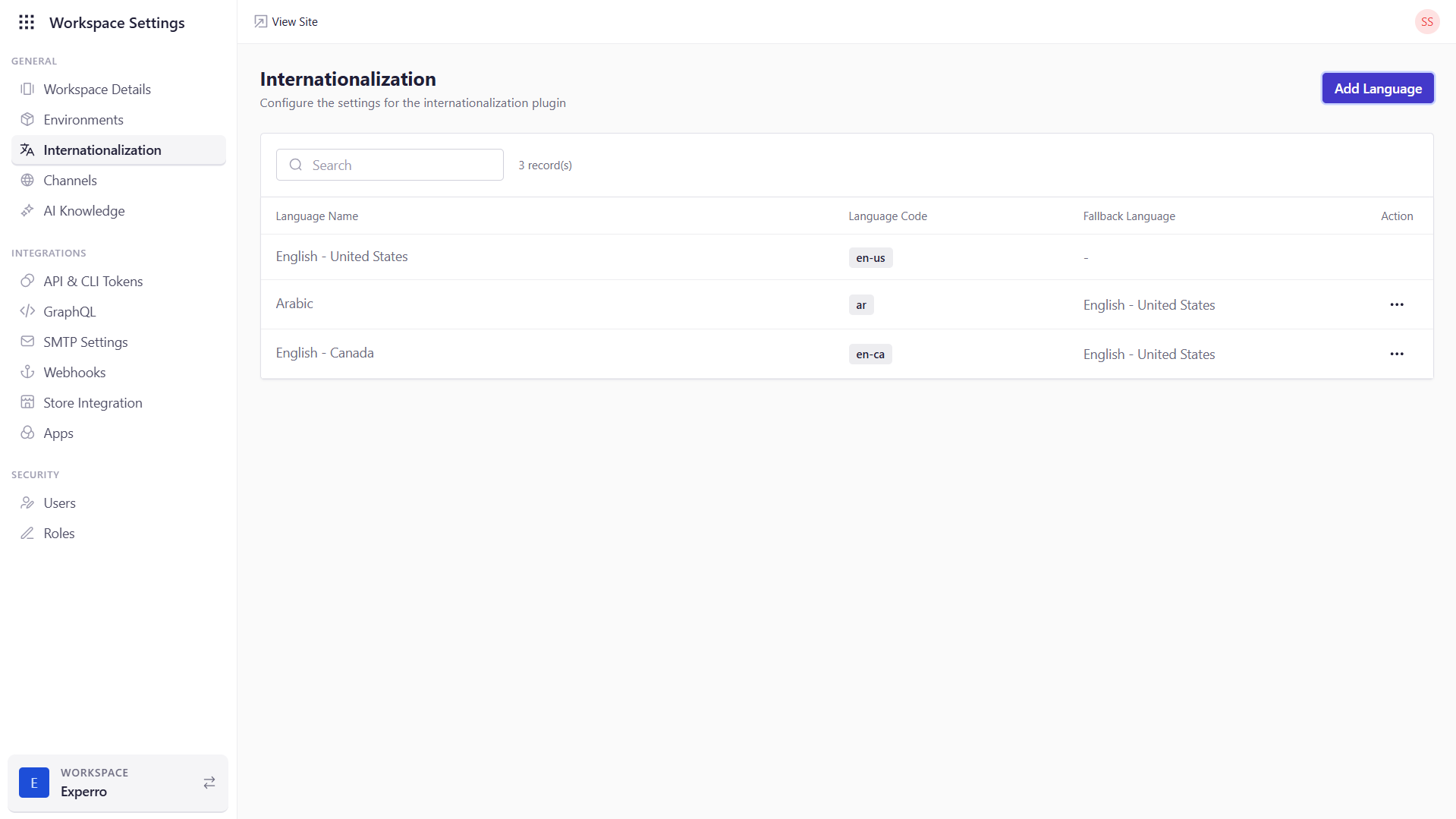
What You Can Do on This Page
- View Supported Languages – See every language you’ve added, along with its code and any fallback settings.
- Add New Languages – Click Add Language, fill out the form to register another locale, and begin using it in your storefront channels.
- Configure Fallbacks – Assign a fallback language so that if content isn’t available in a given locale, the system will gracefully revert to another.
- Remove Unneeded Languages – Delete any non-default entries to keep your language list clean (note that English – United States cannot be removed).
Internationalization Settings
| Field | Description |
|---|---|
| Language Name | The display name for the locale (e.g., “French – France”). This appears in dropdowns throughout the UI when selecting a language. |
| Language Code | The standard two- or five-character code (e.g., fr, fr-FR) that uniquely identifies the locale. Auto-populated when you choose a language in the add panel. |
| Fallback Language | If content is missing in this locale, the system will fall back to the chosen language (e.g., fallback from fr-CA to en-US). Helps ensure a consistent user experience. |
| Actions | - Delete: Remove this language entry (except for the default English – United States). Use with caution, as removing a language will disable any channels tied to it. |
Adding a New Language
- Click Add Language.
-
In the popup form:
- Language: Choose from the dropdown (e.g., “Spanish – Spain”).
- Language Code: Automatically fills in based on your selection.
- Fallback Language: (Optional) Select which existing locale to use as a fallback.
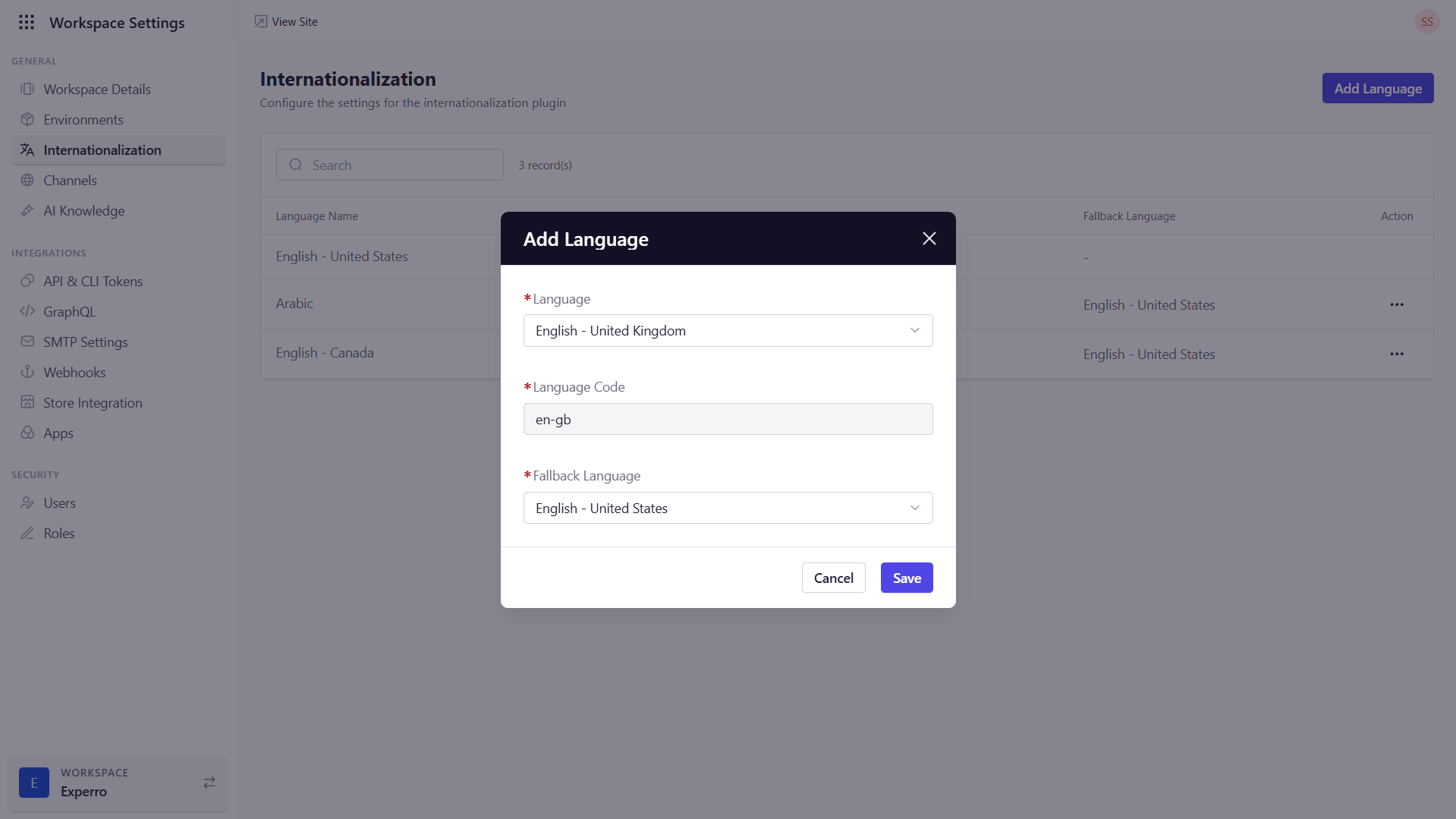
- Click Save to register the new locale.