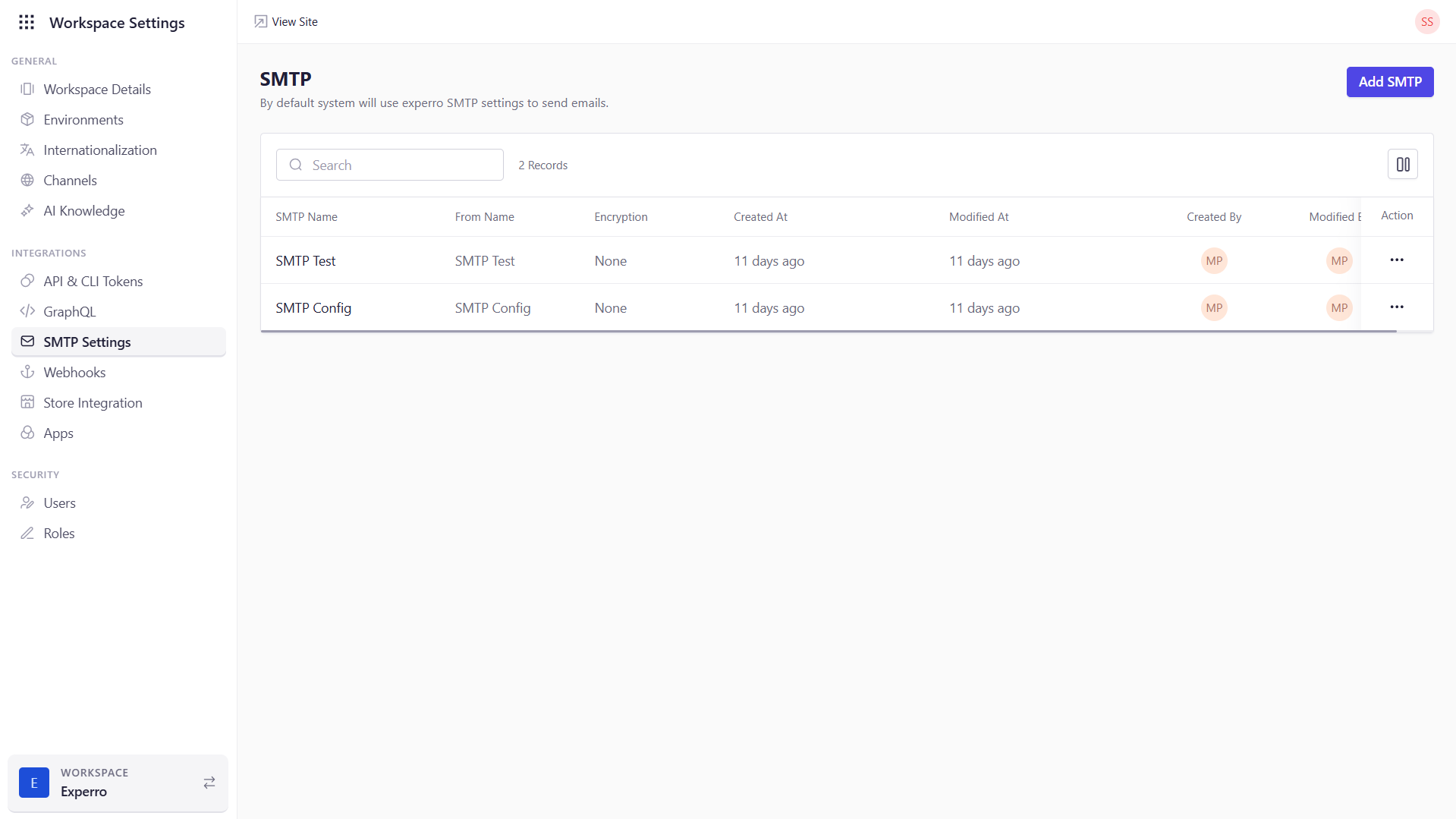
What You Can Do on This Page
- Review Existing Configurations – See all SMTP entries you’ve created, including metadata like creation and modification details.
- Add New SMTP Servers – Click Add SMTP to supply the host, credentials, and security settings for a new mail server.
- Edit or Delete – Use the Action column to modify an existing configuration or remove one that’s no longer needed.
- Support Multiple Servers – Maintain several SMTP profiles (e.g., one for marketing emails, another for system alerts) and choose among them as needed.
You can create multiple SMTP configurations and route different types of emails through distinct servers to optimize deliverability and separation of concerns.
Adding a New SMTP Configuration
- Click Add SMTP.
- Fill in SMTP Name, From Name, and From Email.
- Enter SMTP Host and SMTP Port.
- Select Encryption (None, SSL, or TLS).
- Toggle Authentication On if required, then supply SMTP Username and SMTP Password.
- Click Save to persist the new configuration.