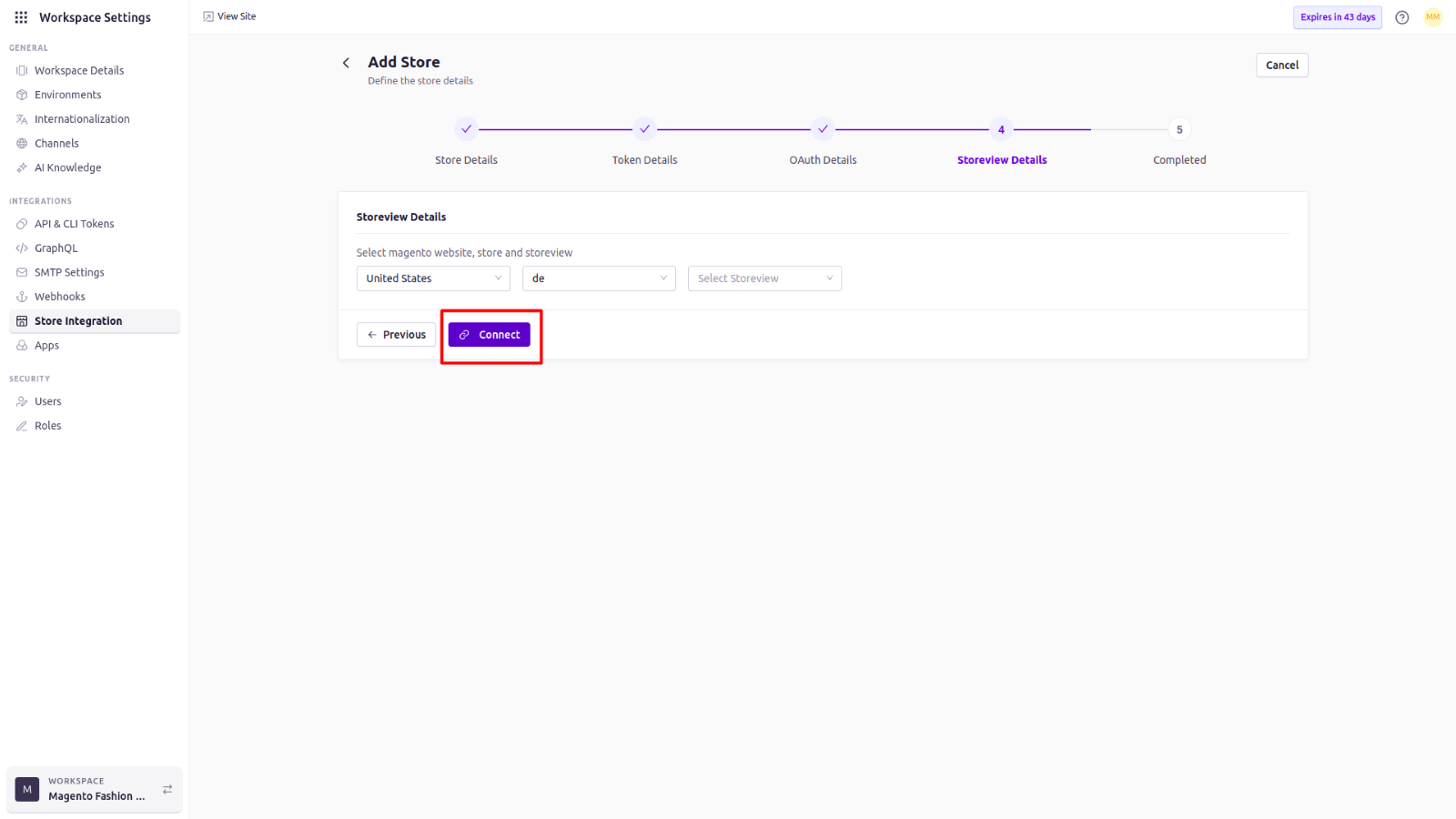What You Can Do on This Page
- See Available Integrations – View all supported platforms—Shopify, BigCommerce, and Magento—and their connection status.
- Follow Step-by-Step Instructions – Use the in-UI guide to complete the integration, including any required extensions or API credentials.
- Manage Connected Stores – Review which storefronts are linked, disconnect if needed, or reauthorize when credentials change.
Supported Platforms
| Platform |
|---|
| Shopify |
| BigCommerce |
| Magento |
Shopify & BigCommerce
For Shopify and BigCommerce, Experro offers seamless, plug-and-play connectors. Follow the linked documentation to connect to the store, grant the necessary scopes, and start syncing your catalog and orders within minutes.Magento
For Magento, follow the steps below to complete the integration. This guide is divided into two major segments:- Adding the Experro Extension to Magento
- Configuring the Magento–Experro Integration
1. Adding the Experro Extension to Magento
In this section, you will add the Experro extension to your Magento installation. Follow these steps carefully to ensure that the module is correctly installed and visible in the Magento Admin panel.Prerequisites
- You have already downloaded the Experro Connector ZIP file to your server.
- If you do not have the file, contact the Experro Support Team.
Installation Steps
-
Extract the Experro Connector Module Files
- Upload or move the ZIP file to your Magento root directory.
- Extract the ZIP into:
-
Verify the Folder Structure
Ensure the extracted module appears as:
-
Run Magento Compilation Commands
From the Magento root directory, run:
-
Module Confirmation
- Log in to your Magento Admin panel.
- You should see the Experro module logo in the left sidebar.
- To verify connectivity, navigate to:
2. Configuring the Magento–Experro Integration
Prerequisites
- You have uploaded and extracted the Experro Connector ZIP file as described above.
Integration Steps
-
Magento Admin Access
-
Log in to the Magento Admin panel.
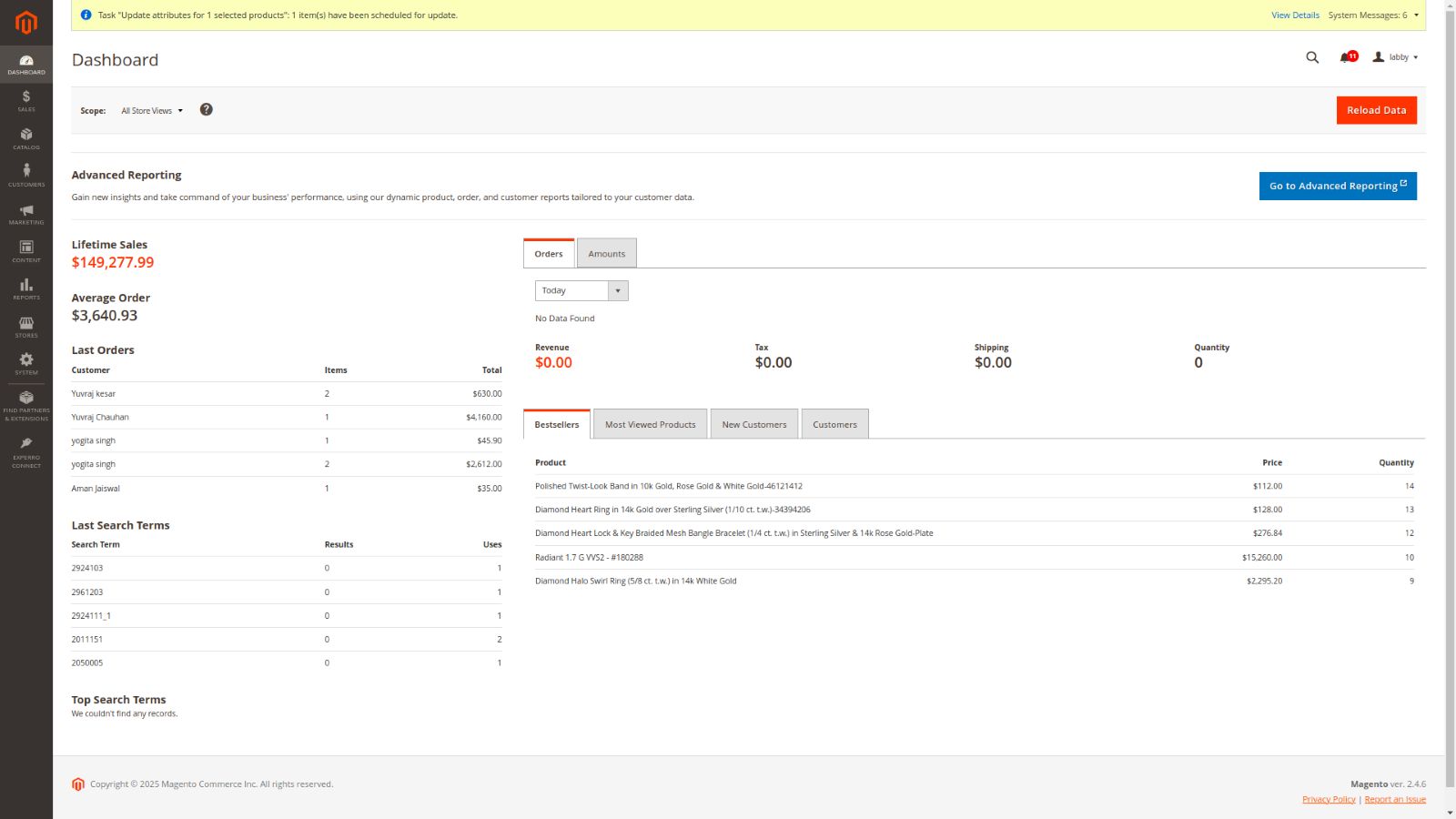
-
Navigate to Experro Connect.
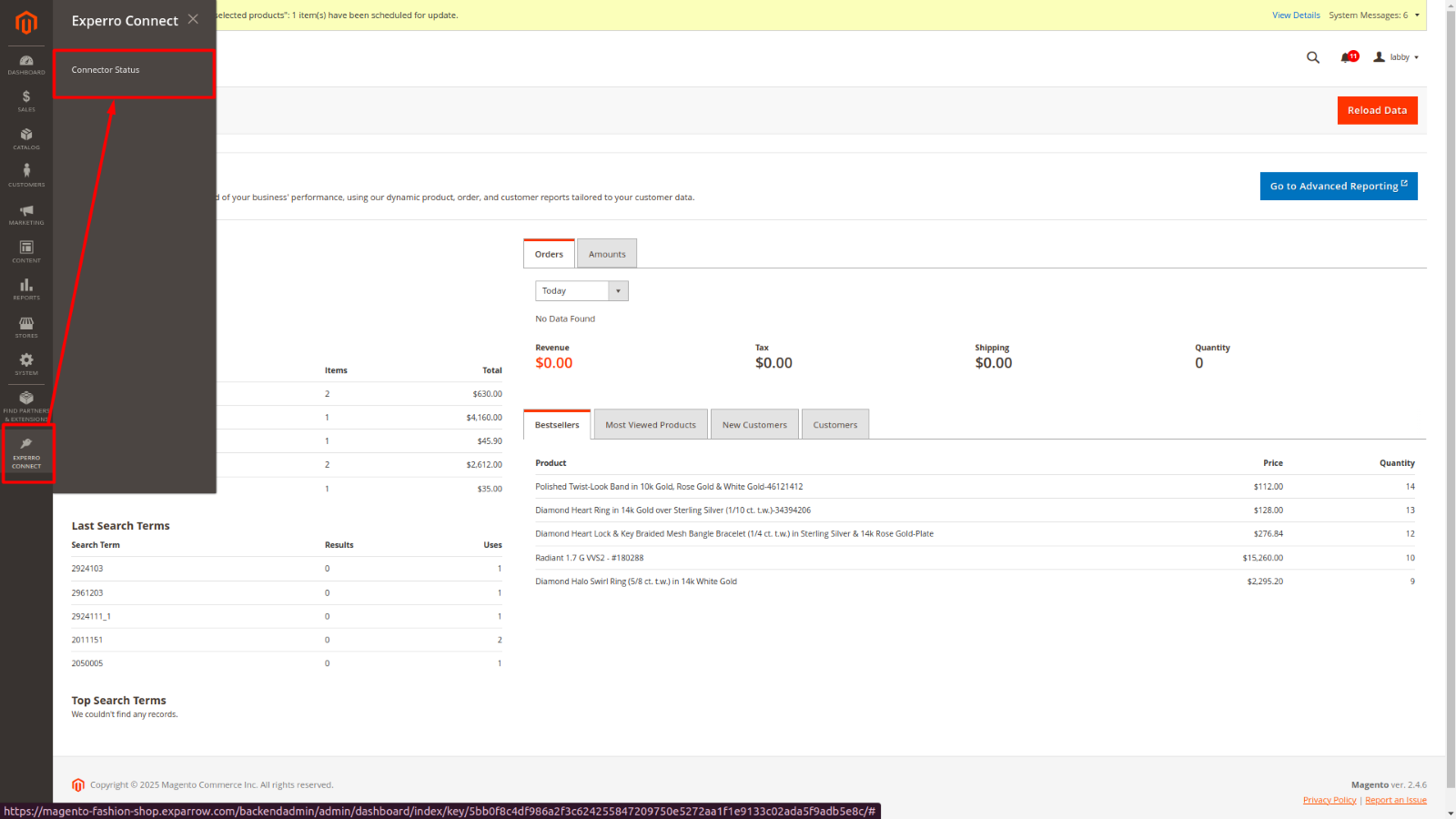
-
Log in to the Magento Admin panel.
-
Experro Admin Configuration
- Log in to the Experro Admin panel.
- Go to Platform > Install Magento Integration.
-
Click Add Store and fill in the required details:
- Environment
- Store Name
- Magento Store URL
- Channel
- Language
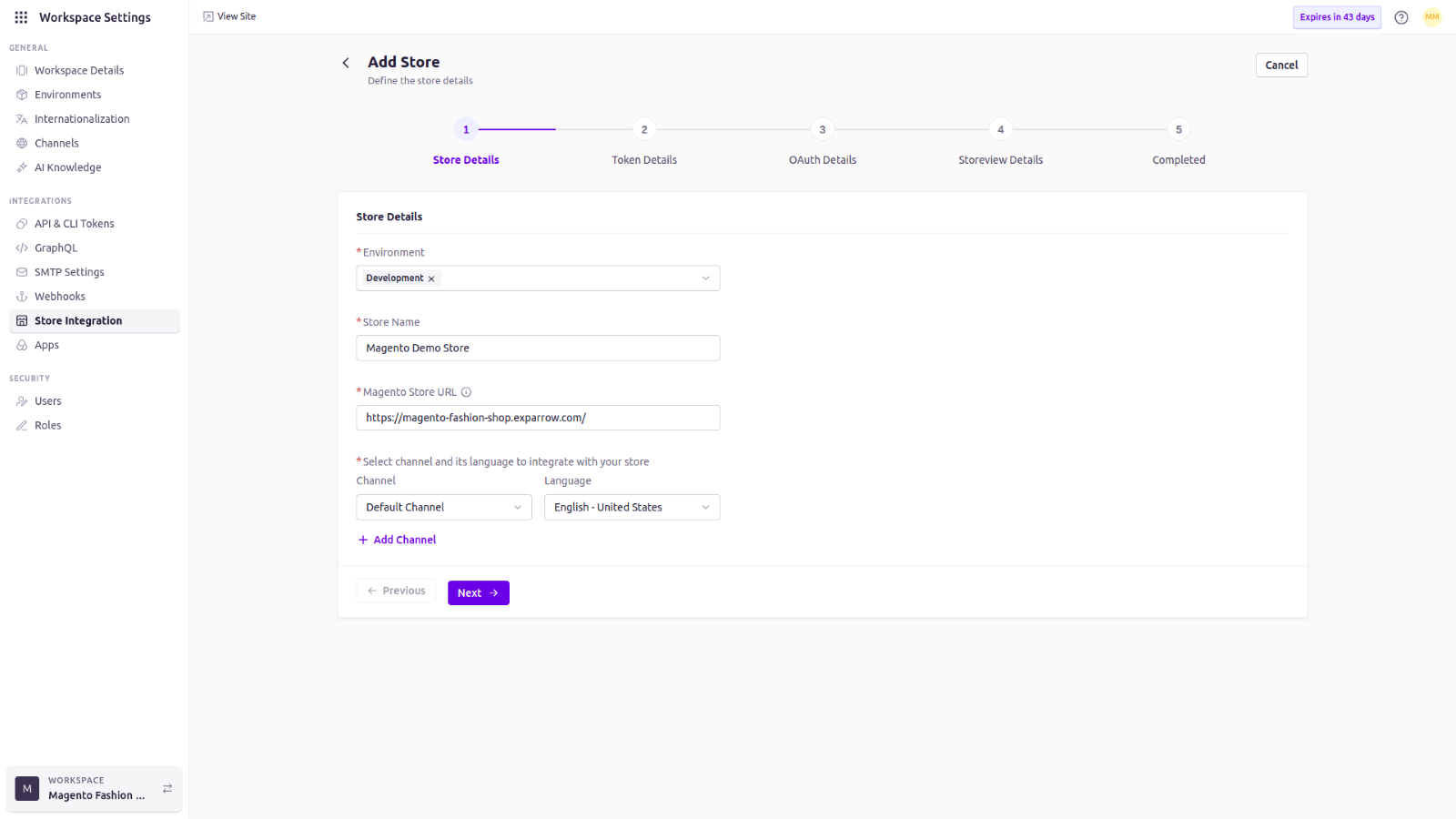
- Click Next.
-
Copy Experro Token
- After clicking Next, you will see your Experro Token displayed.
-
Copy the token (you will need it in Magento).
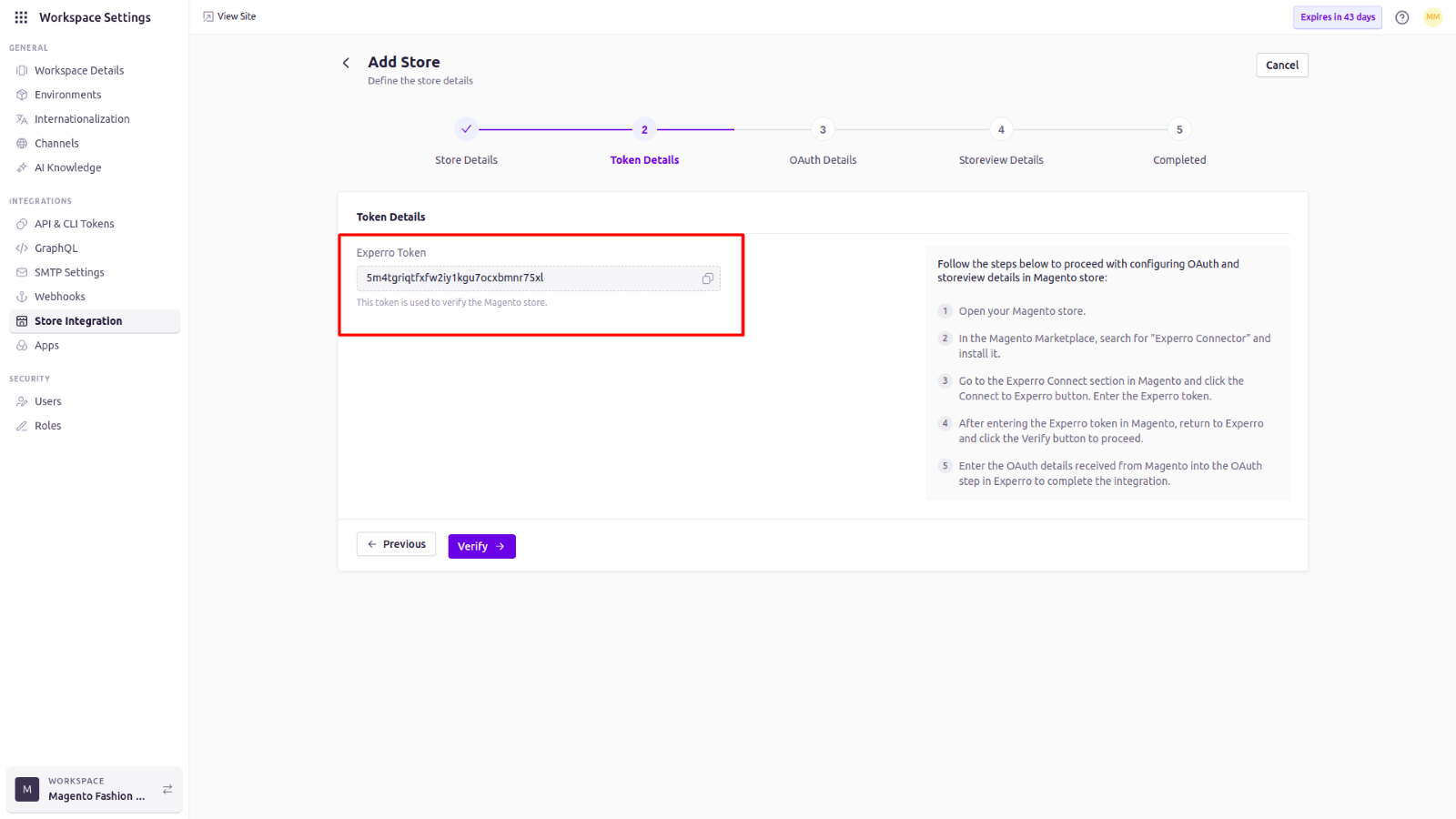
-
Connect to Experro from Magento
- Return to the Magento Admin panel.
-
Click Connect to Experro.
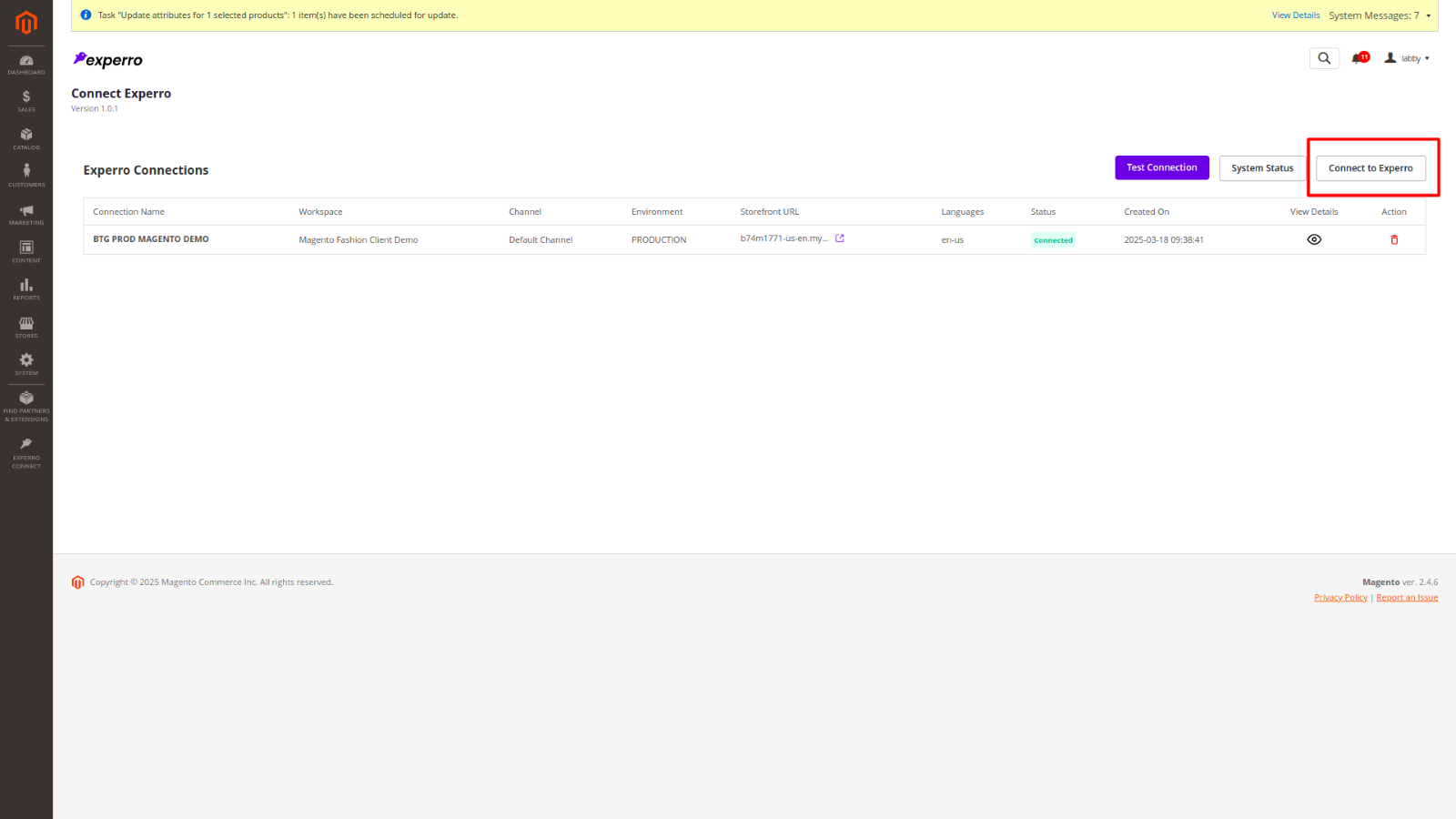
- You’ll be redirected to a connection form.
- Paste the Experro token and fill in any other required fields.
-
Click Next.
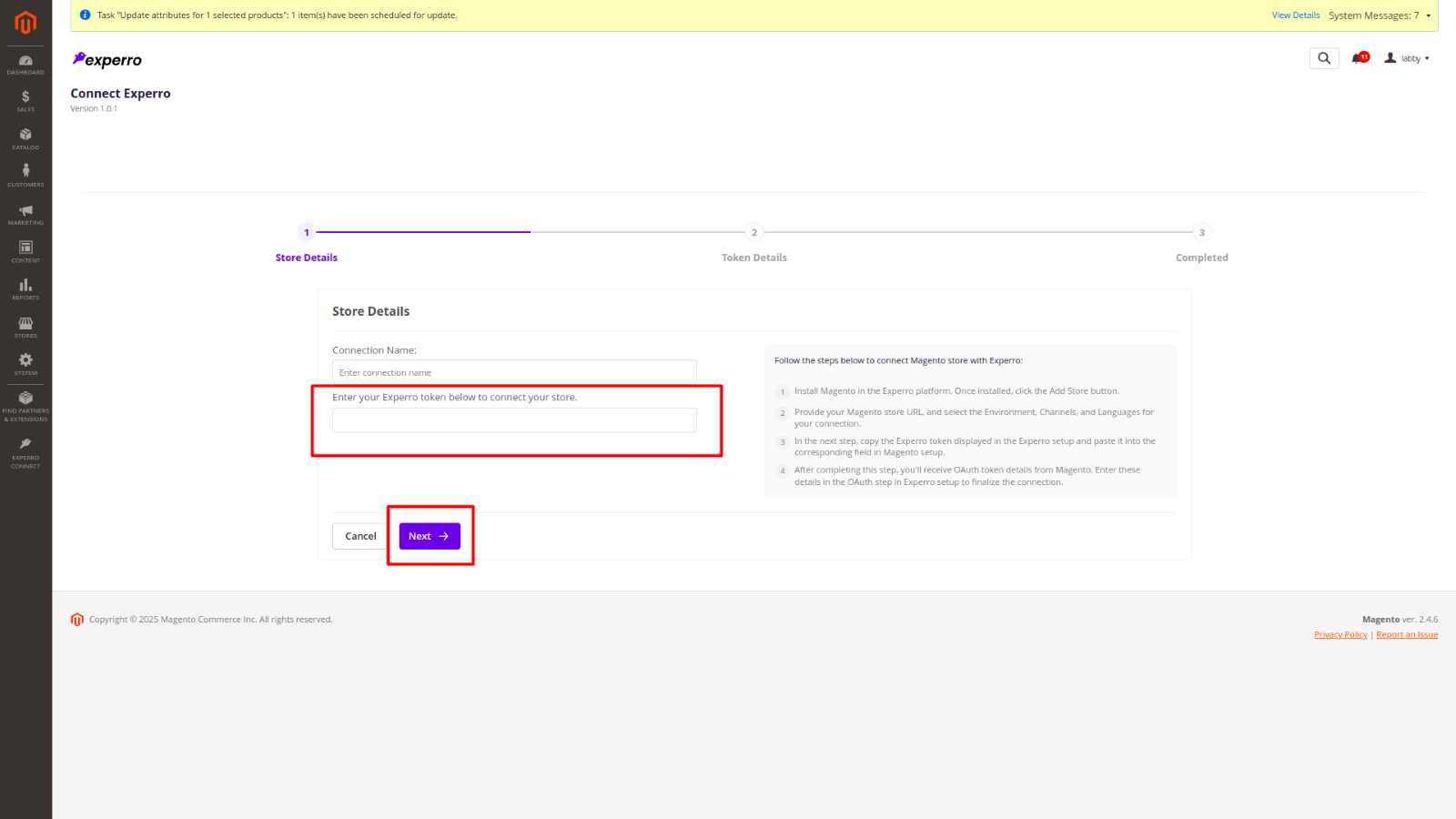
-
Store Details Page
Once connected, you will see the Store Details page in Magento, confirming the integration.
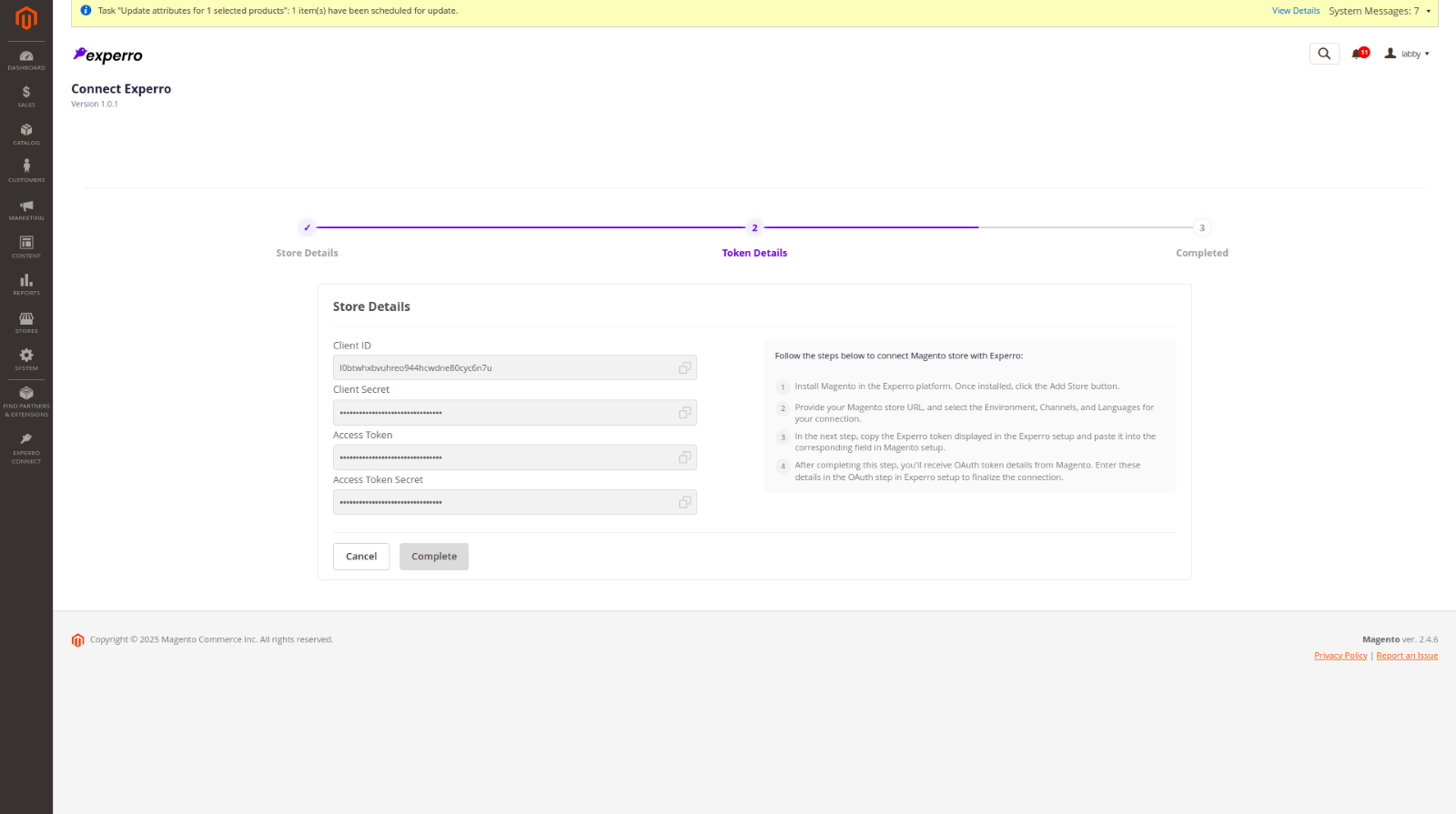
-
Verification
Navigate to Experro, and click the Verify button.
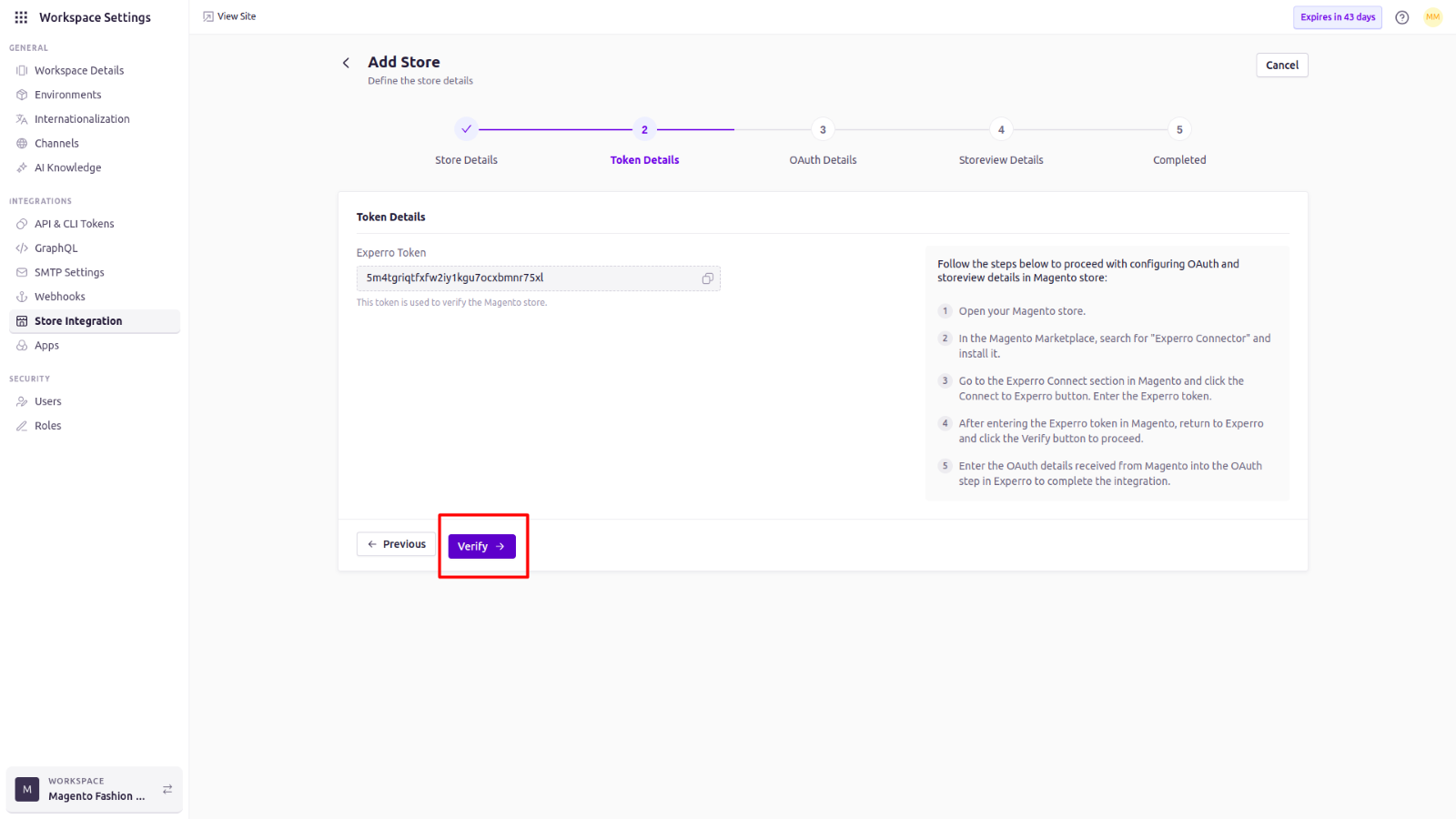
-
OAuth Details Configuration
- After clicking Verify, you will be redirected to the OAuth Details page.
- Copy the store details information from the Magento Admin panel into the respective fields.
-
Click on the Next button.
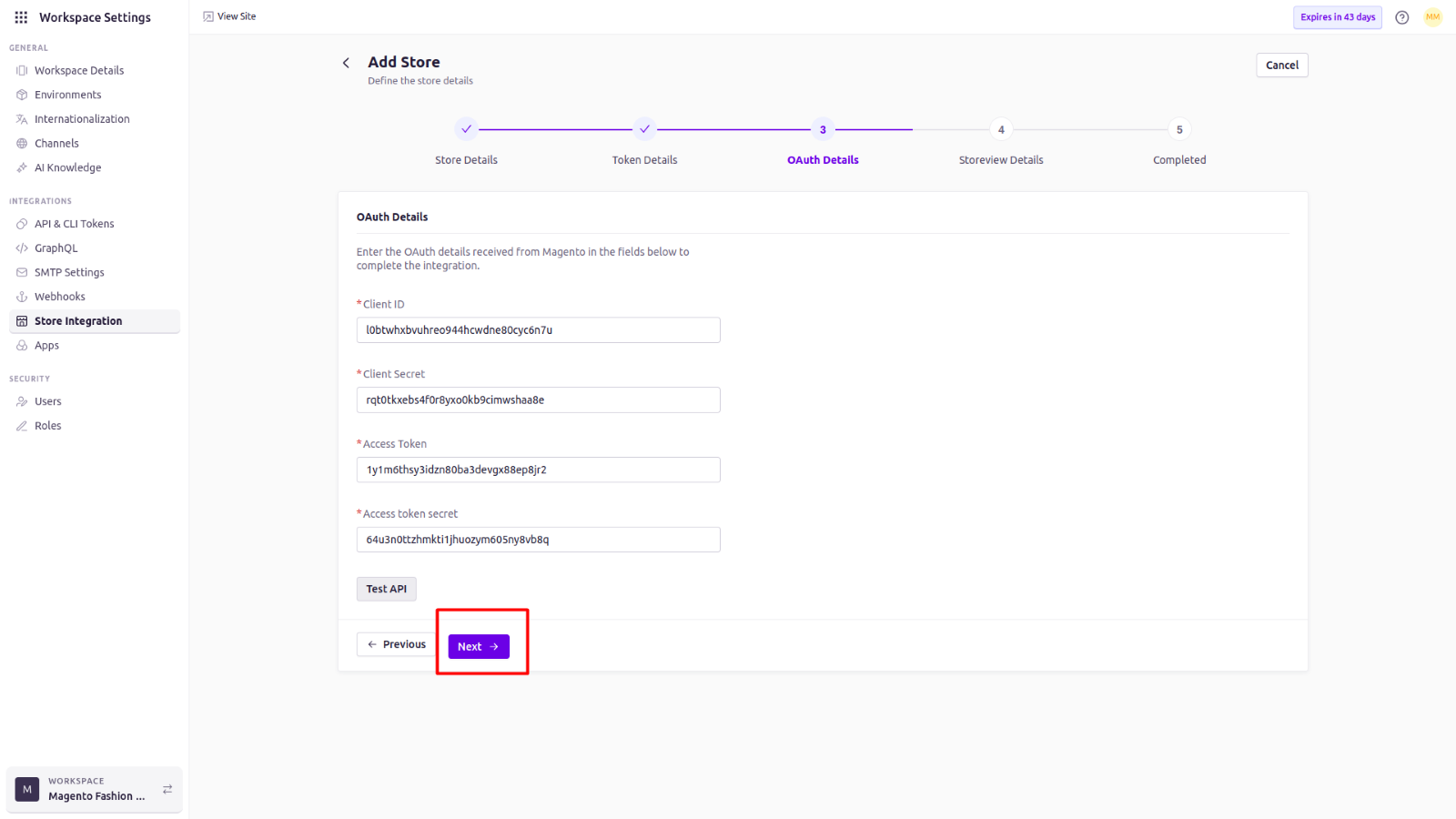
-
Final Storeview Configuration
- Complete the final details on the Storeview Details page.
- Click on the Connect button.
- A confirmation message “Store added successfully” should appear.
-
The system will then redirect you to the store listing page, where your newly added store will be displayed.