- Include Rules: Force certain products to be displayed, ensuring that critical items are always visible.
- Exclude Rules: Prevent certain products from appearing in search results, such as items that are discontinued or out of stock.
Use Case
Scenario:A fashion retailer wants to exclude out-of-stock products from search results and display only products from specific brands. Solution:
- Exclude Rules: Remove out-of-stock products from search results.
- Include Rules: Ensure that products from selected brands are prominently displayed.
Users experience an improved search experience with only available and relevant products, leading to higher engagement and increased conversion rates.
Creating Include/Exclude Rules
To create an Include or Exclude rule, follow the steps outlined in the Configuring Rules Section. Once you select the operation as Include or Exclude, provide the details below to configure the rule.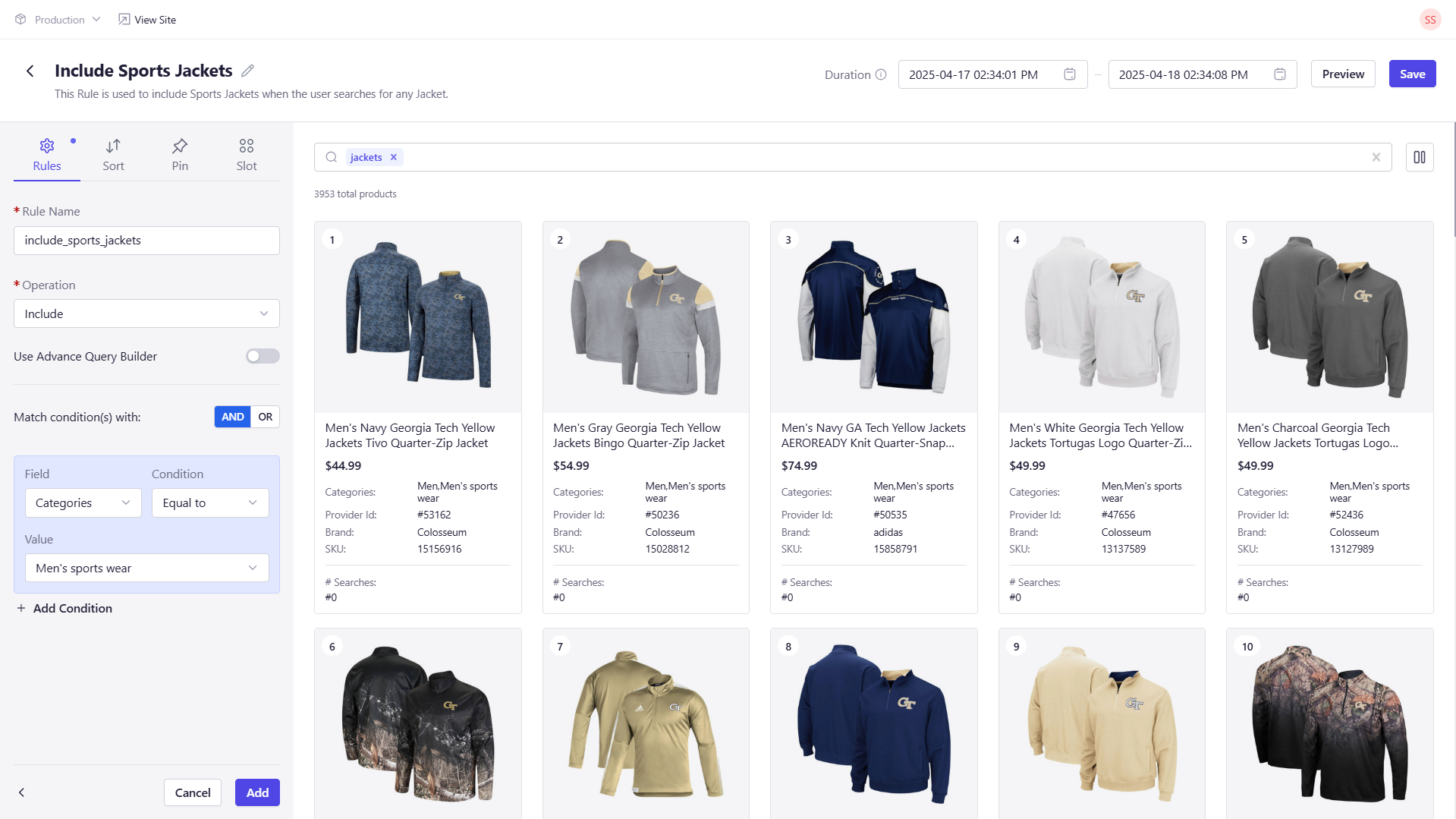
Configuration Details
When setting up an Include or Exclude rule in Experro, you will need to supply the following details:| Field Name | Description |
|---|---|
| Rule Name | A unique name for the rule. |
| Operation | Select whether the rule is an Include or an Exclude rule. |
| Use Advanced Query Builder | Toggle this option to enable the advanced query builder. If enabled, click Open Query Builder to create complex queries. |
| Field | If not using the advanced query builder, select the product attribute to base your condition on. |
| Condition | Choose the condition (e.g., equals, contains) to evaluate the selected field. |
| Value | Specify the value for the field against which the condition is evaluated. |
| Add Condition | Option to add additional conditions using logical operators (AND/OR) for a more refined rule. |