Use Case
Scenario:An online electronics store wants to ensure that its top-rated laptops always appear within the first 10 positions of the search results for “laptops.” Solution:
Implement a Slot Rule to reserve the top positions (e.g., positions 1 to 10) exclusively for these top-rated laptops. Outcome:
Increased visibility and sales for the top-rated products, as they are prominently displayed within the specified slots, capturing customer attention and driving higher conversion rates.
Creating Slot Rules
To create a Slot Rule, follow the steps detailed in the Configuring Rules Section. Once you select the rule type as Slot, provide the details below to configure the rule.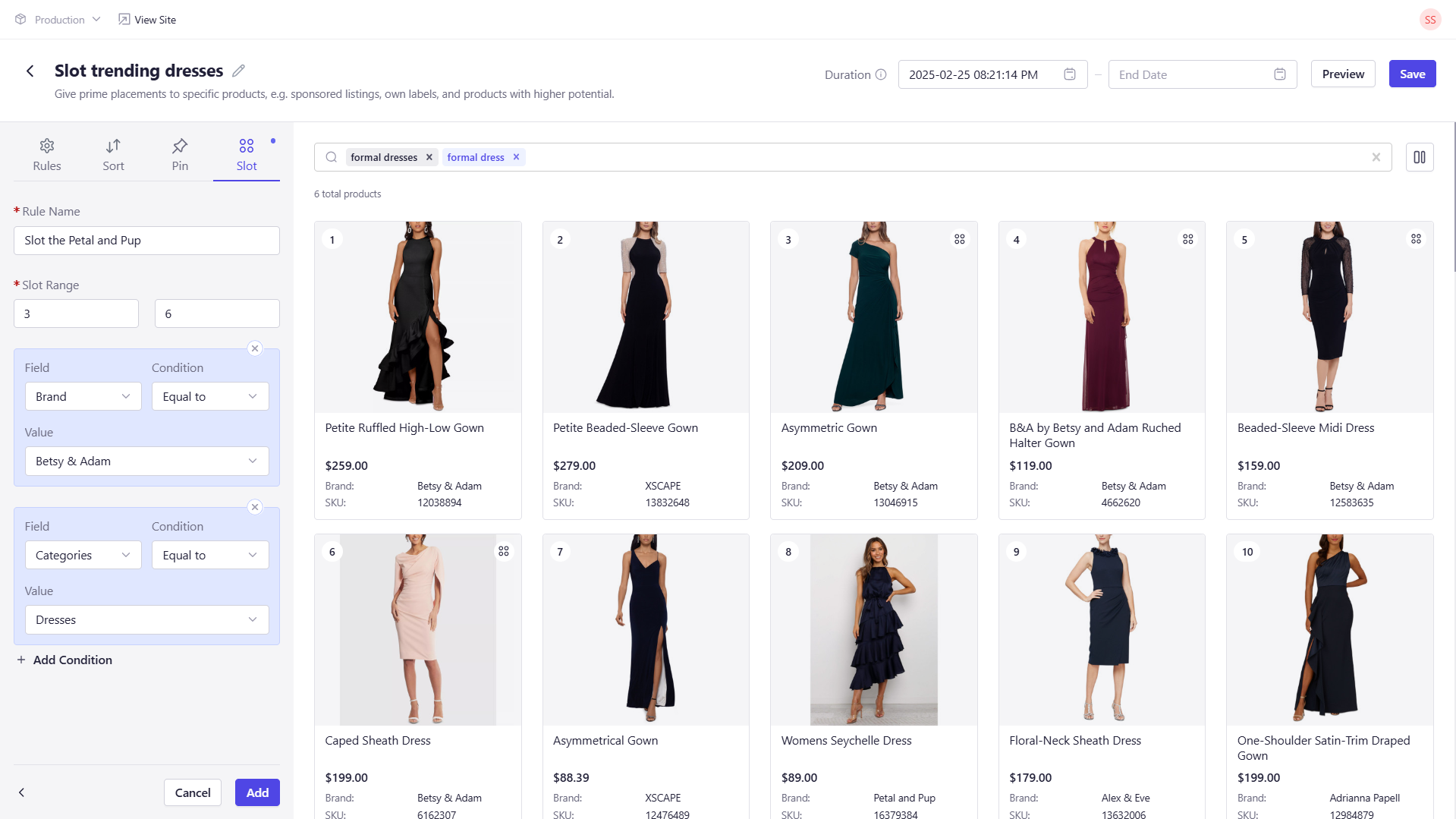
Configuration Details
When configuring a Slot Rule in Experro, you will need to provide the following details:| Field Name | Description |
|---|---|
| Rule Name | Enter a unique name for the rule. |
| Slot Range | Specify the start and end positions for the slot range (between 1 and 50). |
| Field | Select the product attribute on which the rule will be based (e.g., rating, category). |
| Condition | Choose the condition to evaluate the selected field (e.g., equals, contains). |
| Value | Specify the value that the selected field should be evaluated against. |
| Add Condition | Optionally, add additional conditions using logical operators (AND/OR) for further refinement. |