1
Open the Content Model Screen
- Log in to your Experro workspace.
- In the left‑hand sidebar, click Content Model under Content to expand its submenu.
-
Under Models you should see the list of existing models (if any).
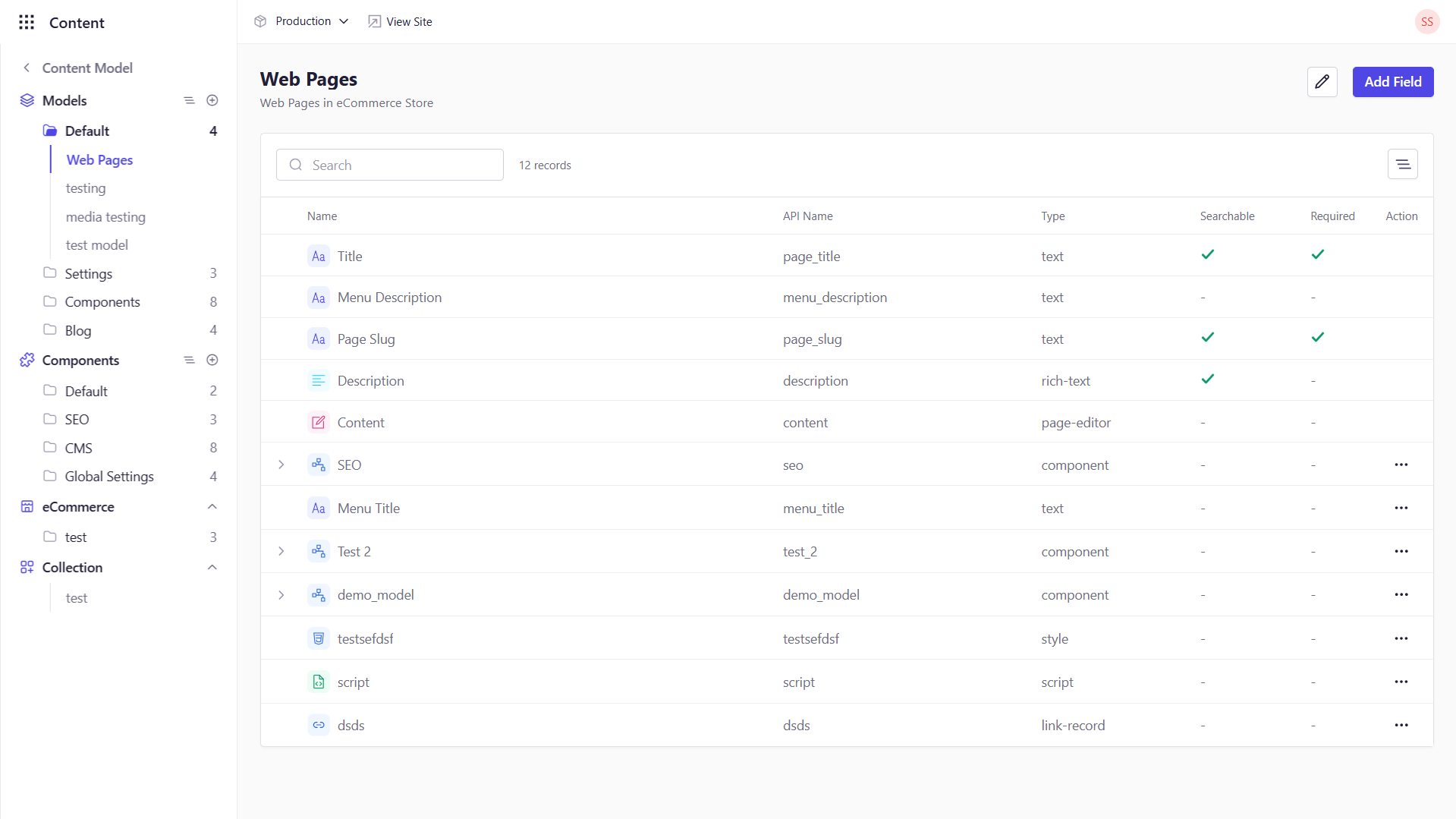
Before you begin, ensure you have the Workspace Admin role (or equivalent permission) to create and manage content schemas.
2
Launch the 'Add Model' Dialog
-
Click + followed by Add Model from the left-hand navigation panel.
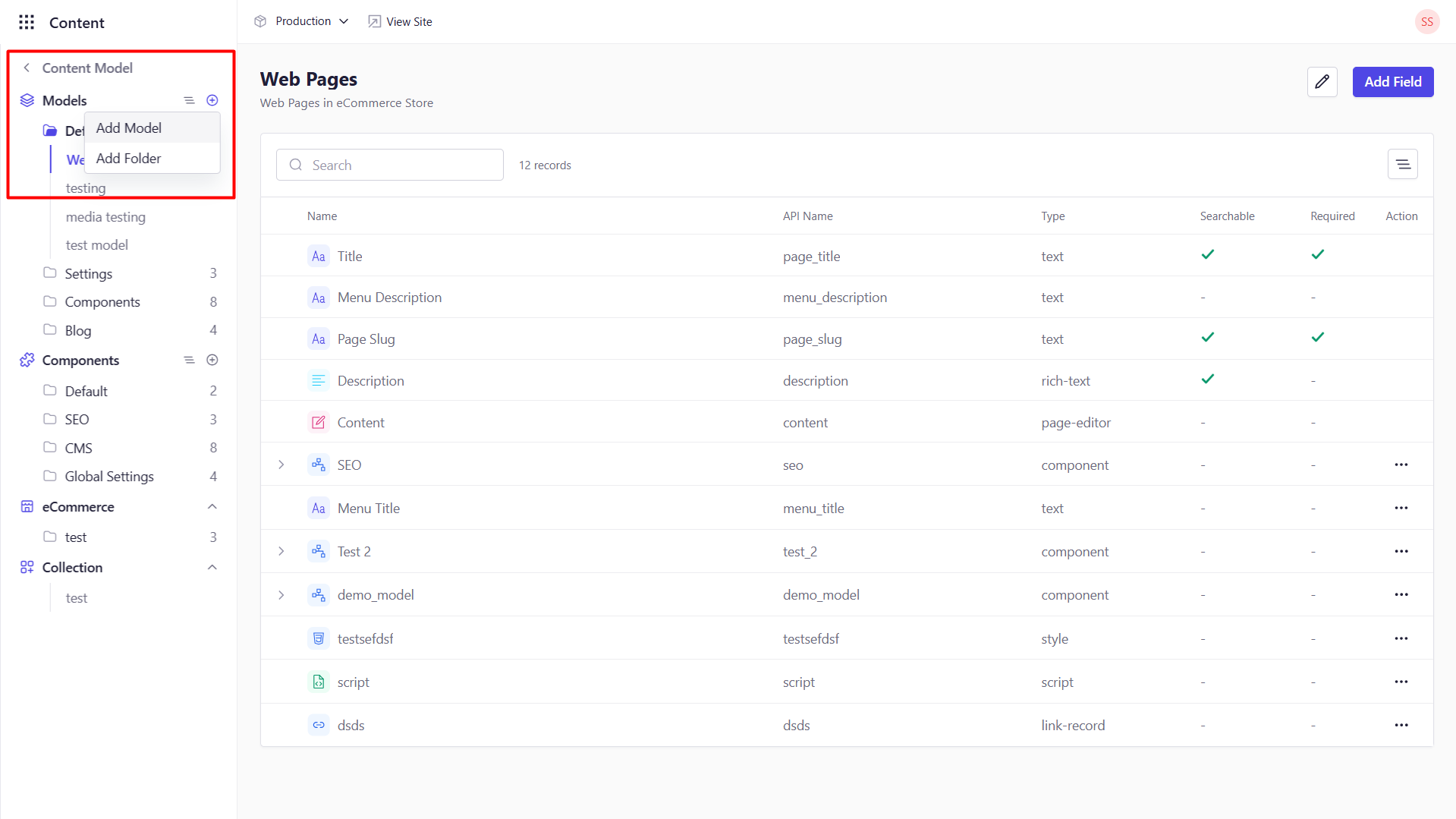
3
Fill in the Model Details
In the popup dialog, complete the following fields:
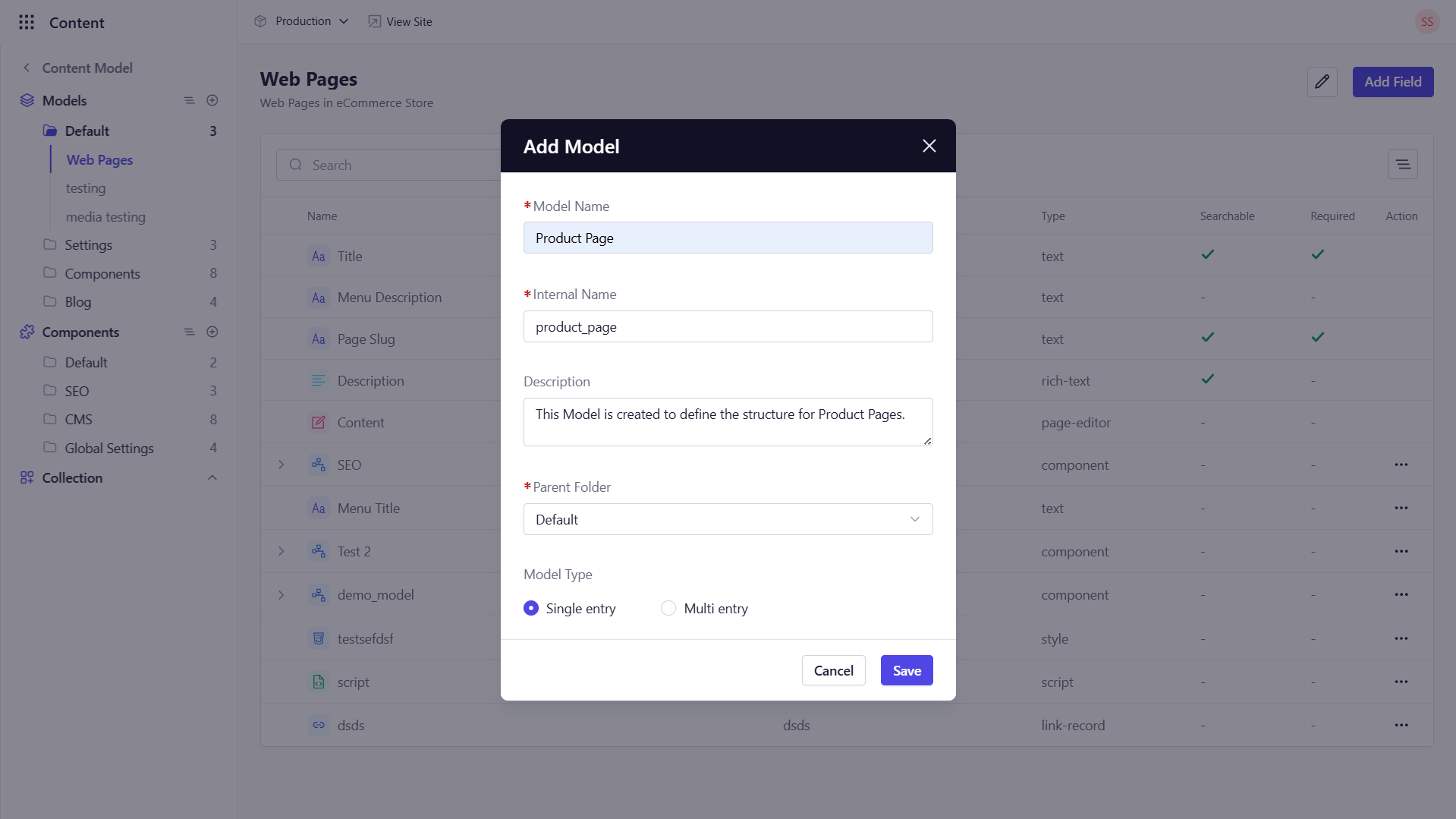
| Field | Description |
|---|---|
| Model Name | A human‑readable name for your content type (e.g., “Blog Post,” “Product Page”). |
| Internal Name (API Identifier) | Auto‑populated from the Model Name in snake case (e.g., blog_post); you can edit it if needed. |
| Description | (Optional) A brief summary of this content type’s purpose or usage guidelines. |
| Parent Folder | The organizational folder where this model is stored; defaults to “Uncategorized” if you haven’t created folders. |
| Model Type | Select Multi entry (multiple entries) or Single entry (one-off page, e.g., “Homepage”). |
| Act as Webpage | (Only for Multi Entry Types) Check this to enable built‑in page slug creation and page rendering for this model. |
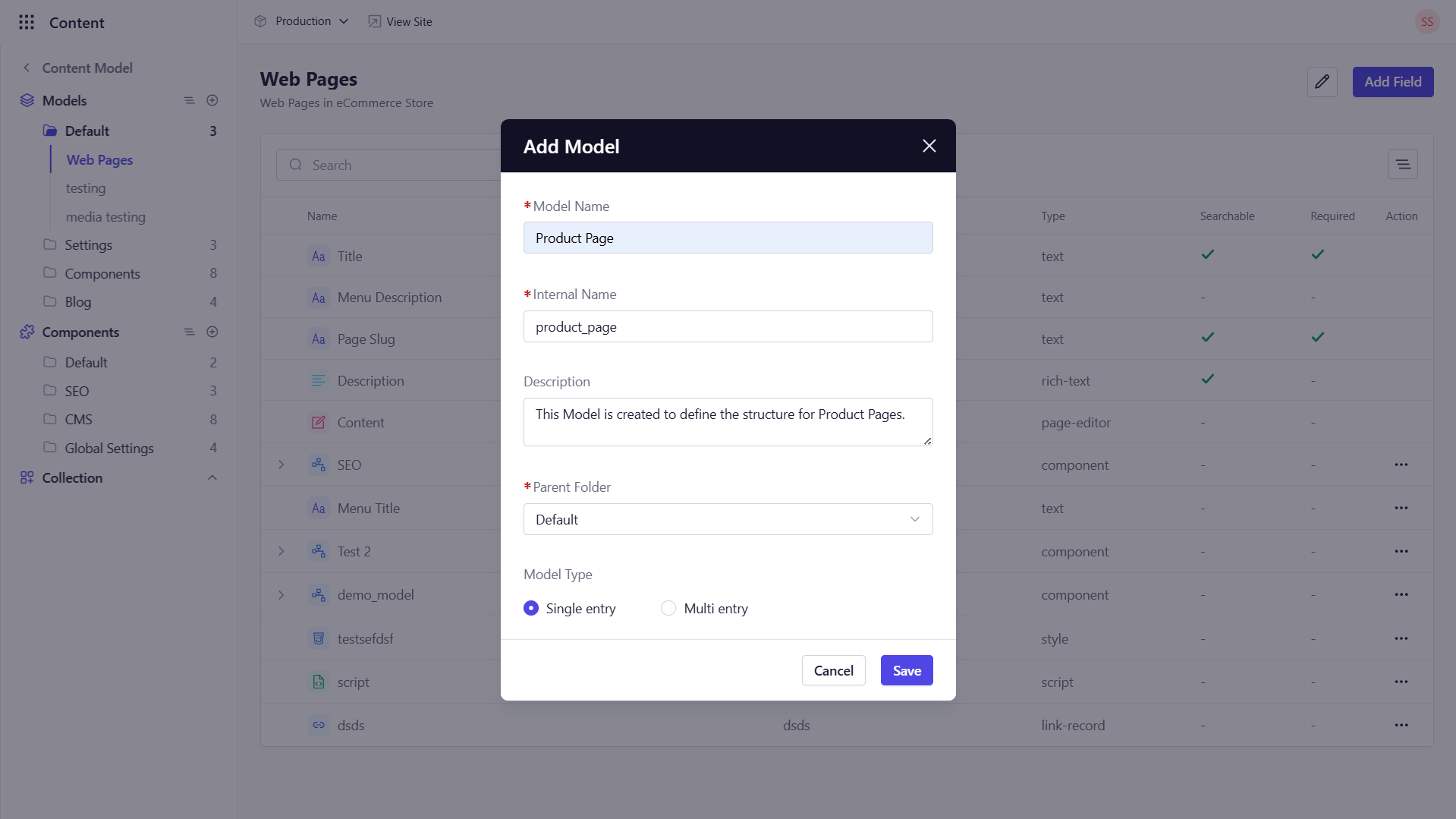
4
Create the Model
Click Save to finalize. You’ll be taken directly to the new Model’s Fields tab, where you can start defining its schema.
Next Up: Add fields—Text, Rich Text, Number, Date, Media, Relation, and more—to shape your content structure. Check next section Adding Fields to Your Model for detailed instructions.
Related Tasks
- Content Library: Once your model is defined, switch to the Content Library to edit the pages you want to publish. The entries will already be populated in Content Library based on the Content Model you have created.