Access & Permissions
- View Rights : You need the Workspace Admin role or view permission on the relevant Content Models to see the Publish Queue.
- Navigation : From the left sidebar, navigate to Content and then click Publish Queue.
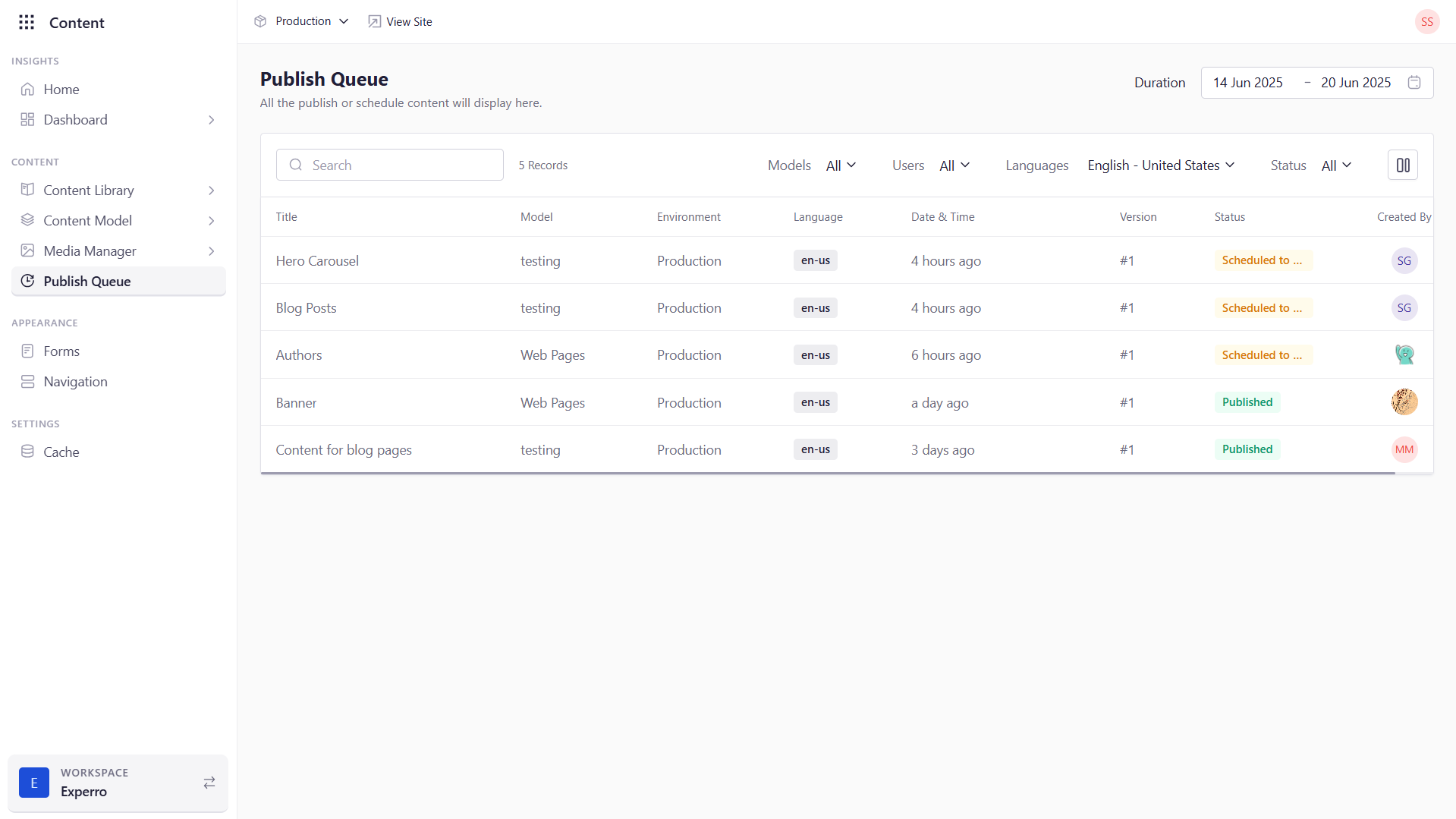
Queue Overview
Each row in the Publish Queue gives you a snapshot of an action:| Column | Description |
|---|---|
| Title | The entry’s title (e.g., “Blog: How to Model Content”). |
| Model | Content Model name (e.g., Blog Post, Product). |
| Environment | Target environment (Development, Production, etc.). |
| Language | Language of the content entry. |
| Date & Time | When the action was enqueued (UTC). |
| Version | Entry version number associated with this action. |
| Status | Current state: ‘Published’, ‘Scheduled’, ‘Unpublished’. |
| Created By | Who initiated the publish or unpublish. |
| ID | Unique identifier of the entry or record in the queue. |
Filtering & Searching
Applying Filters
Use the filter panel above the list to narrow down results by:- Model : Show only entries from selected Content Models.
- User : Display actions performed by specific team members.
- Language : Filter by the language of the content entry.
- Status : Filter by Pending, In Progress, Completed, or Failed.
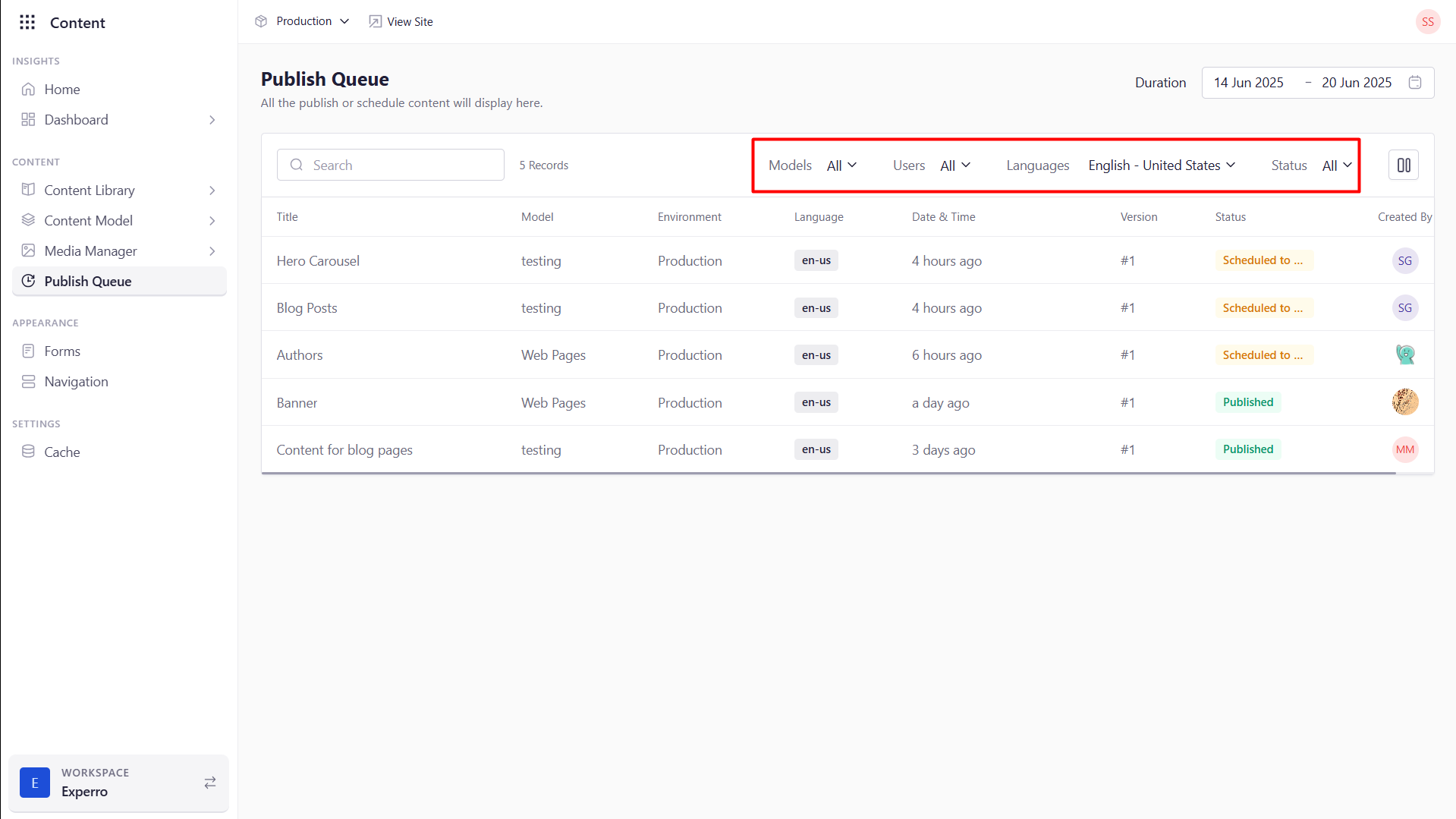
Searching
- Enter keywords (entry title, ID, or user name) in the search bar to locate specific queue items instantly.
Reviewing Queue History
To inspect actions within a specific timeframe:- Click the Duration selector above the queue.
- Choose a preset (Last 7 Days, Last 30 Days) or pick custom start/end dates.
- The list updates to show only queue items enqueued in that period.
Next Steps
- Troubleshooting: If an entry’s status is Failed, click the row to view error details and retry as needed.
- Unpublishing: Scheduled unpublish actions also appear here—manage them just like publishes.
- Monitoring: Use the Publish Queue dashboard regularly to ensure your content pipeline runs smoothly and to catch any processing errors early.