Prerequisites
Before you begin, make sure you have:- At least one Multi-Entry Model with “Act as Webpage” enabled.
- Workspace Admin role (or equivalent) to manage navigation.
Steps to Set Up a New Menu
1
Open Navigation Settings
In the left sidebar, click Content, then under Appearance select Navigation.
2
Add a New Menu
Click Add Navigation in the top-right corner of the screen.
3
Name Your Menu
In the Navigation Name field, enter a descriptive label (e.g., “Main Menu,” “Footer Links,” “Sidebar”).
4
Save
Click Save to create your new, empty menu.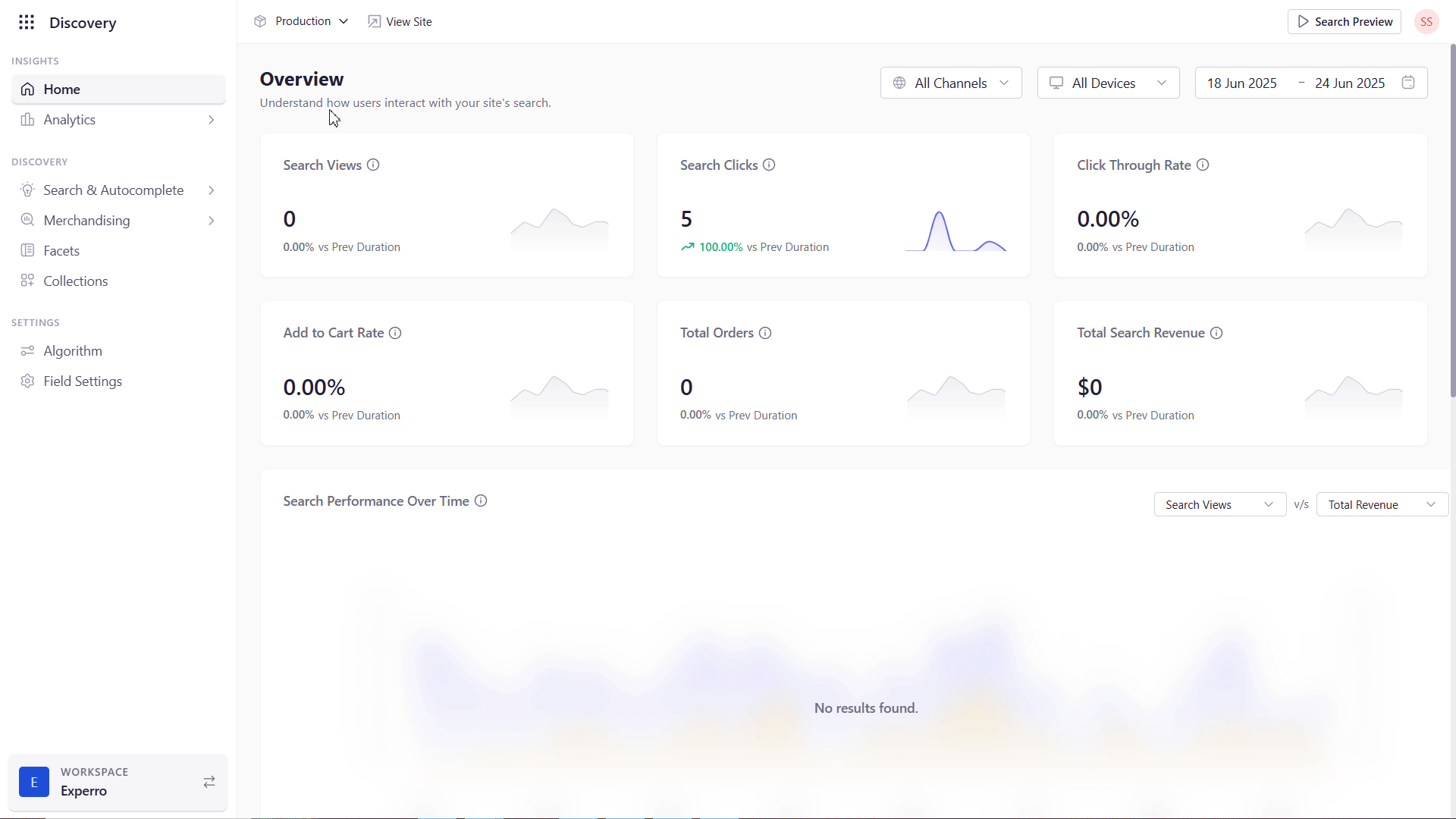
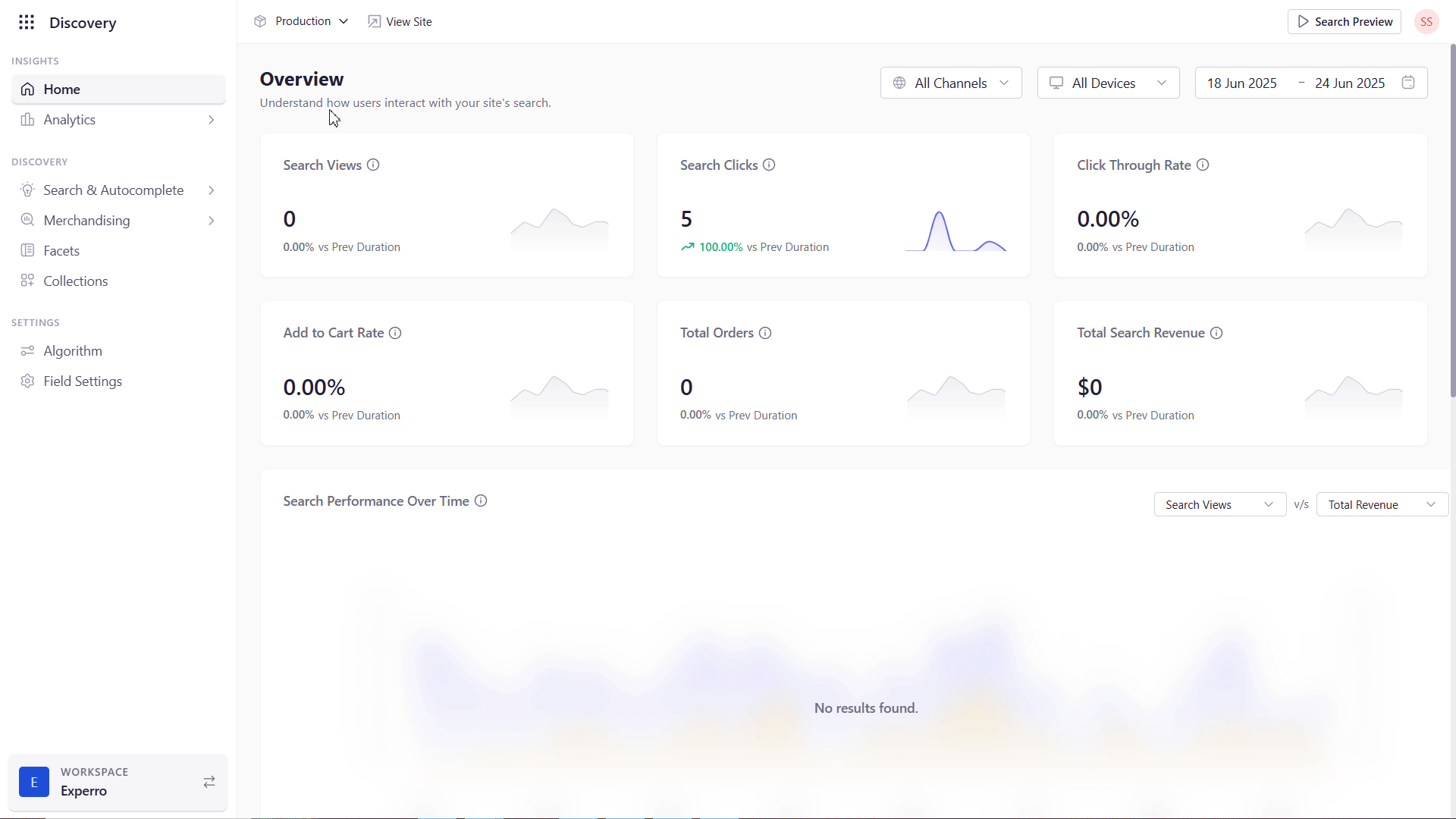
What’s Next?
- Your menu now appears in the Navigation list.
- Proceed to Adding Pages to Your Menu to populate it with links.
- Later, you can revisit this screen to Edit, Delete, or Rename your menu at any time.