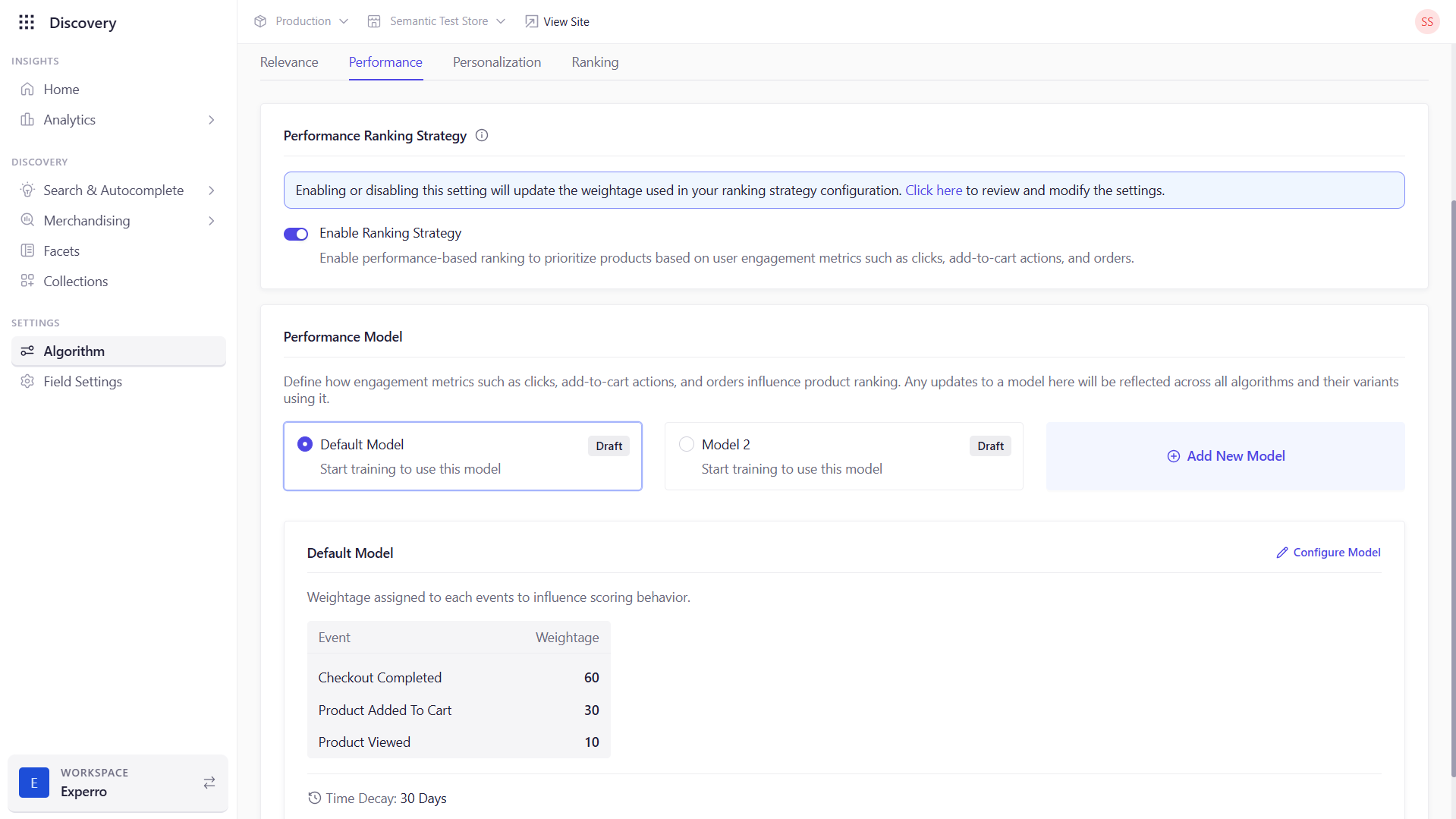
Enable Performance-Based Ranking
- Toggle ON/OFF the performance ranking strategy.
- When ON, Experro blends your selected performance model’s score into final rankings.
Performance Models
- Experro provides a default model plus space for two custom models.
- If no custom model exists, an “Add Model” option appears.
- Select the active model to configure or switch ranking strategies on the fly.
Model Configuration
Once a model is selected, click Configure Model to open the configuration popup: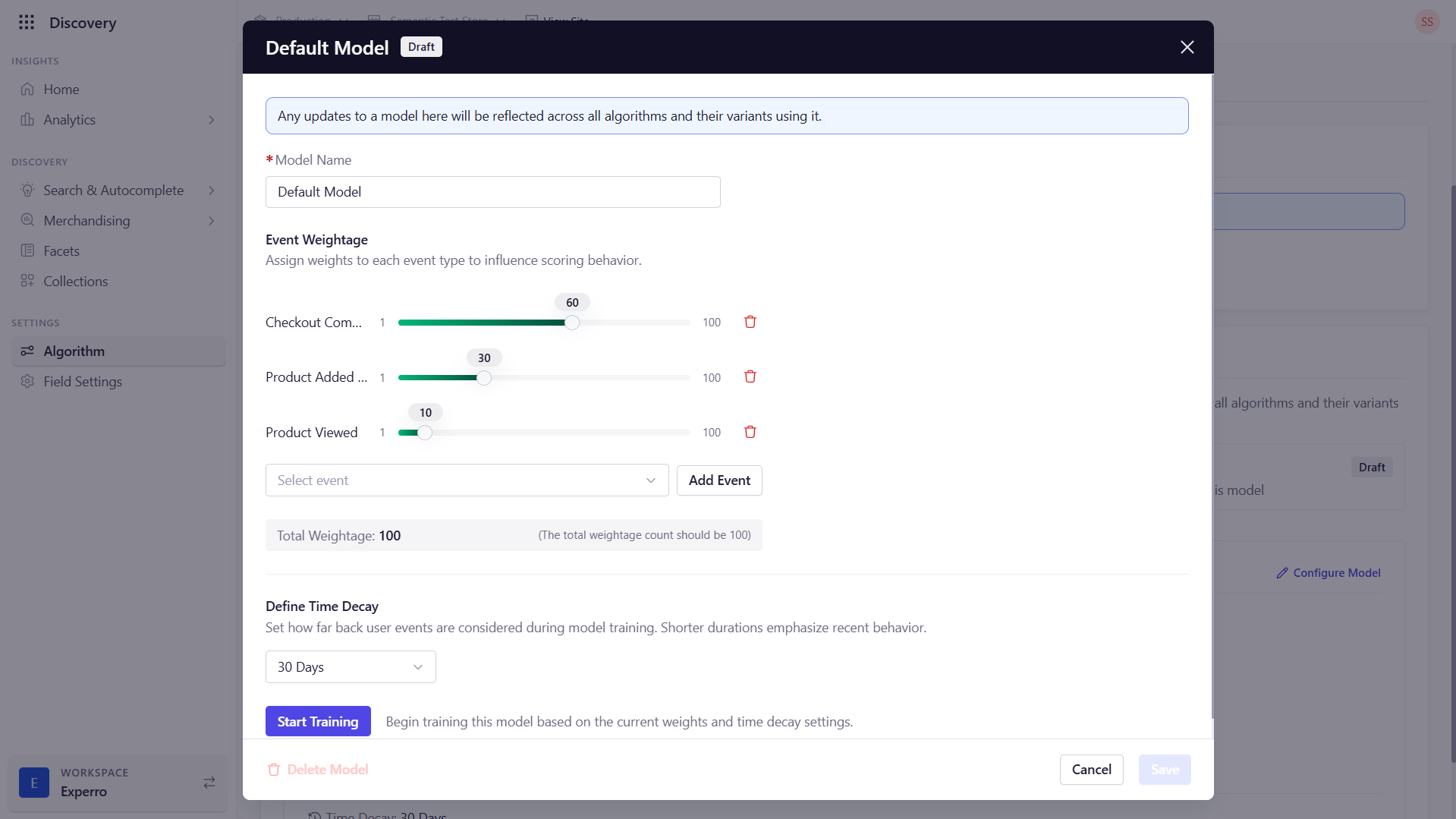
| Field | Description |
|---|---|
| Checkout Completed | Weight for completed purchases. |
| Product Added to Cart | Weight for items added to cart. |
| Product Viewed | Weight for product views. |
| Custom Events | Click “Add Event” to include any other engagement metric; select from the dropdown and assign its weight. |
| Delete Event | Remove any unwanted metric from the model. |
| Time Decay Dropdown | Choose how far back in time to consider events. Shorter periods emphasize recent actions. |
Training & Activation
-
Start Training
- Click to train the model using the defined weights and decay window.
-
Save
- Click Save to finalize the model.
-
Activate
- Ensure your chosen model remains selected then click on Activate after saving model details so Experro applies its performance score alongside other algorithm signals in real time.