- Number
- Date & Time
- Location
1. Number
Use the Number field to capture any numeric input—integers or decimals—such as prices, quantities, zip codes, or rankings.Key Configuration Options
-
Default Tab
- Field Name : Enter the display name for the field.
- Internal Field Name : This field is auto-populated based on the Field Name.
- Field Type : Choose between Integer, Float, Double, or Long to match your precision needs.
-
Validation Tab
- Required Field : Enforce that editors must enter a value.
- Read Only : Prevent editors from modifying the field value.
- Min/Max Length : Define the minimum and maximum value that can be entered in the field.
-
More Tab
- Default Value : Pre‑populate the field (e.g.,
0). - Help Text : Guide editors on expected input (e.g., “Enter product weight in kg”).
- Placeholder : Show example numbers (e.g.,
42).
- Default Value : Pre‑populate the field (e.g.,
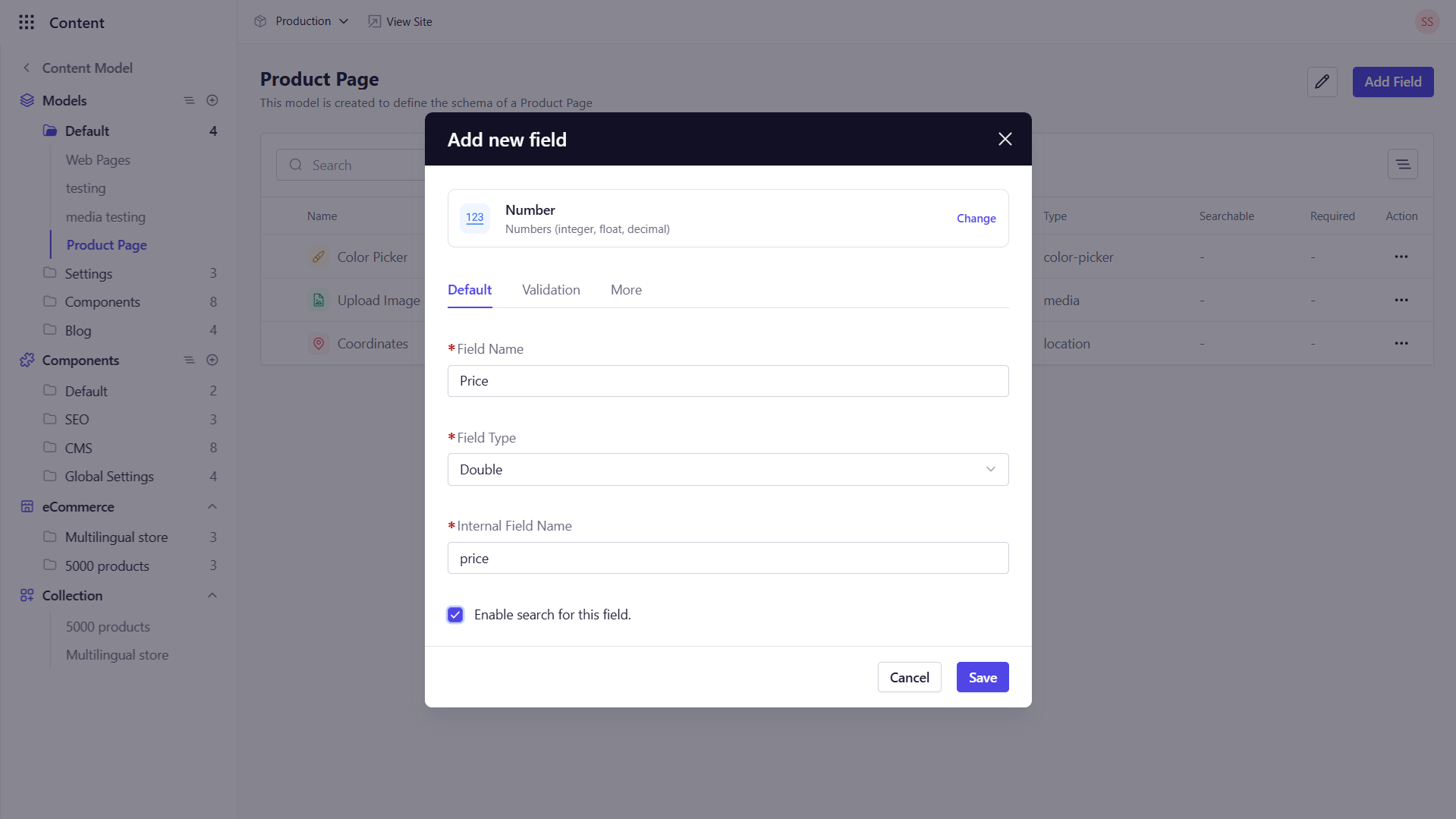
2. Date & Time
The Date & Time field provides a calendar/time picker to capture dates, times, or both making them ideal for publish dates, event schedules, or timestamps.Key Configuration Options
-
Default Tab
- Field Name : Enter the display name for the field.
- Internal Field Name : This field is auto-populated based on the Field Name.
- Field Type : Select Date, Time, or Date Time mode.
-
Validations
- Required: Ensure a timestamp is set.
- Read Only: Prevent manual edits by selecting this option.
-
More
- Help Text: Provide context (e.g., “Select the event start date and time”).
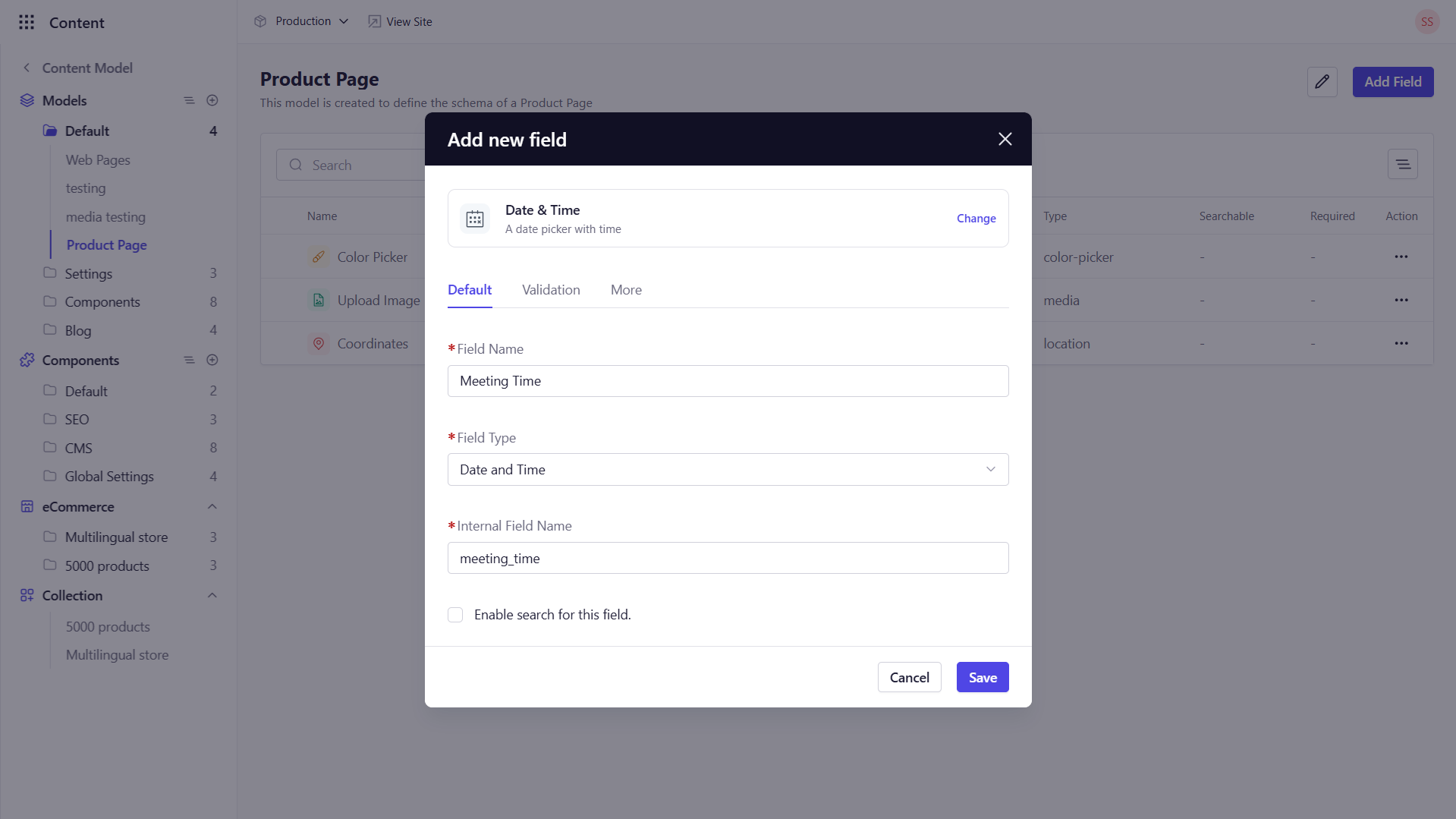
3. Location
The Location field captures geographic coordinates, latitude and longitude making them perfect for mapping, store locators, or geo‑targeted content.Key Configuration Options
-
Default Tab
- Field Name : Enter the display name for the field.
- Internal Field Name : This field is auto-populated based on the Field Name.
-
Validation Tab
- Required: Force selection of a location.
- Read Only: Prevent manual edits by selecting this option.
-
More Tab
- Help Text: Clarify usage (e.g., “Enter the Coordinates of your store’s address”).